What is GetPrivate?
Though GetPrivate makes the first impression as a reliable program that assists in creating a Virtual Private Network (VPN), lates it shows the features that makes people thinking about how to uninstall the application. The change of opinion happens due to the ads that GetPrivate brings with it to browsers. The ads will appear during each of your search sessions and display the goods and services that match your browsing history and recent search queries. Needless to say that they are fake and have the only purpose – to promote affiliate websites that have little audience. If you are bothered with the commercials and are worried about the use of your private information by third parties you need to remove GetPrivate adware.
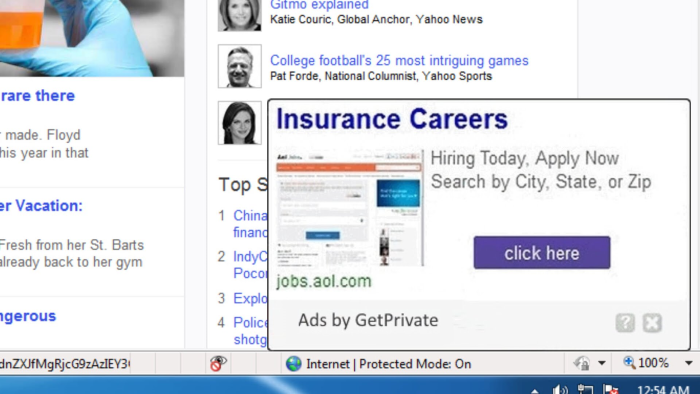
How GetPrivate got installed on your computer?
The application can be downloaded from the official site, but despite the disguise of trustworthiness and promotional campaign, it’s not how the threat is mostly spread. However, even if you hadn’t an intention to have GetPrivate on your system, you still may one day find it installed on your PC. As many other malware programs GetPrivate has an ability to infiltrate computers without users’ knowledge, it becomes possible with adding the adware to setups of small applications, that are available for free. To avoid such sneaky installations always check the list of installation elements in the steps of Advanced installation mode.
Symptoms of GetPrivate infection
- First and the most striking proof of what you have an adware is ads generated on pages where they haven’t appeared before. The ads can be of any type – pop-ups, in-text hyperlinks, banners and their amount increases on shopping sites. Some of them may be labeled as “Ads by GetPrivate”, “Brought by GetPrivate”, “Powered by GetPrivate”, etc.
- Another indicator of adware infection is appearance of new programs that you don’t remember installing and processes in start-up queue.
- Also, you may notice the significant slowdown in the system operating, since running of the applications required for adware activity may consume a lot of CPU.
- Besides slowing down the computer itself, adware infection may as well negatively affect the speed of Internet connection.
How to remove GetPrivate?
To make sure that the adware won’t appear again, you need to delete GetPrivate completely. For this you need to remove the application from the Control Panel and then check the drives for such leftovers as GetPrivate files and registry entries.
We should warn you that performing some of the steps may require above-average skills, so if you don’t feel experienced enough, you may apply to automatic removal tool.
Performing an antimalware scan with Norton would automatically search out and delete all elements related to GetPrivate. It is not only the easiest way to eliminate GetPrivate, but also the safest and most assuring one.
Steps of GetPrivate manual removal
Uninstall GetPrivate from Control Panel
As it was stated before, more likely that the adware appeared on your system brought by other software. So, to get rid of GetPrivate you need to call to memory what you have installed recently.
How to remove GetPrivate from Windows XP
- Click the Start button and open Control Panel
- Go to Add or Remove Programs
- Find the application related to GetPrivate and click Uninstall
How to remove GetPrivate from Windows 7/Vista
- Click the Start button and open Control Panel
- Go to Uninstall Program
- Find the application related to GetPrivate and click Uninstall
How to remove GetPrivate from Windows 8/8.1
- Right-click the menu icon in left bottom corner
- Choose Control Panel
- Select the Uninstall Program line
- Uninstall the application related to GetPrivate
How to remove GetPrivate from Windows 10
- Press Win+X to open Windows Power menu
- Click Control Panel
- Choose Uninstall a Program
- Select the application related to GetPrivate and remove it
 If you experience problems with removing GetPrivate from Control Panel: there is no such title on the list, or you receive an error preventing you from deleting the application, see the article dedicated to this issue.
If you experience problems with removing GetPrivate from Control Panel: there is no such title on the list, or you receive an error preventing you from deleting the application, see the article dedicated to this issue.
Read what to do if program won’t uninstall from Control Panel
Remove GetPrivate from browsers
Since most of adware threats use a disguise of a browser add-on, you will need to check the list of extensions/add-ons in your browser.
How to remove GetPrivate from Google Chrome
- Start Google Chrome
- Click on Tools, then go to the Extensions
- Delete GetPrivate or other extensions that look suspicious and you don’t remember installing them
How to remove GetPrivate from Internet Explorer
- Launch Internet Explorer
- Click on the Tools/Gear icon, then select Manage Add-ons
- Delete GetPrivate or other extensions that look suspicious and you don’t remember installing them
How to remove GetPrivate from Mozilla Firefox
- Start Mozilla Firefox
- Click on the right-upper corner button
- Click Add-ons, then go to Extensions
- Delete GetPrivate or other extensions that look suspicious and you don’t remember installing them
How to remove GetPrivate from Microsoft Edge
- Start Microsoft Edge
- Click the three-dot button in the upper right corner
- Choose Extensions
- Click the gear icon near GetPrivate or other extensions that look suspicious and you don’t remember installing them
- Choose Remove
Remove files and registry entries added by GetPrivate
Sometimes removal via Control Panel is not enough since the built-in application can leave some files that shortly will restore the adware. So, you need to find all of the following items and delete them.
Remove GetPrivate files and folders:
C:\Program Files (x86)\GetPrivate\
C:\Program Files (x86)\GetPrivate\GetPrivate.exe
C:\Program Files (x86)\GetPrivate\uninstall.exe
C:\Program Files (x86)\GetPrivate\VPN.dll
C:\ProgramData\Microsoft\Network\Connections\Pbk\
C:\ProgramData\Microsoft\Network\Connections\Pbk\rasphone.pbk
Remove GetPrivate registry entries:
HKCU\Software\GetPrivate
HKLM\SOFTWARE\Wow6432Node\Microsoft\Tracing\GetPrivate_RASAPI32
HKLM\SOFTWARE\Wow6432Node\Microsoft\Windows\CurrentVersion\Run\GetPrivate C:\Program Files (x86)\GetPrivate\GetPrivate.exe
HKLM\SOFTWARE\Wow6432Node\Microsoft\Windows\CurrentVersion\Uninstall\GetPrivate
HKLM\SOFTWARE\Wow6432Node\GetPrivate




