What is thispcprotected.com?
Thispcprotected.com is a dishonest website that pretends to be an antivirus, specifically McAfee antivirus. When the user opens this web page, they are shown a window that looks like an antivirus window, telling the user that their PC is infected. This is not true, as thispcprotected.com is not a real antivirus, it is just a site that mimics one. It does not have access to your computer and cannot perform any real virus scans. The hackers are simply targeting inattentive and absentminded PC users with this fake, as well as people who are not good with computers. Why are they doing this? Simple, the website asks its visitors to allow it to show notifications.
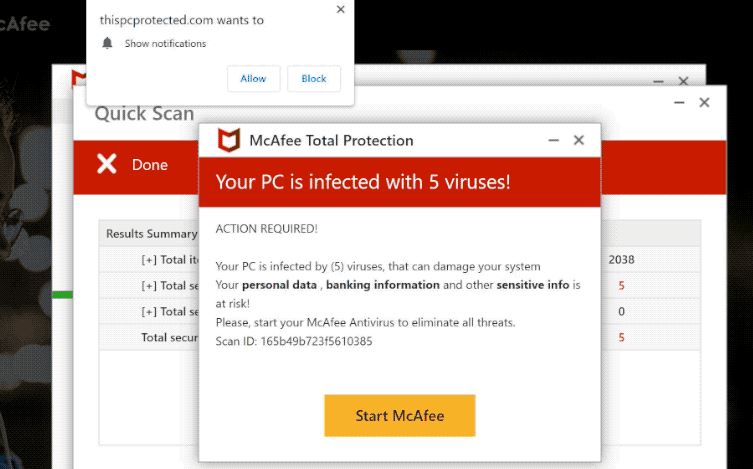
Once the user clicks “Allow”, they will start receiving a lot of spam – advertisements, more fake pop-up alerts, clickbait “news”, as well as any other type of spam that the hackers thought up. This, of course, is very annoying, and any person who’s been a target of this would want to remove thispcprotected.com notifications from their computer. Read this guide to learn how to achieve this.
How to remove thispcprotected.com automatically
The easiest and convenient way to get rid of malware is to use a proper anti-malware program that can eliminate thispcprotected.com and all its traces in just a few clicks.
Performing an antimalware scan with SpyHunter would automatically search out and delete all elements related to the adware. Download it by clicking the button below:
Manually remove thispcprotected.com notifications
Google Chrome
- Click on the three-dot menu button in the upper-right corner
- Select Settings
- Then, select Privacy and Security from the menu on the left
- Select Notifications (scroll down if the option is not immediately visible)
- Find thispcprotected.com under Allowed to send notifications, then click on the arrow to the right of the website’s name
- Click Reset permissions
Mozilla Firefox
- Click on the menu button (it looks like three horizontal lines)
- Select Settings
- Then, select Privacy & Security from the menu on the left
- Find the Permissions section (you may need to scroll down for this)
- There should be a Settings… button next to Notifications, click it
- Select thispcprotected.com and click on the Remove Website button
Safari
- Open Safari tab and click Preferences
- Click on the Websites button in the top menu (the one with the globe icon)
- Select Notifications from the menu on the left
- Find thispcprotected.com in the list, select it and then click Remove




