What is TeachSearchConsole?
TeachSearchConsole is yet another browser hijacker that corrupts browser configuration on infected computer. The first thing it does is changes homepage/search engine/ new tab of a browser so that users can’t return previous settings as they are blocked by the hijacker. From this point, users are forced to use a new search provider which in turn provides altered results in order to make users visit affiliate websites. For the same purpose, it can display various kinds of advertising as well as cause direct redirects to 3rd-party websites. You may follow this guide to remove TeachSearchConsole extension from your Mac device.
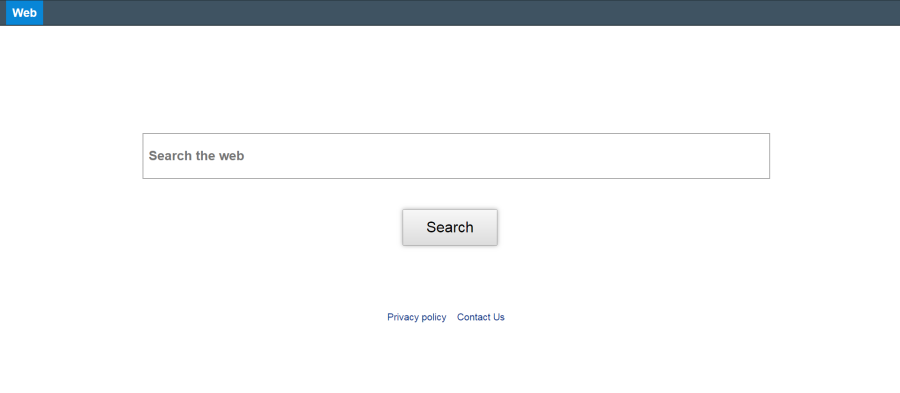
The way of installing TeachSearchConsole is often deceptive. If you wonder how it was installed on your computer, then you just failed to disable the optional TeachSearchConsole installation offered by the download client that comes with a free program from the Internet. Various websites use bundling to monetize free program distribution. TeachSearchConsole is one of malware that is used for this purpose, and it is set to be automatically installed unless you notice it and disable TeachSearchConsole before installing a free program.
How to remove TeachSearchConsole Search?
- Remove TeachSearchConsole automatically
- Uninstall TeachSearchConsole from the Appications
- Remove rogue software from Profiles
- Delete malcious elements using Terminal
- Remove TeachSearchConsole From Browsers
Automatic removal of TeachSearchConsole
Norton is a powerful tool that is able to keep your Mac clean. It would automatically search out and delete all elements related to malware.
Steps of TeachSearchConsole manual removal
Remove TeachSearchConsole from Applications
As it was stated before, more likely that the hijacker appeared on your system brought by other software. So, to get rid of TeachSearchConsole you need to call to memory what you have installed recently.
- Open a Finder window
- Click Applications line on the sidebar
- Try to find applications related to TeachSearchConsole (for example: some applications that you never installed yourself). Select them, right-click it and choose Move to Trash
Remove TeachSearchConsole from Profiles
- Launch System Preferences
- Select Profiles at the bottom of window.
- Choose AdminPrefs profile, click “-“ icon and enter password.

Remove TeachSearchConsole using Terminal
- Open Terminal
- Copy/paste:
defaults write com.apple.finder AppleShowAllFiles YES - Press Return
- Hold the Option/alt key, then right click on the Finder icon in the dock and click Relaunch
- Navigate to: /Users/yourmacname/Library/Application Support/
- Delete Folder: Agent
- Go back to Terminal and copy/paste:
defaults write com.apple.finder AppleShowAllFiles NO - Press Return
- Hold the Option/alt key, then right click on the Finder icon in the dock and click Relaunch
Remove TeachSearchConsole from browsers
Since most of the hijacker threats use a disguise of a browser add-on, you will need to check the list of extensions/add-ons in your browser.
How to remove TeachSearchConsole from Safari
- Start Safari
- Click on Safari menu button, then go to the Extensions
- Delete TeachSearchConsole or other extensions that look suspicious and you don’t remember installing them
How to remove TeachSearchConsole from Google Chrome
- Start Google Chrome
- Click on Tools, then go to the Extensions
- Delete TeachSearchConsole or other extensions that look suspicious and you don’t remember installing them
How to remove TeachSearchConsole from Mozilla Firefox
- Start Mozilla Firefox
- Click on the right-upper corner button
- Click Add-ons, then go to Extensions
- Delete TeachSearchConsole or other extensions that look suspicious and you don’t remember installing them
If the above-mentioned methods didn’t help in eliminating the threat, then it’s better to rely on an automatic way of deleting TeachSearchConsole.
We also recommend to download and use Norton to scan the system after TeachSearchConsole removal to make sure that it is completely gone. The antimalware application will detect any vicious components left among the system that can recover TeachSearchConsole.




