What is Search.searchcfpdf.com?
Search.searchcfpdf.com, presented as useful service for searching and converting office documents on one page. In fact it is a potentially unwanted program called “browser hijacker”, which redirect a user to http://search.searchcfpdf.com/. It alters a search engine of Google Chrome, Mozilla Firefox, IE and Safari and displays a different sponsored sites until user disables it in the settings. As result, a browser becomes slowly and shows incorrect search results. Search.searchcfpdf.com logs a browser history. After collecting a data, Search.searchcfpdf.com starts to insert more and more third-party sites in users search results. Usually that sites are haven’t any useful content for user. In result, it is difficult to find any relevant result in an infected PC. Our advice to remove Search.searchcfpdf.com as soon as possible.
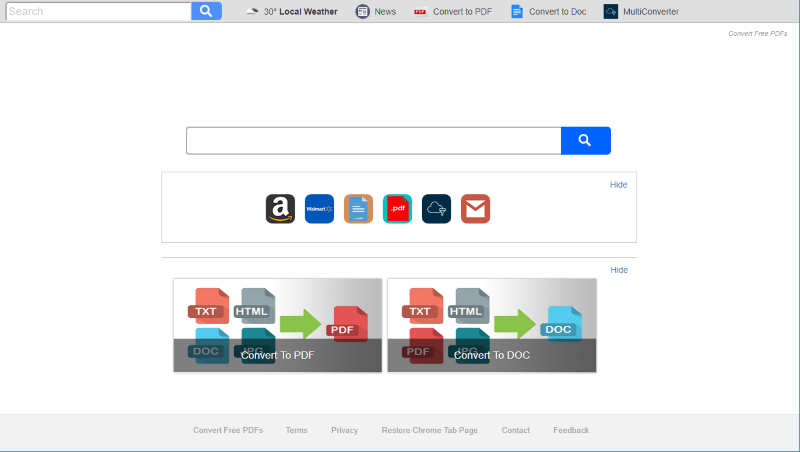
Search.searchcfpdf.com infects Google Chrome and sometimes blocks browser settings, so user can’t change a homepage. Besides that, a hijacker blocks a browser settings
How Search.searchcfpdf.com got installed on your computer?
Search.searchcfpdf.com installs on your PC without your permission. Our advice is to check advanced options of the every installation process of new software, especially freeware programs.Besides, you shouldn’t give access to installation Search.searchcfpdf.com on your device. It is the best way to avoid implementation of malicious program. But if your system already infected by this virus, please follow instructions below to remove Search.searchcfpdf.com from your browser.
- First and the most striking proof of having a browser hijacker is the change of the main page. Usually, it is a search engine page that is designed so that user would believe in its legitimacy.
- Generally, hijackers cause redirections when user makes a search query on its page or tries to reach a blocked site (usually another search engine or anti-malware sites)
- Another indicator of hijacker infection is appearance of new programs, toolbars and browser extensions that you don’t remember installing and processes in start-up queue.
- Also, you may notice the significant slowdown in the system operating, since running of the applications required for malware activity may consume a lot of CPU.
- Besides, hijacker infection may as well negatively affect the speed of Internet connection.
- Click the Start button and open Control Panel
- Go to Add or Remove Programs
- Find the application related to Search.searchcfpdf.com and click Uninstall
- Click the Start button and open Control Panel
- Go to Uninstall Program
- Find the application related to Search.searchcfpdf.com and click Uninstall
- Right-click the menu icon in left bottom corner
- Choose Control Panel
- Select the Uninstall Program line
- Uninstall the application related to Search.searchcfpdf.com
- Press Win+X to open Windows Power menu
- Click Control Panel
- Choose Uninstall a Program
- Select the application related to Search.searchcfpdf.com and remove it
- Start Command Prompt as Administrator
- To do this in Windows 10/8 or Windows 7 click Start and in the search box type cmd. Right-click on the found result and choose Run as Administrator.
- While in command prompt type:
rd /S /Q "%WinDir%\System32\GroupPolicyUsers" - Press Enter button.
- Then type:
rd /S /Q "%WinDir%\System32\GroupPolicy" - Press Enter button.
- Finally, type:
gpupdate /force - Press Enter button.
- Start Google Chrome
- Click on More tools, then go to the Extensions
- Delete Search.searchcfpdf.com extension or other extensions that look suspicious and you don’t remember installing them
Symptoms of Search.searchcfpdf.com infection
How to remove Search.searchcfpdf.com?
To make sure that the hijacker won’t appear again, you need to delete Search.searchcfpdf.com completely. For this, you need to remove the application from the Control Panel and then check the drives for such leftovers as Search.searchcfpdf.com files and registry entries.
We should warn you that performing some of the steps may require above-average skills, so if you don’t feel experienced enough, you may apply to the automatic removal tool.
Performing an antimalware scan with Norton would automatically search out and delete all elements related to Search.searchcfpdf.com. It is not only the easiest way to eliminate Search.searchcfpdf.com, but also the safest and most assuring one.
Steps of Search.searchcfpdf.com manual removal
Uninstall Search.searchcfpdf.com from Control Panel
As it was stated before, more likely that the hijacker appeared on your system brought by other software. So, to get rid of Search.searchcfpdf.com you need to call to memory what you have installed recently.
How to remove Search.searchcfpdf.com from Windows XP
How to remove Search.searchcfpdf.com from Windows 7/Vista
How to remove Search.searchcfpdf.com from Windows 8/8.1
How to remove Search.searchcfpdf.com from Windows 10
 If you experience problems with removing Search.searchcfpdf.com from Control Panel: there is no such title on the list, or you receive an error preventing you from deleting the application, see the article dedicated to this issue.
If you experience problems with removing Search.searchcfpdf.com from Control Panel: there is no such title on the list, or you receive an error preventing you from deleting the application, see the article dedicated to this issue.
Read what to do if program won’t uninstall from Control Panel
Remove Search.searchcfpdf.com from browsers
How to unlock Windows Group Policies
Before you will started to remove Search.searchcfpdf.com from browser you should perform following instructions in Command Prompt
This step is necessary to delete Windows Group Policies created by Search.searchcfpdf.com

Since some of hijacker threats use a disguise of a browser add-on, you will need to check the list of extensions/add-ons in your browser.
How to remove Search.searchcfpdf.com from Google Chrome
If the above-mentioned methods didn’t help in eliminating the threat, then it’s better to rely on an automatic way of deleting Search.searchcfpdf.com.
We also recommend to download and use Norton to scan the system after Search.searchcfpdf.com removal to make sure that it is completely gone. The antimalware application will detect any vicious components left among system files and registry entries that can recover Search.searchcfpdf.com.




