What is Related Program?
If one reads the official description of Related Program, they might think that it is a reliable tool that enhances online shopping experience. However, it would be more correct to call it a Potentially Unwanted Application and an adware, and there are some serious grounds for it. First, the application spreads and installs itself without informing the user. Second, after the installation Related Program adds advertisement of all kinds to your browsers and thus makes web surfing unbearable, since you would continuously bump into pop-ups, banners, and in-text links. What is worse is that these commercials appear to be fake and serve the only reason – to forward a victim to promoted by Related Program sites. Since some of these resources were discovered to distribute malware, we recommend to remove Related Program adware as soon as possible.
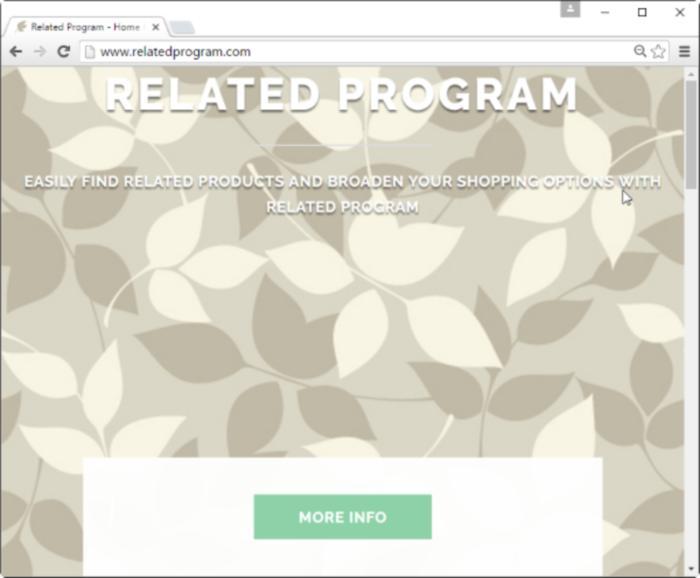
How Related Program got installed on your computer?
Methods with which malware, like Related Program, can infiltrate victims’ systems are many. However, for this one you should be especially beware of p2p networks and software packages that install malware alongside with usual applications. In this connection we recommend to avoid unreliable download sources and inspect every download that you perform. The most effective way to do that is to choose Custom installation mode (though the installation wizard may say the opposite). This will open several additional options for you, and one of the most crucial is selecting installation components. There you will find the information on what and where is going to be installed. So, if you see some suspicious application checked for setup, decline it.
Symptoms of Related Program infection
- First and the most striking proof of what you have an adware is ads generated on pages where they haven’t appeared before. The ads can be of any type – pop-ups, in-text hyperlinks, banners and their amount increases on shopping sites. Some of them may be labeled as “Ads by Related Program”, “Brought by Related Program”, “Powered by Related Program”, etc.
- Another indicator of adware infection is appearance of new programs that you don’t remember installing and processes in start-up queue.
- Also, you may notice the significant slowdown in the system operating, since running of the applications required for adware activity may consume a lot of CPU.
- Besides slowing down the computer itself, adware infection may as well negatively affect the speed of Internet connection.
How to remove Related Program?
To make sure that the adware won’t appear again, you need to delete Related Program completely. For this you need to remove the application from the Control Panel and then check the drives for such leftovers as Related Program files and registry entries.
We should warn you that performing some of the steps may require above-average skills, so if you don’t feel experienced enough, you may apply to automatic removal tool.
Performing an antimalware scan with Norton would automatically search out and delete all elements related to Related Program. It is not only the easiest way to eliminate Related Program, but also the safest and most assuring one.
Steps of Related Program manual removal
Uninstall Related Program from Control Panel
As it was stated before, more likely that the adware appeared on your system brought by other software. So, to get rid of Related Program you need to call to memory what you have installed recently.
How to remove Related Program from Windows XP
- Click the Start button and open Control Panel
- Go to Add or Remove Programs
- Find the application related to Related Program and click Uninstall
How to remove Related Program from Windows 7/Vista
- Click the Start button and open Control Panel
- Go to Uninstall Program
- Find the application related to Related Program and click Uninstall
How to remove Related Program from Windows 8/8.1
- Right-click the menu icon in left bottom corner
- Choose Control Panel
- Select the Uninstall Program line
- Uninstall the application related to Related Program
How to remove Related Program from Windows 10
- Press Win+X to open Windows Power menu
- Click Control Panel
- Choose Uninstall a Program
- Select the application related to Related Program and remove it
 If you experience problems with removing Related Program from Control Panel: there is no such title on the list, or you receive an error preventing you from deleting the application, see the article dedicated to this issue.
If you experience problems with removing Related Program from Control Panel: there is no such title on the list, or you receive an error preventing you from deleting the application, see the article dedicated to this issue.
Read what to do if program won’t uninstall from Control Panel
Remove Related Program from browsers
Since most of adware threats use a disguise of a browser add-on, you will need to check the list of extensions/add-ons in your browser.
How to remove Related Program from Google Chrome
- Start Google Chrome
- Click on Tools, then go to the Extensions
- Delete Related Program or other extensions that look suspicious and you don’t remember installing them
How to remove Related Program from Internet Explorer
- Launch Internet Explorer
- Click on the Tools/Gear icon, then select Manage Add-ons
- Delete Related Program or other extensions that look suspicious and you don’t remember installing them
How to remove Related Program from Mozilla Firefox
- Start Mozilla Firefox
- Click on the right-upper corner button
- Click Add-ons, then go to Extensions
- Delete Related Program or other extensions that look suspicious and you don’t remember installing them
How to remove Related Program from Microsoft Edge
- Start Microsoft Edge
- Click the three-dot button in the upper right corner
- Choose Extensions
- Click the gear icon near Related Program or other extensions that look suspicious and you don’t remember installing them
- Choose Remove
Remove files and registry entries added by Related Program
Sometimes removal via Control Panel is not enough since the built-in application can leave some files that shortly will restore the adware. So, you need to find all of the following items and delete them.
Remove Related Program files and folders:
%PROGRAMFILES(x86)%\Related Program
%TEMP%\Related Program
%PROGRAMFILES%\Related Program
file.exe
Remove Related Program registry entries:
HKEY_LOCAL_MACHINE\Software\[APPLICATION]\Microsoft\Windows\CurrentVersion\Uninstaller\Related Program
SYSTEM\ControlSet002\services\Update Mgr Related Program
SYSTEM\CurrentControlSet\services\Service Mgr Related Program
SYSTEM\ControlSet002\services\Service Mgr Related Program
SOFTWARE\Wow6432Node\Related Program
SOFTWARE\Related Program




