What is play-bar.net?
If you see a PlayBar toolbar or a play-bar.net/play-bar-search.com in your web browser, it is should be a reason for you to expect a malware infection on your system. Though the infection comes in different forms, they have one method of operation. Usually it appears in a browser under the guise of a browser extension/add-on and then alters its settings. Consequently, a proper work in this browser would be almost impossible, as constant redirections will interrupt user’s actions. Besides, a threat installs its page as the main one alongside with it blocking other search domains forcing you to use only play-bar.net page. This search engine will offer masked to your queries links to unwanted sited. In order to not fall a victim of the hijacker’s malicious actions we suggest that you need to remove play-bar.net redirection virus.
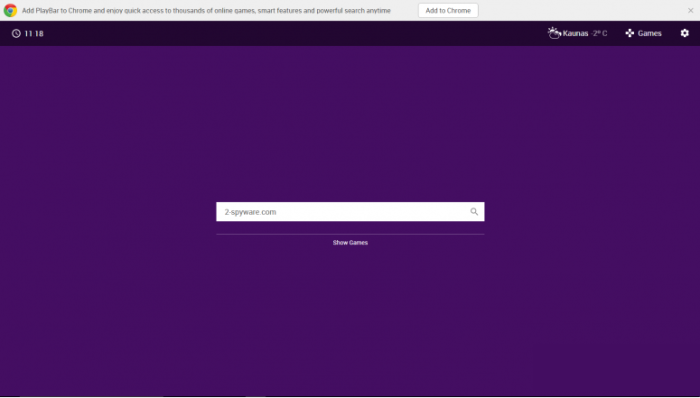
How play-bar.net got installed on your computer?
This malware is as a rule spread alongside with safe applications. Very often the creators of infections like play-bar.net distribute their products applying to a bundling method, which makes possible to append malware to not hazardous applications as a complimentary download. Nevertheless, you can prevent the installation of unwanted applications if you don’t rush. Just make sure that you’ve changed the installation mode to Advanced/Custom and then deselected the boxes with suspicious elements.
Symptoms of play-bar.net infection
- First and the most striking proof of having a browser hijacker is change of the main page. Usually it is a search engine page that is designed so that user would believe in its legitimacy.
- Generally, hijackers cause redirections when user makes a search query on its page or tries to reach a blocked site (usually another search engine or anti-malware sites)
- Another indicator of hijacker infection is appearance of new programs, toolbars and browser extensions that you don’t remember installing and processes in start-up queue.
- Also, you may notice the significant slowdown in the system operating, since running of the applications required for malware activity may consume a lot of CPU.
- Besides, hijacker infection may as well negatively affect the speed of Internet connection.
How to remove play-bar.net?
To make sure that the hijacker won’t appear again, you need to delete play-bar.net completely. For this you need to remove the application from the Control Panel and then check the drives for such leftovers as play-bar.net files and registry entries.
We should warn you that performing some of the steps may require above-average skills, so if you don’t feel experienced enough, you may apply to automatic removal tool.
Performing an antimalware scan with Norton would automatically search out and delete all elements related to play-bar.net. It is not only the easiest way to eliminate play-bar.net, but also the safest and most assuring one.
Steps of play-bar.net manual removal
Uninstall play-bar.net from Control Panel
As it was stated before, more likely that the hijacker appeared on your system brought by other software. So, to get rid of play-bar.net you need to call to memory what you have installed recently.
How to remove play-bar.net from Windows XP
- Click the Start button and open Control Panel
- Go to Add or Remove Programs
- Find the application related to play-bar.net and click Uninstall
How to remove play-bar.net from Windows 7/Vista
- Click the Start button and open Control Panel
- Go to Uninstall Program
- Find the application related to play-bar.net and click Uninstall
How to remove play-bar.net from Windows 8/8.1
- Right-click the menu icon in left bottom corner
- Choose Control Panel
- Select the Uninstall Program line
- Uninstall the application related to play-bar.net
How to remove play-bar.net from Windows 10
- Press Win+X to open Windows Power menu
- Click Control Panel
- Choose Uninstall a Program
- Select the application related to play-bar.net and remove it
 If you experience problems with removing play-bar.net from Control Panel: there is no such title on the list, or you receive an error preventing you from deleting the application, see the article dedicated to this issue.
If you experience problems with removing play-bar.net from Control Panel: there is no such title on the list, or you receive an error preventing you from deleting the application, see the article dedicated to this issue.
Read what to do if program won’t uninstall from Control Panel
Remove play-bar.net from browsers
Since some of hijacker threats use a disguise of a browser add-on, you will need to check the list of extensions/add-ons in your browser.
How to remove play-bar.net from Google Chrome
- Start Google Chrome
- Click on Tools, then go to the Extensions
- Delete play-bar.net or other extensions that look suspicious and you don’t remember installing them
How to remove play-bar.net from Internet Explorer
- Launch Internet Explorer
- Click on the Tools/Gear icon, then select Manage Add-ons
- Delete play-bar.net or other extensions that look suspicious and you don’t remember installing them
How to remove play-bar.net from Mozilla Firefox
- Start Mozilla Firefox
- Click on the right-upper corner button
- Click Add-ons, then go to Extensions
- Delete play-bar.net or other extensions that look suspicious and you don’t remember installing them
How to remove play-bar.net from Microsoft Edge
- Start Microsoft Edge
- Click the three-dot button in the upper right corner
- Choose Extensions
- Click the gear icon near play-bar.net or other extensions that look suspicious and you don’t remember installing them
- Choose Remove
Reset your browsers
How to reset settings in Google Chrome
- Click on the icon in the right-upper corner
- Choose Settings
- Click Show advanced settings
- Click the Reset Settings button
How to reset settings in Mozilla Firefox
- Click the icon in the upper right corner
- Choose Help
- Select Troubleshooting Information
- Click the Reset Firefox… button
How to reset settings in Internet Explorer
- Click on the Tools button
- Go to Internet options
- Go to the Advanced tab
- Click Reset
How to reset settings in Microsoft Edge
- Start Microsoft Edge
- Click the three-dot button in the upper right corner
- Choose Settings
- Under the Clear browsing data category select Choose what to clear
- Select everything and click Clear
Delete files and registry entries added by play-bar.net
Sometimes removal via Control Panel is not enough since the built-in application can leave some files that shortly will restore the hijacker. So, you need to find all of the following items and delete them
Remove play-bar.net registry entries:
Software\Microsoft\Internet Explorer\DOMStorage\www.play-bar-search.com
Software\Microsoft\Internet Explorer\DOMStorage\play-bar-search.com
If the above-mentioned methods didn’t help in eliminating the threat, then it’s better to rely on an automatic way of deleting play-bar.net.
We also recommend to download and use Norton to scan the system after play-bar.net removal to make sure that it is completely gone. The antimalware application will detect any vicious components left among system files and registry entries that can recover play-bar.net.




