What is FreeArticleSkimmer?
FreeArticleSkimmer is yet another browser hijacker which is associated with infamous Mindspark Interactive Network. This company is known for similar app production, such as hp.myway.com, Pets by MyWay, PDFConverterHQ, MergeDocsNow, FreePDFCombiner and so on. FreeArticleSkimme is usually distributed in the form of a web browser’s extension alongside other free programs. Once installed, it takes over users’ browsers without user’s permission. The homepage and search engine are altered to http://hp.myway.com/freearticleskimmer/***. Despite developers’ promises of “enhanced by Google” search results, users have to deal with the opposite – a huge amount of ads which cover up the content of websites users visit. The problem with a browser hijacker is that the content displayed is not checked by its developers. Thus, the redirects and clicks on ads might lead users to malicious websites. You may follow this guide to get rid of browser hijacker and remove FreeArticleSkimmer from Mac computers.
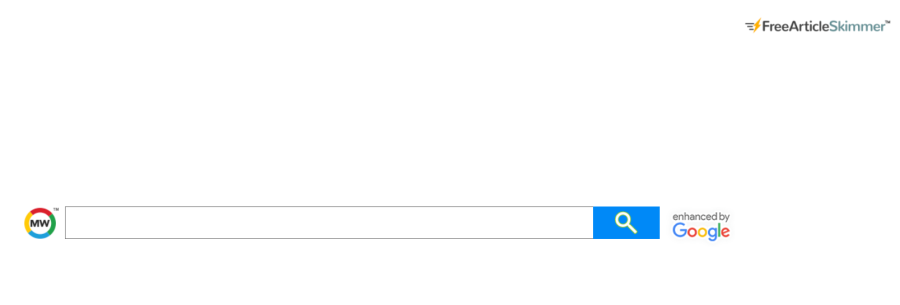
How to remove FreeArticleSkimmer?
- Remove FreeArticleSkimmer automatically
- Uninstall FreeArticleSkimmer from the Appications
- Remove rogue software from Profiles
- Delete malcious elements using Terminal
- Remove FreeArticleSkimmer From Browsers
Automatic removal of FreeArticleSkimmer
To make sure that the hijacker won’t appear again, you need to delete FreeArticleSkimmer completely. For this, you need to remove the application then check the drives for such leftovers as FreeArticleSkimmer files and registry entries.
Norton is a powerful tool that is able to keep your Mac clean. It would automatically search out and delete all elements related to FreeArticleSkimmer. It is not only the easiest way to eliminate FreeArticleSkimmer but also the safest and most assuring one.
Steps of FreeArticleSkimmer manual removal
Remove FreeArticleSkimmer from Applications
As it was stated before, more likely that the hijacker appeared on your system brought by other software. So, to get rid of FreeArticleSkimmer you need to call to memory what you have installed recently.
- Open a Finder window
- Click Applications line on the sidebar
- Try to find applications related to FreeArticleSkimmer (for example: some applications that you never installed yourself). Select them, right-click it and choose Move to Trash
Remove FreeArticleSkimmer from Profiles
- Launch System Preferences
- Select Profiles at the bottom of window.
- Choose AdminPrefs profile, click “-“ icon and enter password.

Remove FreeArticleSkimmer using Terminal
- Open Terminal
- Copy/paste:
defaults write com.apple.finder AppleShowAllFiles YES - Press Return
- Hold the Option/alt key, then right click on the Finder icon in the dock and click Relaunch
- Navigate to: /Users/yourmacname/Library/Application Support/
- Delete Folder: Agent
- Go back to Terminal and copy/paste:
defaults write com.apple.finder AppleShowAllFiles NO - Press Return
- Hold the Option/alt key, then right click on the Finder icon in the dock and click Relaunch
Remove FreeArticleSkimmer from browsers
Since most of the hijacker threats use a disguise of a browser add-on, you will need to check the list of extensions/add-ons in your browser.
How to remove FreeArticleSkimmer from Safari
- Start Safari
- Click on Safari menu button, then go to the Extensions
- Delete FreeArticleSkimmer or other extensions that look suspicious and you don’t remember installing them
How to remove FreeArticleSkimmer from Google Chrome
- Start Google Chrome
- Click on Tools, then go to the Extensions
- Delete FreeArticleSkimmer or other extensions that look suspicious and you don’t remember installing them
How to remove FreeArticleSkimmer from Mozilla Firefox
- Start Mozilla Firefox
- Click on the right-upper corner button
- Click Add-ons, then go to Extensions
- Delete FreeArticleSkimmer or other extensions that look suspicious and you don’t remember installing them
If the above-mentioned methods didn’t help in eliminating the threat, then it’s better to rely on an automatic way of deleting FreeArticleSkimmer.
We also recommend to download and use Norton to scan the system after FreeArticleSkimmer removal to make sure that it is completely gone. The antimalware application will detect any vicious components left among the system that can recover FreeArticleSkimmer.




