What is CryptConsole Ransomware?
A CryptConsole is a virus, classified as a “fake ransomware”. It has a medium damage level for user data on PC. The malicious program, also called file encryptor inserts into filenames a random extension. First of all, a virus targets files with JPG, DOC, MP3 extensions and also databases. After infiltrating, it seems like files were coded. Besides, virus creates help.txt file, where hacker requires money. Don’t worry, in fact a virus only changes extensions, it does not encrypt files. Of course, we urged you not to pay to “lazy cybercriminals”, because it can increase a number of new real PC threats, that someone can met in future. Our advice is creating back up of all important data on your PC to prevent a damage from a virus. In our guide, we will subscribe how to remove CryptConsole Ransomware and decrypt .unCrypte@outlook.com files.
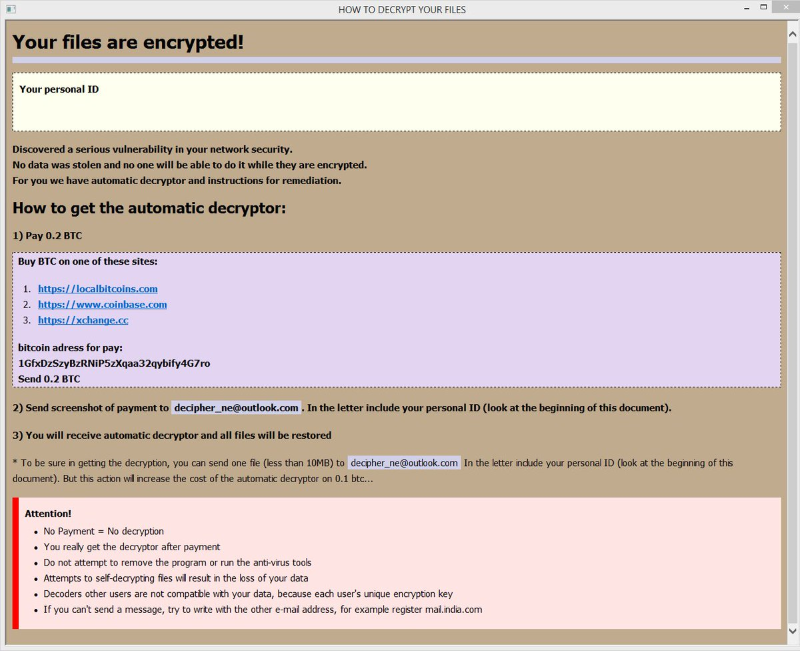
How CryptConsole ransomware gets on your PC?
This type of virus can be infiltrated through a several methods, including a freeware software, spam messages, trojans, software from dangerous sources, etc. A process of installation can start hidden and automatically. Besides that, some malware programs can mark CryptConsole Ransomware as a trusted software program.
What to do if your PC is infected with CryptConsole ransomware
As soon as you notice the presence of the ransomware on your system, you should turn your computer off. If it is possible to try to create a backup or image of your hard drive info. This may let you to reserve the state of your drives in case a decryption method would be created afterward.
How to remove CryptConsole ransomware?
To make sure that the adware won’t reappear, you need to delete CryptConsole ransomware completely. For this you need to remove the files and registry entries of the ransomware. We should warn you that performing some of the steps may require above-average skills, so if you don’t feel experienced enough, you may apply to automatic removal tool.
Performing an antimalware scan with Norton would automatically search out and delete all elements related to CryptConsole ransomware. It is not only the easiest way to eliminate CryptConsole ransomware, but also the safest and the most assuring one.
Steps of CryptConsole ransomware manual removal
Restart Windows in Safe Mode
For Windows XP:
- Restart the system
- While computer is rebooting press F8 several times
- In the appeared list of options choose Safe Mode
For Windows 7 and Vista:
- Restart the system
- While computer is rebooting press F8 several times
- In the appeared list of options choose Safe Mode
For Windows 8 and 8.1:
- Restart the system
- While computer is rebooting press F8 several times
- In the appeared list of options choose Safe Mode
For Windows 10:
- In the Start menu click on the power button
- Hold Shift and choose Restart
- Choose Troubleshoot
- In the Advanced Options choose Startup Settings
- Click Restart
- Select Enter Safe Mode
How to decrypt and restore files
Restore files with an automatic tool
There is a possible way to decrypt .unCrypte@outlook.com files using Data Recovery Pro that would help you recover your files in the absence of required decryptor.
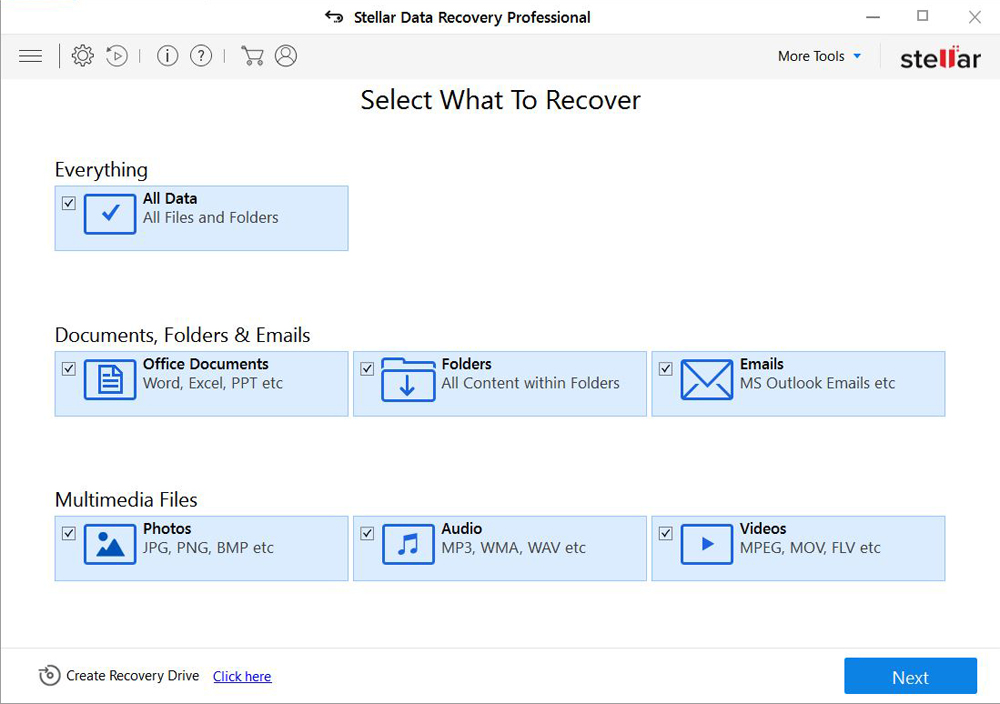
- Download Stellar Data Recovery and launch it
- Select the drive you want to recover and click START SCAN
- After scanning is finished, you are presented with a list of recoverable files found.
- Select the required files and click the Recover
Decrypt files using our decryption service
You may try using our own service for decrypting files compromised by ransomware-type viruses. The analysis of data takes 3-5 days, after which, we will let you know whether it’s decryptable or not. Note: the service is paid, payment is charged only for decryption, the analysis is free. In order to use our service, you should fill out the form listed below.
Also, please add a log file, created on your PC:
- Click “Start” and type: “cmd.exe” in the search box
- Right-click “cmd.exe” and select “Run as administrator“
- In command line, type or copy/paste following: dir C:\ /a/s > “%userprofile%\dirc.log”
- Find and attach the created “%userprofile%\dirc.log” file to the web form
Please attach encrypted text files according to the following conditions:
- number of files should not exceed 4;
- file size is not more than 8 megabytes;
- files must be from different folders;
- files must be unique.
Restore the system
- Initiate the search for system restore
- Click on the result
- Choose the date before the infection appearance
- Follow the on-screen instructions
Roll the files back to the previous version
- Right-click the file and choose Properties
- Open the Previous Version tab
- Select the latest version and click Copy
- Click Restore
If the above-mentioned methods didn’t help in eliminating the threat, then it’s better to rely on an automatic way of deleting CryptConsole ransomware.
We also recommend to download and use Norton to scan the system after CryptConsole ransomware removal to make sure that it is completely gone. The antimalware application will detect any vicious components left among system files and registry entries that can recover CryptConsole ransomware.




