What is Any Search Manager (Mac)?
Any Search Manager is a new application, targeted at Mac users, that claims to improve search experience. At first sight, it may seem useful application but don’t jump to any conclusions. Once installed, it starts to make irreversible changes to the browser configuration, inserts the third-party advertisement, sets new search engine and startup page which the user will not be able to get rid of. It is also notable that your Internet activity will be continuously tracked while Any Search Manager is on your computer. Hence, there is a risk that your personal data might be exposed to identity thieves. Developers employ Any Search Manager to earn money through the link promotion and it is precisely for this reason that you will encounter spontaneously opening browser tabs, redirects to sponsored sites and numerous advertising. The program activity totally ruins browsing experience so we offer you to get rid of. If you don’t know how to remove Any Search Manager, you can read our step-by-step instruction on this page.
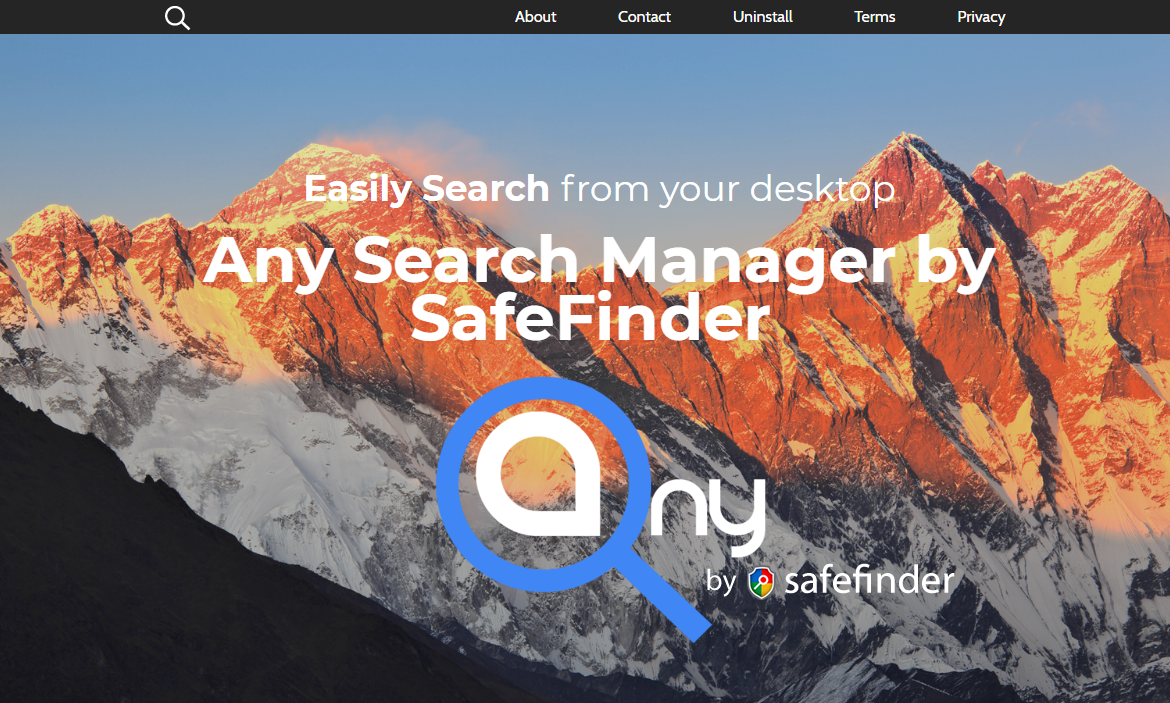
How Any Search Manager got installed on your computer?
Any Search Manager distributes with other software. Any Search Manager can be an option or intrusive advertisement in installation service of others programs. It is very easy to deactivate an adware in advanced options and this action decreases a chances for a virus to be installed on your PC. We recommend to analyze every dialog window in installation process. Also, you should read an information about a program before to start a process of an installation.
- First and the most striking proof of having a browser hijacker is a change of the main page. Usually, it is a search engine page that is designed so that user would believe in its legitimacy.
- Generally, hijackers cause redirections when user makes a search query on its page or tries to reach a blocked site (usually another search engine or anti-malware sites)
- Another indicator of hijacker infection is appearance of new programs, toolbars and browser extensions that you don’t remember installing and processes in start-up queue.
- Also, you may notice the significant slowdown in the system operating, since running of the applications required for malware activity may consume a lot of CPU.
- Besides, hijacker infection may as well negatively affect the speed of Internet connection.
- Open a Finder window
- Click Applications line on the sidebar
- Select the application related to Any Search Manager right-click it and choose Move to Trash
- Start Safari
- Click on Safari menu button, then go to the Extensions
- Delete Any Search Manager or other extensions that look suspicious and you don’t remember installing them
- Start Google Chrome
- Click on Tools, then go to the Extensions
- Delete Any Search Manager or other extensions that look suspicious and you don’t remember installing them
- Start Mozilla Firefox
- Click on the right-upper corner button
- Click Add-ons, then go to Extensions
- Delete Any Search Manager or other extensions that look suspicious and you don’t remember installing them
- Open Safari
- Click on Safari menu
- Choose Safari reset
- Click Reset.
- Open Google Chrome
- Choose settings and go to advanced settings section
- Click the Chrome menu in the top right corner
- DeleteClick Reset browser settings
- Open Mozilla Firefox
- Go to Help
- Go to Troubleshooting information.
- Click Reset Firefox button.
Symptoms of Any Search Manager infection
How to remove Any Search Manager (Mac)?
To make sure that the hijacker won’t appear again, you need to remove Any Search Manager (Mac) completely. For this you need to remove the application then check the drives for such leftovers as Any Search Manager files and registry entries.
We should warn you that performing some of the steps may require above-average skills, so if you don’t feel experienced enough, you may apply to automatic removal tool.
Performing an antimalware scan with Norton Antivirus would automatically search out and delete all elements related to Any Search Manager. It is not only the easiest way to eliminate Any Search Manager, but also the safest and most assuring one.
Steps of Any Search Manager manual removal
Uninstall Any Search Manager from the system
As it was stated before, more likely that the hijacker appeared on your system brought by other software. So, to get rid of Search.salamangal.com (Mac) you need to call to memory what you have installed recently.
How to remove Any Search Manager
Remove Any Search Manager (Mac) from browsers
Since most of hijacker threats use a disguise of a browser add-on, you will need to check the list of extensions/add-ons in your browser.




