What is AddLyrics?
AddLyrics description is full of attractive promises – it says that this free application allows its users to find and associate lyrics with any song on YouTube. Though it looks like a great possibility to make YouTube also a karaoke service, AddLyrics doesn’t have any good effect on watching videos or on Internet browsing in whole. The program misleads users by offering the beneficial options, however, it is not created with the aim of helping people. The general point of creating adware applications is raising money by cooperating with third parties and promoting their sites. Users who start to use AddLyrics face many computer problems, the main of which is overflowing in-browser ads. The ads can be so many, that they will fully cover page content forcing user to click on them. Any click on an ad, even on the X mark, means redirection to unwanted sites, which may lead to negative implications. To dodge them, we recommend you to remove AddLyrics as soon as possible.
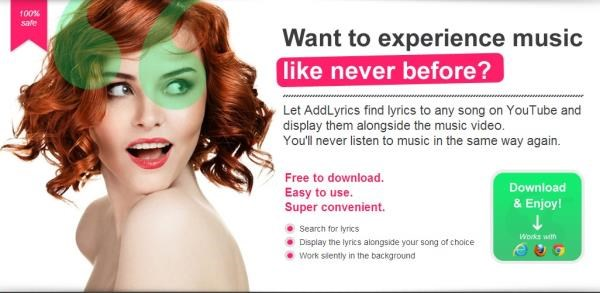
How AddLyrics got installed on your computer?
AddLyrics aims to strike the most popular browsers like Google Chrome, Mozilla Firefox, Microsoft Edge. It uses tricky methods to get inside the system and take over the browsers. Mostly it travels as attachment to a popular software setup. That’s why you should be aware of what exactly you’re installing. Do not rush with the launching of setups, read the reviews on the web and see if people have any claims about product security. Also take your time reading the steps of installation and do not save time by choosing Default setup mode, because that is what the developers of malware want. In Advanced mode you will be able to see the check boxes with additional software and to opt out of it.
Symptoms of AddLyrics infection
- First and the most striking proof of what you have an adware is ads generated on pages where they haven’t appeared before. The ads can be of any type – pop-ups, in-text hyperlinks, banners and their amount increases on shopping sites. Some of them may be labeled as “Ads by AddLyrics”, “Brought by AddLyrics”, “Powered by AddLyrics”, etc.
- Another indicator of adware infection is appearance of new programs that you don’t remember installing and processes in start-up queue.
- Also, you may notice the significant slowdown in the system operating, since running of the applications required for adware activity may consume a lot of CPU.
- Besides slowing down the computer itself, adware infection may as well negatively affect the speed of Internet connection.
How to remove AddLyrics?
To delete AddLyrics completely you need to remove the application from the Control Panel and then check the drives for such leftovers as AddLyrics files and registry entries.
We should warn you that performing some of the steps may require above-average skills, so if you don’t feel experienced enough, you may apply to automatic removal tool.
Performing an antimalware scan with Norton would automatically search out and delete all elements related to AddLyrics. It is not only the easiest way to eliminate AddLyrics, but also the safest and most assuring one.
Steps of AddLyrics manual removal
Uninstall AddLyrics from Control Panel
As it was stated before, more likely that the adware appeared on your system brought by other software. So, to get rid of AddLyrics you need to call to memory what you have installed recently.
How to remove AddLyrics from Windows XP
- Click the Start button and open Control Panel
- Go to Add or Remove Programs
- Find the application related to AddLyrics and click Uninstall
How to remove AddLyrics from Windows 7/Vista
- Click the Start button and open Control Panel
- Go to Uninstall Program
- Find the application related to AddLyrics and click Uninstall
How to remove AddLyrics from Windows 8/8.1
- Right-click the menu icon in left bottom corner
- Choose Control Panel
- Select the Uninstall Program line
- Uninstall the application related to AddLyrics
How to remove AddLyrics from Windows 10
- Press Win+X to open Windows Power menu
- Click Control Panel
- Choose Uninstall a Program
- Select the application related to AddLyrics and remove it
Remove AddLyrics from browsers
Since most of adware threats use a disguise of a browser add-on , you will need to check the list of extensions/add-ons in your browser.
How to remove AddLyrics from Google Chrome
- Start Google Chrome
- Click on Tools, then go to the Extensions
- Delete AddLyrics or other extensions that look suspicious and you don’t remember installing them
How to remove AddLyrics from Internet Explorer
- Launch Internet Explorer
- Click on the Tools/Gear icon, then select Manage Add-ons
- Delete AddLyrics or other extensions that look suspicious and you don’t remember installing them
How to remove AddLyrics from Mozilla Firefox
- Start Mozilla Firefox
- Click on the right-upper corner button
- Click Add-ons, then go to Extensions
- Delete AddLyrics or other extensions that look suspicious and you don’t remember installing them
Remove files and registry entries added by AddLyrics
Sometimes removal via Control Panel is not enough since the built-in application can leave some files that shortly will restore the adware. So, you need to find all of the following items and delete them.
Remove AddLyrics files and folders:
%PROGRAMFILES%\XingHaoLyrics\XingHaoUpdater.exe
%PROGRAMFILES(x86)%\AddLyrics\YTLUpdater.exe
\Windows\system32\Drivers\webinstr.sys
%PROGRAMFILES(x86)%\LyricsSay-1\LyricsSay-1-enabler.exe
\WINDOWS\system32\Drivers\webinstrNew.sys
\Windows\system32\Drivers\webTinst.sys
\WINDOWS\system32\Drivers\webinstrNewH.sys
%PROGRAMFILES%\LyriXeeker\LyriXupdate.exe
%PROGRAMFILES(x86)%\LyricsSay-1\LyricsSay-1-chromeinstaller.exe
%PROGRAMFILES%\LyricsPod\lyrspodud.exe
%PROGRAMFILES%\AutoLyrics\autolrcs.dll
%PROGRAMFILES%\LyricsBot\lyrcsBupd.exe
\Windows\system32\Drivers\webinstrNHKT.sys
%PROGRAMFILES(x86)%\LyricsWoofer\LyricsWooferUPD.exe
Remove AddLyrics registry entries:
HKEY_LOCAL_MACHINE\SOFTWARE\Wow6432Node\AddLyrics
HKEY_LOCAL_MACHINE\SOFTWARE\Wow6432Node\Microsoft\Internet Explorer\Low Rights\ElevationPolicy\{2c26a15e-0bc7-431f-b893-7288f4852a00}
HKEY_LOCAL_MACHINE\SOFTWARE\Wow6432Node\Microsoft\Internet Explorer\Low Rights\ElevationPolicy\{833a8310-3f0f-4ab4-9d1b-cd22f84dadd5}
HKEY_LOCAL_MACHINE\SOFTWARE\Wow6432Node\Microsoft\Internet Explorer\Low Rights\ElevationPolicy\{816438fc-a661-4ec6-8d6e-d15179585b4a}
HKEY_LOCAL_MACHINE\SOFTWARE\AddLyrics
HKEY_LOCAL_MACHINE\SOFTWARE\Microsoft\Internet Explorer\Low Rights\ElevationPolicy\{2c26a15e-0bc7-431f-b893-7288f4852a00}
HKEY_LOCAL_MACHINE\SOFTWARE\Microsoft\Internet Explorer\Low Rights\ElevationPolicy\{833a8310-3f0f-4ab4-9d1b-cd22f84dadd5}
HKEY_LOCAL_MACHINE\SOFTWARE\Microsoft\Internet Explorer\Low Rights\ElevationPolicy\{816438fc-a661-4ec6-8d6e-d15179585b4a}
HKEY_LOCAL_MACHINE\SYSTEM\ControlSet001\services\webTinstMKTN84
HKEY_LOCAL_MACHINE\Software\[APPLICATION]\Microsoft\Windows\CurrentVersion\Uninstaller\AddLyrics




