msvcr80.dll is a file belonging to Microsoft C Runtime Library, and is essential for the programs developed within Microsoft Visual Studio 2005.
The error message may slightly differ, but commonly will inform the user in msvcr80.dll absence:
“Msvcr80.dll Not Found”
“This application failed to start because msvcr80.dll was not found. Re-installing the application may fix this problem.”
“Cannot find msvcr80.dll”
“The file msvcr80.dll is missing.”
“Cannot start [APPLICATION]. A required component is missing: msvcr80.dll. Please install [APPLICATION] again.”
“This application has failed to start because MSVCR80.dll was not found. Re-installing the application may fix this problem” (APSDaemon.exe system error).
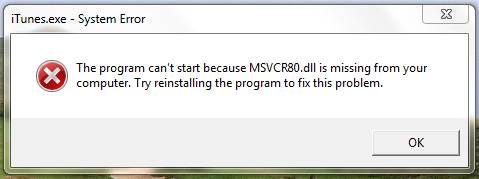
You may receive on of these messages while running or launching any program written with the use of Microsoft Visual Studio 2005, or simply with the start of system. In particular, recently there were many forum topics and questions by the users who encountered the problem when using iTunes application. Fortunately, mostly the error text contains a designation of a program that has issues with msvcr80.dll
Causes of receiving msvcr80.dll not found message
msvcr80.dll not found may appear due to numerous reasons. Though the error message doesn’t give much information about reasons of error grounds, it is likely one of the list:
- Replacement, corruption or removal of msvcr80.dll
- Error in the application
Ways to repair msvcr80.dll not found:
Below we present instructions that may solve the problem. Depending on your system, the solutions may slightly differ, so perform the steps suitable for your system.
Automatic solution
Repairing system errors may be not an easy task, so we should warn you that performing some of the steps may require above-average skills, so if you don’t feel experienced enough, you may apply to automatic tool.
Total PC Care is all-in-one and must-have tool for users who want to forget about numerous system issues like msvcr80.dll error. Aside from fixing msvcr80.dll error, Total PC Care will also automatically resolve other issues boosting your computer speed and stabilizing its performance.
Steps of manual resolving
Solution 1. Fixing msvcr80.dll not found error in iTunes
If you see the error message when launching or using Apple iTunes, you should resolve it with the following steps:
- Open Control Panel
- Uninstall the following programs in this precise order
- iTunes
- Apple Software Update
- Apple Mobile Device Support
- Bonjour
- Apple Application Support
- iCloud
- MobileMe
- Go to the following directions and remove the folders
- C:\Program Files\Bonjour
- C:\Program Files\Common Files\Apple
- C:\Program Files\Bonjour
- C:\Program Files\iPod
- C:\Program Files\iTunes
- C:\Program Files\Common Files\Apple
- Download the latest version of the applications from Apple website.
Solution 2. Fix the problem with updating Microsoft Visual Studio 2005
- Visit the site and download the update package
- Install it and reboot the computer
Solution 3. Restore the system
Use this method if you think that the msvcr80.dll missing error occurred due to major or occasional configuration changes.
For Windows 10:
- Press Win+X</li>
- Choose System
- Click System protection, then System restore
- Follow the on-screen instructions
For Windows 8/8.1
- Press Win+X</li>
- Choose System
- Click System protection, then System restore
- Follow the on-screen instructions
For Windows 7/Vista
- Click Start
- Go to All programs – Accessories – System Tools
- Choose the System Restore icon
- Follow the on-screen instructions
For Windows XP
- Click Start
- Go to All programs – Accessories – System Tools
- Choose the System Restore icon
- Follow the on-screen instructions




