How to fix printing error 0X8007007e
Error 0X8007007e is common trouble that may appear when a user tries to print in Windows 10. Many users write, that it happens right after cumulative update for Windows 10 (especially for amd64-based systems). When a user tries to print something, he or she faces pop-up notification stating: “Your printer has experienced an unexpected configuration problem. 0X8007007e”. Below in this guide, you will find several methods to fix 0X8007007e printing error.
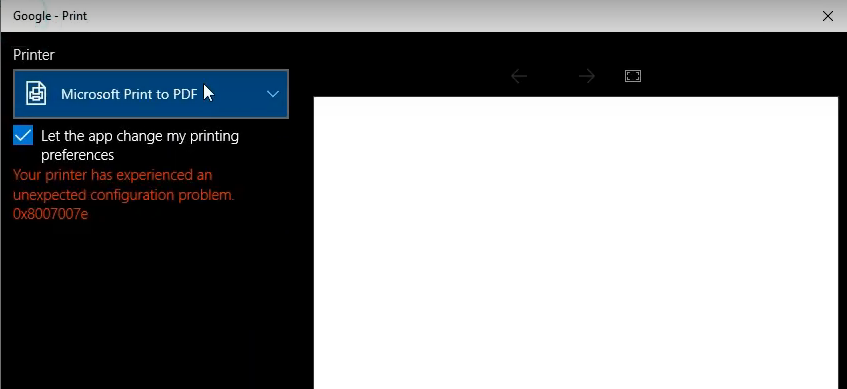
Automatic solution
Repairing system errors maybe not an easy task, so we should warn you that performing some of the steps may require above-average skills, so if you don’t feel experienced enough, you may apply to the automatic tool.
The Advanced System Repair is an all-in-one tool for users who want to forget about numerous system issues like error 0X8007007e on Windows 10. All you need to is to launch it, the program itself will find and fix all detected problems automatically.
Or you may use manual methods:
Solution 1
- Press Windows button + R and type spool and click OK
- In the opened spool (C:\Windows\System32\spool), navigate to drivers folder
- In the search field, type Printconfig.dll
- Locate the x64 DLL file and copy it to C:\Windows\System32\spool\drivers\x64\3 folder
- Click Continue if it asks for administrator’s permission
- Done
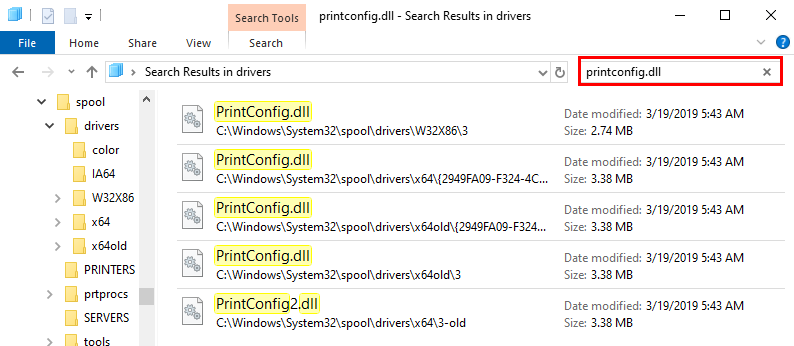
You will most likely get multiple results, it’s okay

In case if it doesn’t solve the problem, try to copy/paste another Printconfig.dll file
Solution 2
- Navigate to C:\Windows\System32\spool\drivers\x64\PCC folder
- Double-click prnms003.inf_amd64_9542e8cf351e300e.cab file. The Printconfig.dll file is located in this CAB file.
- Right-click Printconfig.dll and click Extract
- Extract the Printconfig.dll file to C:\Windows\System32\spool\drivers\x64\3
- Done
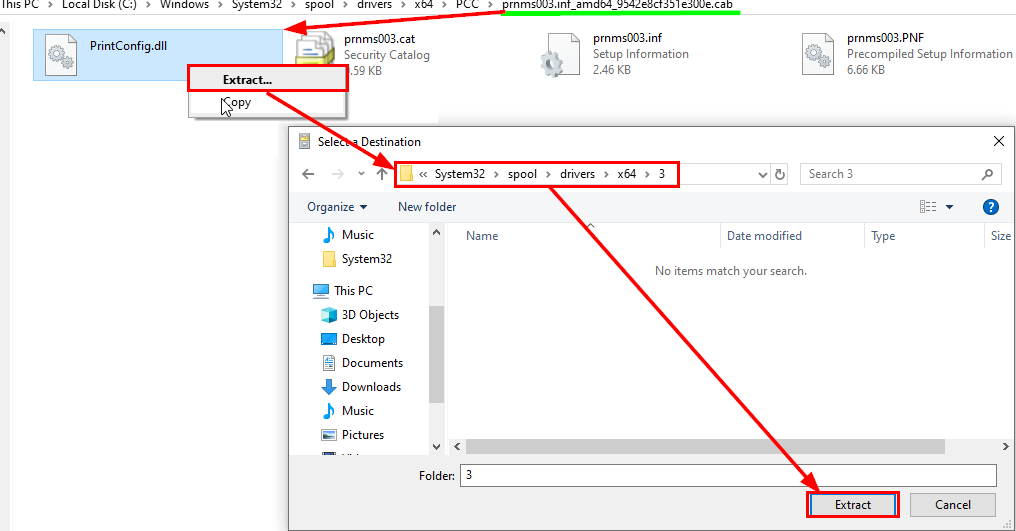
Solution 3
If nothing works, try using Microsoft support article to fix update issues

As we stated before, you can follow the solutions provided by this guide at your own risk. In case if you don’t feel experienced enough, you may apply to the automatic tool.




