The javaw.exe process is a process responsible for proper performance of many programs and tasks – for example, it is used for ensuring the operation of web security and the applications based on Java. However the javaw.exe process is not crucial for system work as a whole, it is still very important, since many applications refer to it, and the problems with the process may cause the inability to run them.
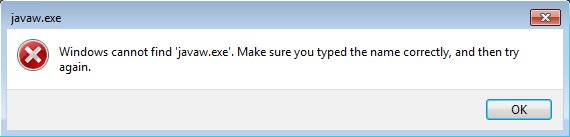
Causes of receiving ‘Windows cannot find javaw.exe’ error message
‘Windows cannot find javaw.exe’ error may appear due to numerous reasons. Though the error message doesn’t give much information about reasons of error grounds, it is likely one of the list:
- Corrupted registry entries
- Altering or removal of javaw.exe
- Incomplete installation or uninstallation of related applications
Ways to fix ‘Windows cannot find javaw.exe’ error:
Below we present instructions that may solve the problem. Depending on your system, the solutions may slightly differ, so perform the steps suitable for your system.
Automatic solution
Repairing system errors may be not an easy task, so we should warn you that performing some of the steps may require above-average skills, so if you don’t feel experienced enough, you may apply to automatic tool.
Total PC Care is all-in-one and must-have tool for users who want to forget about numerous system issues like ‘Windows cannot find javaw.exe’ error. Aside from repairing ‘Windows cannot find javaw.exe’ error, Total PC Care will also automatically resolve other issues boosting your computer speed and stabilizing its performance.
Steps of manual resolving
Solution 1
First, you need to make sure that the error is genuine and not generated by malware. If alongside with the error message you notice system slow-downs and crashes, then it would be wise to scan your system for malware, because sometimes it uses javaw.exe as a cover. You can check it either by monitoring the process in Task Manager – real javaw.exe won’t comsume as much CPU as malicious does, or by running a scan with an anti-malware application.
Performing an antimalware scan with Norton would automatically search out and delete all elements related to malware. It is not only the easiest way to eliminate it, but also the safest and most assuring one.
Solution 2
- Go to the Control Panel
- Click Uninstall a program (if you use Windows Vista, 7, 8, or 10) or Add/Remove Programs (if you have Windows XP)
- Uninstall Java
- Go to the official Java site, download and install the latest available version
Solution 3
- Press Win+R simultaneously
- Input ‘regedit’
- Go to HKEY_LOCAL_MACHINE\Software\Microsoft\Windows\CurrentVersion\Run
- Within it find the javaw.exe key and delete it
Solution 4
- Press Win+R simultaneously
- Input sysdm.cpl and press Enter
- Click Advanced system settings, then click Environment Variable
- Find the System variables category and click New…
- According to the install version of Java, type the appropriate path (C:\Program Files\Java\jre7\bin for java 1.7.x on 32-bit version of Windows, C:\Program Files (x86)\Java\jre8\bin for java 1.8.x on 64-bit version of Windows, etc.)




