What is Youtube Error 400
Lately, many Internet users complain about error 400 in Google Chrome. The browser may work in its normal mode but when you open any Youtube page, you see error 400 instead stating that “Your client has issued a malformed or illegal request”. The main reason for this issue is a malicious browser extension or add-on. Most of the users with the same problem have reported that Error 400 started showing up because of “The great suspender” extension. The biggest problem is that this could further affect other websites and not only Youtube. In this guide, you may find some useful ways which have helped other users. You also may apply to an automatic fix tool if you don’t want to fix the error manually, or these methods are not working for you.
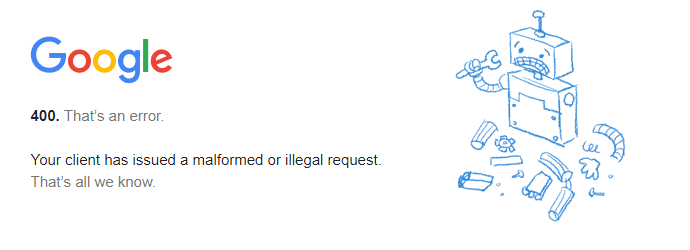
Ways to fix Error 400 :
Below we present instructions that may solve the problem. Depending on your system, the solutions may slightly differ, so perform the steps suitable for your system.
Automatic solution
Repairing system errors may be not an easy task, so we should warn you that performing some of the steps may require above-average skills, so if you don’t feel experienced enough, you may apply to automatic tool.
Total PC Care is a “must-have” tool for users who want to forget about numerous system issues like Error 400. It can resolve other issues, boosting your computer speed and stabilizing its performance.
Also, you may use the following manual ways:
Steps of manual resolving
Solution 1. Remove offending browser extension
- Start Google Chrome
- Click on More tools, then go to the Extensions
- Delete The great suspender or other extensions that look suspicious and you don’t remember installing them
Solution 2. Delete Youtube cookies
- Launch Google Chrome
- Open Settings, then click “Advanced” tab
- In the opened “Advanced“, sellect “Content settings” and then click “Cookies“
- Select “See all cookies and site data“. In the search box, type “youtube” and click “REMOVE ALL SHOWN”
- Re-launch Google Chrome
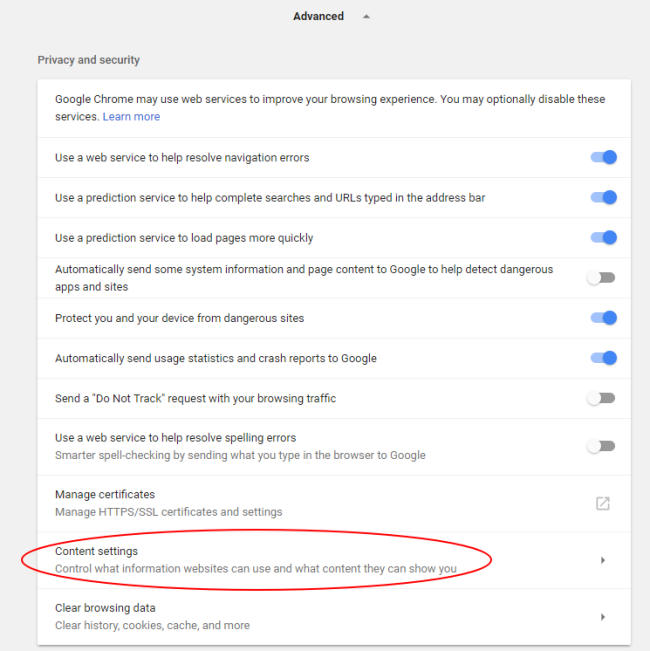
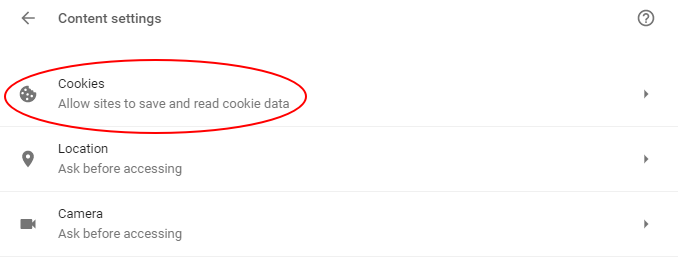
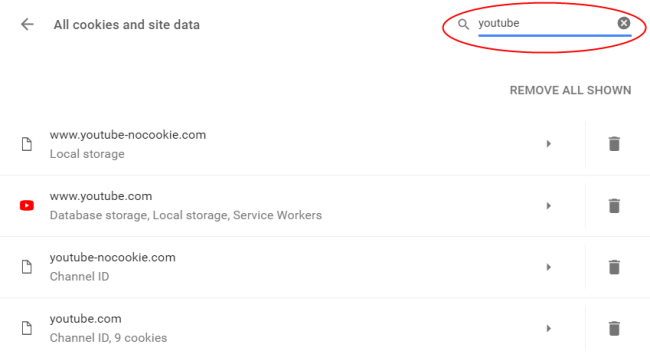
Solution 3. Reset browser’s settings
- For this, first, make a backup of your bookmarks if you want to keep them
- Then go to C:\Users\username\AppData\Local\Google\
- Select Chrome folder and rename it as you wish, for example, Chrome.old
- Re-launch Google Chrome to check if the problem is solved.
- Import your bookmarks




