What is ClearScreen Player?
ClearScreen Player is a false application which description would interest many people, as it says that the program allows watching videos out of browser. Because of this well-planned promotional campaign many users had downloaded the application, however they soon became out of conceit with it. Soon after the installation it is revealed that ClearScreen Player in fact is an adware and alongside with the ability of watching videos it brings a lot of trouble. The program will insert itself into browsers and add intrusive ads on almost every page. The ads will interrupt your browsing popping suddenly from time to time. And since they block the contents of pages you will have no choice but to click an X mark to close them, which will anyway trigger forwarding to suspicious domains. Because of origin of these sources, you may end up getting more malware, and that’s why we recommend to remove ClearScreen Player ASAP.
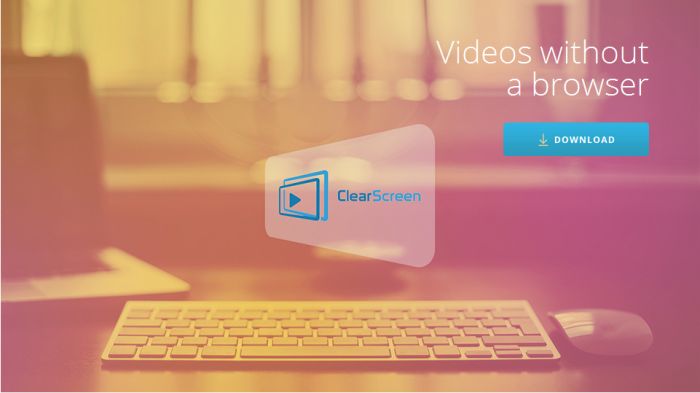
How ClearScreen Player got installed on your computer?
As it was stated above the disguise of ClearScreen Player is quite attractive itself to make people install the application willingly. Though, the users who did so could give a miss to it if they read reviews on the program in advance. For those who had ClearScreen Player installed without their notification we recommend to pay more attention to installation process. The setups containing malware are developed so that the presence of additional components is easy to overlook, that’s why you need to take your time and be cautious. Never agree to start installation in Default mode if there is an Advanced one. Later you will be shown a list of supplement from which you should choose only those that don’t have negative reviews on the Internet.
Symptoms of ClearScreen Player infection
- First and the most striking proof of what you have an adware is ads generated on pages where they haven’t appeared before. The ads can be of any type – pop-ups, in-text hyperlinks, banners and their amount increases on shopping sites. Some of them may be labeled as “Ads by ClearScreen Player”, “Brought by ClearScreen Player”, “Powered by ClearScreen Player”, etc.
- Another indicator of adware infection is appearance of new programs that you don’t remember installing and processes in start-up queue.
- Also, you may notice the significant slowdown in the system operating, since running of the applications required for adware activity may consume a lot of CPU.
- Besides slowing down the computer itself, adware infection may as well negatively affect the speed of Internet connection.
How to remove ClearScreen Player?
To make sure that the adware won’t appear again, you need to delete ClearScreen Player completely. For this you need to remove the application from the Control Panel and then check the drives for such leftovers as ClearScreen Player files and registry entries.
We should warn you that performing some of the steps may require above-average skills, so if you don’t feel experienced enough, you may apply to automatic removal tool.
Performing an antimalware scan with Norton would automatically search out and delete all elements related to ClearScreen Player. It is not only the easiest way to eliminate ClearScreen Player, but also the safest and most assuring one.
Steps of ClearScreen Player manual removal
Uninstall ClearScreen Player from Control Panel
As it was stated before, more likely that the adware appeared on your system brought by other software. So, to get rid of ClearScreen Player you need to call to memory what you have installed recently.
How to remove ClearScreen Player from Windows XP
- Click the Start button and open Control Panel
- Go to Add or Remove Programs
- Find the application related to ClearScreen Player and click Uninstall
How to remove ClearScreen Player from Windows 7/Vista
- Click the Start button and open Control Panel
- Go to Uninstall Program
- Find the application related to ClearScreen Player and click Uninstall
How to remove ClearScreen Player from Windows 8/8.1
- Right-click the menu icon in left bottom corner
- Choose Control Panel
- Select the Uninstall Program line
- Uninstall the application related to ClearScreen Player
How to remove ClearScreen Player from Windows 10
- Press Win+X to open Windows Power menu
- Click Control Panel
- Choose Uninstall a Program
- Select the application related to ClearScreen Player and remove it
 If you experience problems with removing ClearScreen Player from Control Panel: there is no such title on the list, or you receive an error preventing you from deleting the application, see the article dedicated to this issue.
If you experience problems with removing ClearScreen Player from Control Panel: there is no such title on the list, or you receive an error preventing you from deleting the application, see the article dedicated to this issue.
Read what to do if program won’t uninstall from Control Panel
Remove ClearScreen Player from browsers
Since most of adware threats use a disguise of a browser add-on, you will need to check the list of extensions/add-ons in your browser.
How to remove ClearScreen Player from Google Chrome
- Start Google Chrome
- Click on Tools, then go to the Extensions
- Delete ClearScreen Player or other extensions that look suspicious and you don’t remember installing them
How to remove ClearScreen Player from Internet Explorer
- Launch Internet Explorer
- Click on the Tools/Gear icon, then select Manage Add-ons
- Delete ClearScreen Player or other extensions that look suspicious and you don’t remember installing them
How to remove ClearScreen Player from Mozilla Firefox
- Start Mozilla Firefox
- Click on the right-upper corner button
- Click Add-ons, then go to Extensions
- Delete ClearScreen Player or other extensions that look suspicious and you don’t remember installing them
How to remove ClearScreen Player from Microsoft Edge
- Start Microsoft Edge
- Click the three-dot button in the upper right corner
- Choose Extensions
- Click the gear icon near ClearScreen Player or other extensions that look suspicious and you don’t remember installing them
- Choose Remove
Remove files and registry entries added by ClearScreen Player
Sometimes removal via Control Panel is not enough since the built-in application can leave some files that shortly will restore the adware. So, you need to find all of the following items and delete them.
Remove ClearScreen Player files and folders:
clearscreenplayer.dll
C:\Program Files\clearscreenplayer\clearscreenplayer.exe
MsiExec.exe /X{344E6832-0DAE-43F5-841C-7EDBFB7EF235}




