What is Search Web Know?
Search Web Know is a browser extension with malicious traits that can totally ruin any browsing session. The application collaborates with different websites that wish to increase their audience. For this Search Web Know displays advertisement that lead to these sites and causes sudden redirections. The ads can be pop-up windows or inserted to search results elements, no matter how they look, you should avoid clicking them. The malware can also change the default search engine of browsers, you may notice that it will first reach http://searchinterneat-a.akamaihd.net/, and then connect to Yahoo or search.us.com – search domains also affected by ads. Besides the threat will add a search icon to the desktop that will open a browser with the above mentioned pages on clicking. To retrieve you browser’s normal behavior and safe you system from further infections you need to remove Search Web Know malware.
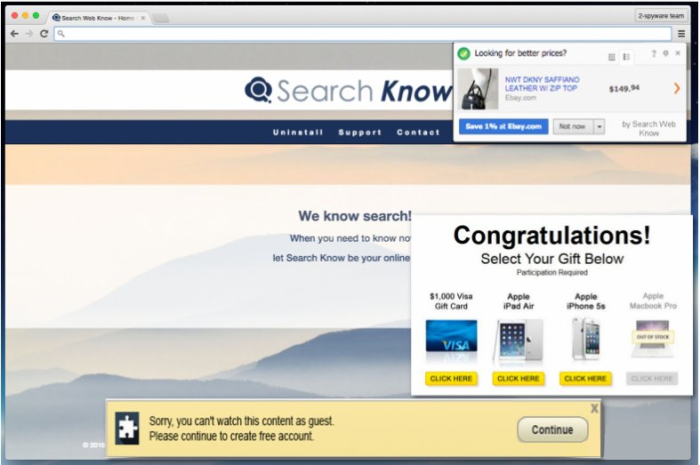
How Search Web Know got installed on your computer?
In general, almost every malware can be installed alongside with other free applications. So, installing freeware from the web, be cautious as it might contain some optional downloads. You need to carefully monitor the setup and decline installations of suspicious components even if you have a slightest hesitation about their trustworthiness. It is possible to do if you choose Advanced (Custom) installation mode and the uncheck the boxes with unwanted applications.
Symptoms of Search Web Know infection
- First and the most striking proof of what you have an adware is ads generated on pages where they haven’t appeared before. The ads can be of any type – pop-ups, in-text hyperlinks, banners and their amount increases on shopping sites. Some of them may be labeled as “Ads by Search Web Know”, “Brought by Search Web Know”, “Powered by Search Web Know”, etc.
- Another indicator of adware infection is appearance of new programs that you don’t remember installing and processes in start-up queue.
- Also, you may notice the significant slowdown in the system operating, since running of the applications required for adware activity may consume a lot of CPU.
- Besides slowing down the computer itself, adware infection may as well negatively affect the speed of Internet connection.
How to remove Search Web Know?
To make sure that the adware won’t appear again, you need to delete Search Web Know completely. For this you need to remove the application from the Control Panel and then check the drives for such leftovers as Search Web Know files and registry entries.
We should warn you that performing some of the steps may require above-average skills, so if you don’t feel experienced enough, you may apply to automatic removal tool.
Performing an antimalware scan with Norton would automatically search out and delete all elements related to Search Web Know. It is not only the easiest way to eliminate Search Web Know, but also the safest and most assuring one.
Steps of Search Web Know manual removal
Uninstall Search Web Know from Control Panel
As it was stated before, more likely that the adware appeared on your system brought by other software. So, to get rid of Search Web Know you need to call to memory what you have installed recently.
How to remove Search Web Know from Windows XP
- Click the Start button and open Control Panel
- Go to Add or Remove Programs
- Find the application related to Search Web Know and click Uninstall
How to remove Search Web Know from Windows 7/Vista
- Click the Start button and open Control Panel
- Go to Uninstall Program
- Find the application related to Search Web Know and click Uninstall
How to remove Search Web Know from Windows 8/8.1
- Right-click the menu icon in left bottom corner
- Choose Control Panel
- Select the Uninstall Program line
- Uninstall the application related to Search Web Know
How to remove Search Web Know from Windows 10
- Press Win+X to open Windows Power menu
- Click Control Panel
- Choose Uninstall a Program
- Select the application related to Search Web Know and remove it
 If you experience problems with removing Search Web Know from Control Panel: there is no such title on the list, or you receive an error preventing you from deleting the application, see the article dedicated to this issue.
If you experience problems with removing Search Web Know from Control Panel: there is no such title on the list, or you receive an error preventing you from deleting the application, see the article dedicated to this issue.
Read what to do if program won’t uninstall from Control Panel
Remove Search Web Know from browsers
Since most of adware threats use a disguise of a browser add-on, you will need to check the list of extensions/add-ons in your browser.
How to remove Search Web Know from Google Chrome
- Start Google Chrome
- Click on Tools, then go to the Extensions
- Delete Search Web Know or other extensions that look suspicious and you don’t remember installing them
How to remove Search Web Know from Internet Explorer
- Launch Internet Explorer
- Click on the Tools/Gear icon, then select Manage Add-ons
- Delete Search Web Know or other extensions that look suspicious and you don’t remember installing them
How to remove Search Web Know from Mozilla Firefox
- Start Mozilla Firefox
- Click on the right-upper corner button
- Click Add-ons, then go to Extensions
- Delete Search Web Know or other extensions that look suspicious and you don’t remember installing them
How to remove Search Web Know from Microsoft Edge
- Start Microsoft Edge
- Click the three-dot button in the upper right corner
- Choose Extensions
- Click the gear icon near Search Web Know or other extensions that look suspicious and you don’t remember installing them
- Choose Remove
Remove files and registry entries added by Search Web Know
Sometimes removal via Control Panel is not enough since the built-in application can leave some files that shortly will restore the adware. So, you need to find all of the following items and delete them.
Remove Search Web Know files and folders:
%CommonAppData%\219d5106-5a99-41fd-b942-db6b503b0178\
%CommonAppData%\219d5106-5a99-41fd-b942-db6b503b0178\PluginContainer.exe
%CommonAppData%\219d5106-5a99-41fd-b942-db6b503b0178\plugins\
%CommonAppData%\219d5106-5a99-41fd-b942-db6b503b0178\plugins\2\
%CommonAppData%\219d5106-5a99-41fd-b942-db6b503b0178\plugins\2\Plugin.exe
%CommonAppData%\219d5106-5a99-41fd-b942-db6b503b0178\plugins\3\
%CommonAppData%\219d5106-5a99-41fd-b942-db6b503b0178\plugins\3\Plugin.exe
%CommonAppData%\219d5106-5a99-41fd-b942-db6b503b0178\plugins\5\
%CommonAppData%\219d5106-5a99-41fd-b942-db6b503b0178\plugins\5\Plugin.exe
%CommonAppData%\219d5106-5a99-41fd-b942-db6b503b0178\plugins\6\
%CommonAppData%\219d5106-5a99-41fd-b942-db6b503b0178\plugins\6\Plugin.exe
%CommonAppData%\219d5106-5a99-41fd-b942-db6b503b0178\plugins\8\
%CommonAppData%\219d5106-5a99-41fd-b942-db6b503b0178\plugins\8\Plugin.exe
%CommonAppData%\219d5106-5a99-41fd-b942-db6b503b0178\temp\
%Temp%\Search Web Know
C:\Program Files\Common Files\219d5106-5a99-41fd-b942-db6b503b0178
C:\Program Files\Common Files\219d5106-5a99-41fd-b942-db6b503b0178\Updater.exe
C:\Program Files\Search Web Know
C:\Program Files\Search Web Know\7za.exe
C:\Program Files\Search Web Know\Extensions
C:\Program Files\Search Web Know\Extensions\da8dfa05-93a3-4617-8c86-bbfc625f8fa7.dll
C:\Program Files\Search Web Know\Extensions\pipalnkcflohhnbndjpibpjagonpmnka.crx
C:\Program Files\Search Web Know\Uninstaller.exe
Remove Search Web Know registry entries:
HKCU\Software\Microsoft\Internet Explorer\SearchScopes\{0633EE93-D776-472f-A0FF-E1416B8B2E3A}\OSDFileURL
C:\Program Files\Search Web Know\ieds.xml HKCU\Software\Microsoft\Internet Explorer\SearchScopes\OldSearch HKCU\Software\Microsoft\Internet Explorer\TabbedBrowsing\NewTabPageShow 1
HKCU\Software\Microsoft\Internet Explorer\TabbedBrowsing\ShowTabsWelcome 0
HKCU\Software\Microsoft\Internet Explorer\TabbedBrowsing\UseHomepageForNewTab 1
HKLM\SOFTWARE\Classes\AppID\{4031db0c-b05e-43bd-ac1b-e1f4d5da0516}
HKLM\SOFTWARE\Classes\AppID\{ab25d3c2-9787-4788-99a1-32a4c1208c11}
HKLM\SOFTWARE\Classes\CLSID\{99415057-7C50-439D-AA20-02D83C071B61}
HKLM\SOFTWARE\Classes\CLSID\{da8dfa05-93a3-4617-8c86-bbfc625f8fa7}
HKLM\SOFTWARE\Classes\CLSID\{F83D1872-D9FF-47F8-B5A0-49CC51E24EE8}
HKLM\SOFTWARE\Classes\Interface\{E3DAED89-1BEA-46E1-9EE0-5FC86D45DE91}
HKLM\SOFTWARE\Classes\TypeLib\{84853B69-2D54-4CF5-989F-BE2A792B2505}
HKLM\SOFTWARE\Classes\TypeLib\{84853B69-2D54-4CF5-989F-BE2A792B2505}\1.0
HKLM\SOFTWARE\Microsoft\Internet Explorer\SearchScopes\{0633EE93-D776-472f-A0FF-E1416B8B2E3A}\OSDFileURL C:\Program Files\Search Web Know\ieds.xml
HKLM\SOFTWARE\Microsoft\Internet Explorer\SearchScopes\OldSearch
HKLM\SOFTWARE\Microsoft\Internet Explorer\TabbedBrowsing\NewTabPageShow 1
HKLM\SOFTWARE\Microsoft\Internet Explorer\TabbedBrowsing\ShowTabsWelcome 0
HKLM\SOFTWARE\Microsoft\Internet Explorer\TabbedBrowsing\UseHomepageForNewTab 1
HKLM\SOFTWARE\Microsoft\Windows\CurrentVersion\Explorer\Browser Helper Objects\{da8dfa05-93a3-4617-8c86-bbfc625f8fa7}
HKLM\SOFTWARE\Microsoft\Windows\CurrentVersion\Uninstall\Search Web Know
HKLM\SYSTEM\CurrentControlSet\Services\Service Mgr SearchWebKnow HKLM\SYSTEM\CurrentControlSet\Services\Update Mgr SearchWebKnow
HKLM\SOFTWARE\Microsoft\Internet Explorer\Main\Start Page "http://searchinterneat-a.akamaihd.net/hm?eq=[base64_encoded_string]"
HKLM\SOFTWARE\Microsoft\Internet Explorer\SearchScopes\{0633EE93-D776-472f-A0FF-E1416B8B2E3A}\URL "http://searchinterneat-a.akamaihd.net/s?eq=[base64_encoded_string]=&q={searchTerms}"




