What is Elex Hijacker?
If you open your browser and see elex.com page as the main one, then there is bad news for you – your system is infected with a malware. Elex browser hijacker is presented in the form of a page that looks trustworthy at the beginning, as it resembles any other search page, though later it becomes impossible to bear the intrusive activities of the hijacker. The threat will block other search domains and manual change of it, so a user has no choice but to use the elex.com page. Though there seems to be a little alternatives, we would not recommend using the page, as it provides nothing but twisted results. The links shown will lead to the sites with no valuable information if one is fortunate, or to infected sources if not. To make your system safe from further infections, you should remove Elex hijacker.
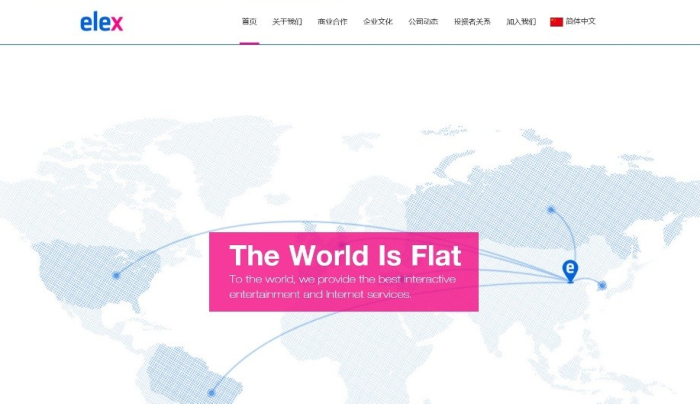
How Elex Hijacker got installed on your computer?
Is has been revealed that Elex hijacker, as well as the great part of malware, is distributed through shady software bundles, that often contain several additional programs that will be installed by default without informing the user. Despite the fact that such installations bring a lot of trouble to users, they are totally legal and can be avoided with some caution. All the information about the setup pack can be found in EULA, which will say if there any additional software, side advertisement, etc., so read it carefully. Then go for Advanced setup mode and decline the elements you don’t want to install.
Symptoms of Elex Hijacker infection
- First and the most striking proof of having a browser hijacker is change of the main page. Usually it is a search engine page that is designed so that user would believe in its legitimacy.
- Generally, hijackers cause redirections when user makes a search query on its page or tries to reach a blocked site (usually another search engine or anti-malware sites)
- Another indicator of hijacker infection is appearance of new programs, toolbars and browser extensions that you don’t remember installing and processes in start-up queue.
- Also, you may notice the significant slowdown in the system operating, since running of the applications required for malware activity may consume a lot of CPU.
- Besides, hijacker infection may as well negatively affect the speed of Internet connection.
How to remove Elex Hijacker?
To make sure that the hijacker won’t appear again, you need to delete Elex Hijacker completely. For this you need to remove the application from the Control Panel and then check the drives for such leftovers as Elex Hijacker files and registry entries.
We should warn you that performing some of the steps may require above-average skills, so if you don’t feel experienced enough, you may apply to automatic removal tool.
Performing an antimalware scan with Norton would automatically search out and delete all elements related to Elex Hijacker. It is not only the easiest way to eliminate Elex Hijacker, but also the safest and most assuring one.
Steps of Elex Hijacker manual removal
Uninstall Elex Hijacker from Control Panel
As it was stated before, more likely that the hijacker appeared on your system brought by other software. So, to get rid of Elex Hijacker you need to call to memory what you have installed recently.
How to remove Elex Hijacker from Windows XP
- Click the Start button and open Control Panel
- Go to Add or Remove Programs
- Find the application related to Elex Hijacker and click Uninstall
How to remove Elex Hijacker from Windows 7/Vista
- Click the Start button and open Control Panel
- Go to Uninstall Program
- Find the application related to Elex Hijacker and click Uninstall
How to remove Elex Hijacker from Windows 8/8.1
- Right-click the menu icon in left bottom corner
- Choose Control Panel
- Select the Uninstall Program line
- Uninstall the application related to Elex Hijacker
How to remove Elex Hijacker from Windows 10
- Press Win+X to open Windows Power menu
- Click Control Panel
- Choose Uninstall a Program
- Select the application related to Elex Hijacker and remove it
 If you experience problems with removing Elex Hijacker from Control Panel: there is no such title on the list, or you receive an error preventing you from deleting the application, see the article dedicated to this issue.
If you experience problems with removing Elex Hijacker from Control Panel: there is no such title on the list, or you receive an error preventing you from deleting the application, see the article dedicated to this issue.
Read what to do if program won’t uninstall from Control Panel
Remove Elex Hijacker from browsers
Since some of hijacker threats use a disguise of a browser add-on, you will need to check the list of extensions/add-ons in your browser.
How to remove Elex Hijacker from Google Chrome
- Start Google Chrome
- Click on Tools, then go to the Extensions
- Delete Elex Hijacker or other extensions that look suspicious and you don’t remember installing them
How to remove Elex Hijacker from Internet Explorer
- Launch Internet Explorer
- Click on the Tools/Gear icon, then select Manage Add-ons
- Delete Elex Hijacker or other extensions that look suspicious and you don’t remember installing them
How to remove Elex Hijacker from Mozilla Firefox
- Start Mozilla Firefox
- Click on the right-upper corner button
- Click Add-ons, then go to Extensions
- Delete Elex Hijacker or other extensions that look suspicious and you don’t remember installing them
How to remove Elex Hijacker from Microsoft Edge
- Start Microsoft Edge
- Click the three-dot button in the upper right corner
- Choose Extensions
- Click the gear icon near Elex Hijacker or other extensions that look suspicious and you don’t remember installing them
- Choose Remove
Reset your browsers
How to reset settings in Google Chrome
- Click on the icon in the right-upper corner
- Choose Settings
- Click Show advanced settings
- Click the Reset Settings button
How to reset settings in Mozilla Firefox
- Click the icon in the upper right corner
- Choose Help
- Select Troubleshooting Information
- Click the Reset Firefox… button
How to reset settings in Internet Explorer
- Click on the Tools button
- Go to Internet options
- Go to the Advanced tab
- Click Reset
How to reset settings in Microsoft Edge
- Start Microsoft Edge
- Click the three-dot button in the upper right corner
- Choose Settings
- Under the Clear browsing data category select Choose what to clear
- Select everything and click Clear
Delete files and registry entries added by Elex Hijacker
Sometimes removal via Control Panel is not enough since the built-in application can leave some files that shortly will restore the hijacker. So, you need to find all of the following items and delete them
Remove Elex Hijacker files and folders:
%PROGRAMFILES%\SkypeUpdateEx\SkypeUpdateEx.exe
%PROGRAMFILES(x86)%\SupTab\HpUI.exe
%ALLUSERSPROFILE%\aWdMa\WdMan.exe
%PROGRAMFILES%\fdFFHBX\fdFFHBX\chrome.exe
%ALLUSERSPROFILE%\7WdsManPro7\WdsManPro.exe
%APPDATA%\eIntaller\9C77C5E09B7B4cc282D8BE06E70F8224\eXQ-nt.exe
%TEMP%\eIntaller\B7C9838134A84424BB9278C86403B7AA\help.exe
%APPDATA%\CheckRun22apple.exe
%PROGRAMFILES%\SupTab\Loader32.exe
%LOCALAPPDATA%\simple_new_tab\simple_new_tab.dll
%USERPROFILE%\AppData\Everything\ServiceEverything.exe
%ALLUSERSPROFILE%\WindowsMangerProtect\ProtectWindowsManager.exe
%APPDATA%\CheckRun22find.exe
%PROGRAMFILES(x86)%\SupTab\SearchProtect64.dll
%ALLUSERSPROFILE%\BwinpB\WFini.exe
Remove Elex Hijacker registry entries:
Software\Microsoft\Internet Explorer\SearchScopes\{33BB0A4E-99AF-4226-BDF6-49120163DE86}
SOFTWARE\Wow6432Node\Microsoft\Internet Explorer\SearchScopes\{33BB0A4E-99AF-4226-BDF6-49120163DE86}
SOFTWARE\Wow6432Node\V9
SOFTWARE\Wow6432Node\Microsoft\Windows\CurrentVersion\Uninstall\WPM
SOFTWARE\Wow6432Node\supWPM
SOFTWARE\supWPM
SYSTEM\ControlSet002\services\Wpm
SYSTEM\CurrentControlSet\services\eventlog\Application\Wpm
SYSTEM\CurrentControlSet\services\Wpm
SOFTWARE\Wpm
SYSTEM\ControlSet001\services\eventlog\Application\WindowsProtectManger
SYSTEM\ControlSet002\services\eventlog\Application\WindowsProtectManger
SYSTEM\CurrentControlSet\services\eventlog\Application\WindowsProtectManger
SYSTEM\ControlSet001\services\WindowsProtectManger
SYSTEM\ControlSet002\services\WindowsProtectManger
SYSTEM\CurrentControlSet\services\WindowsProtectManger
SOFTWARE\Wow6432Node\supWindowsMangerProtect
SOFTWARE\supWindowsMangerProtect
SYSTEM\CurrentControlSet\services\eventlog\Application\WindowsMangerProtect
SYSTEM\CurrentControlSet\services\WindowsMangerProtect
SYSTEM\ControlSet002\services\WindowsMangerProtect
SYSTEM\ControlSet001\services\IHProtect Service
SYSTEM\ControlSet002\services\IHProtect Service
Software\Microsoft\Internet Explorer\SearchScopes\{2023ECEC-E06A-4372-A1C7-0B49F9E0FFF0}
Software\Microsoft\Internet Explorer\SearchScopes\{E733165D-CBCF-4FDA-883E-ADEF965B476C}
SOFTWARE\Wow6432Node\IHProtect
SOFTWARE\IHProtect
SOFTWARE\Wow6432Node\Mozilla\Firefox\Extensions, value: searchengine@gmail.com
SOFTWARE\Mozilla\Firefox\Extensions, value: searchengine@gmail.com
SOFTWARE\Wow6432Node\Mozilla\Firefox\Extensions, value: istart_ffnt@gmail.com
SOFTWARE\Wow6432Node\FFPluginHp
SOFTWARE\FFPluginHp
SYSTEM\CurrentControlSet\services\eventlog\Application\WdsManPro
SYSTEM\ControlSet002\services\eventlog\Application\WdsManPro
SYSTEM\ControlSet001\services\WdsManPro
SYSTEM\ControlSet002\services\WdsManPro
SYSTEM\CurrentControlSet\services\WdsManPro
SOFTWARE\Mozilla\Firefox\Extensions, value: yahooprotected@gmail.com
SOFTWARE\Wow6432Node\Mozilla\Firefox\Extensions, value: yahooprotected@gmail.com
SYSTEM\ControlSet002\services\TDataSvr
SYSTEM\CurrentControlSet\services\TDataSvr
SYSTEM\ControlSet001\services\eventlog\Application\WdMan
SYSTEM\ControlSet002\services\eventlog\Application\WdMan
SYSTEM\CurrentControlSet\services\eventlog\Application\WdMan
SOFTWARE\Microsoft\Windows NT\CurrentVersion\Schedule\TaskCache\Tree\Wintaske
Software\1stTool
Software\Wow6432Node\1stTool
SYSTEM\CurrentControlSet\Services\Nmclogservice
HKEY_LOCAL_MACHINE\Software\[APPLICATION]\Microsoft\Windows\CurrentVersion\Uninstaller\WPM
HKEY_LOCAL_MACHINE\Software\[APPLICATION]\Microsoft\Windows\CurrentVersion\Uninstaller\WindowsProtectManger
HKEY_LOCAL_MACHINE\Software\[APPLICATION]\Microsoft\Windows\CurrentVersion\Uninstaller\WindowsMangerProtect




