What is WizzScreen?
WizzScreen is distributed as an application alternative for in-built system screen customizers. After the installation the application adds a toolbar to the right lower corner of the desktop that has several icons, like brightness adjustment, screen modes, and personalization options. The application demands administrative privileges to make changes in screen and icons view, however we do not recommend granting them as, according to many security specialists, WizzScreen is in fact an adware. Being a typical adware, WizzScreen affects browsers, such as Chrome, Firefox, IE, or Microsoft Edge, whereto it adds promotional materials; sometimes the applications causes browser slow-downs and dropping of security level. As this may lead to leaking of personal and financial information, you should remove WizzScreen as soon as possible.
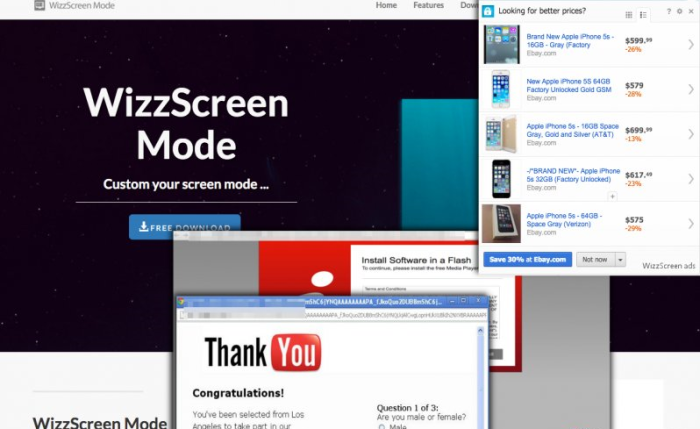
How WizzScreen got installed on your computer?
The official promotional campaign of WizzScreen suggests that the application will be downloaded from the official site, however it doesn’t seem very successful – the page is rated low in search results and doesn’t provide much information on the product. Still, there is another distribution that relies on deceptive methods ike bundling. Due to it, WizzScreen can be accidentally installed with some free programs that set a collaboration with the adware developers. To avoid installing a malware you need to make it a rule to choose Advanced installation, then look for the step where the additional downloads are suggested, and simply decline them.
Symptoms of WizzScreen infection
- First and the most striking proof of what you have an adware is ads generated on pages where they haven’t appeared before. The ads can be of any type – pop-ups, in-text hyperlinks, banners and their amount increases on shopping sites. Some of them may be labeled as “Ads by WizzScreen”, “Brought by WizzScreen”, “Powered by WizzScreen”, etc.
- Another indicator of adware infection is appearance of new programs that you don’t remember installing and processes in start-up queue.
- Also, you may notice the significant slowdown in the system operating, since running of the applications required for adware activity may consume a lot of CPU.
- Besides slowing down the computer itself, adware infection may as well negatively affect the speed of Internet connection.
How to remove WizzScreen?
To make sure that the adware won’t appear again, you need to delete WizzScreen completely. For this you need to remove the application from the Control Panel and then check the drives for such leftovers as WizzScreen files and registry entries.
We should warn you that performing some of the steps may require above-average skills, so if you don’t feel experienced enough, you may apply to automatic removal tool.
Performing an antimalware scan with Norton would automatically search out and delete all elements related to WizzScreen. It is not only the easiest way to eliminate WizzScreen, but also the safest and most assuring one.
Steps of WizzScreen manual removal
Uninstall WizzScreen from Control Panel
As it was stated before, more likely that the adware appeared on your system brought by other software. So, to get rid of WizzScreen you need to call to memory what you have installed recently.
How to remove WizzScreen from Windows XP
- Click the Start button and open Control Panel
- Go to Add or Remove Programs
- Find the application related to WizzScreen and click Uninstall
How to remove WizzScreen from Windows 7/Vista
- Click the Start button and open Control Panel
- Go to Uninstall Program
- Find the application related to WizzScreen and click Uninstall
How to remove WizzScreen from Windows 8/8.1
- Right-click the menu icon in left bottom corner
- Choose Control Panel
- Select the Uninstall Program line
- Uninstall the application related to WizzScreen
How to remove WizzScreen from Windows 10
- Press Win+X to open Windows Power menu
- Click Control Panel
- Choose Uninstall a Program
- Select the application related to WizzScreen and remove it
 If you experience problems with removing WizzScreen from Control Panel: there is no such title on the list, or you receive an error preventing you from deleting the application, see the article dedicated to this issue.
If you experience problems with removing WizzScreen from Control Panel: there is no such title on the list, or you receive an error preventing you from deleting the application, see the article dedicated to this issue.
Read what to do if program won’t uninstall from Control Panel
Remove WizzScreen from browsers
Since most of adware threats use a disguise of a browser add-on , you will need to check the list of extensions/add-ons in your browser.
How to remove WizzScreen from Google Chrome
- Start Google Chrome
- Click on Tools, then go to the Extensions
- Delete WizzScreen or other extensions that look suspicious and you don’t remember installing them
How to remove WizzScreen from Internet Explorer
- Launch Internet Explorer
- Click on the Tools/Gear icon, then select Manage Add-ons
- Delete WizzScreen or other extensions that look suspicious and you don’t remember installing them
How to remove WizzScreen from Mozilla Firefox
- Start Mozilla Firefox
- Click on the right-upper corner button
- Click Add-ons, then go to Extensions
- Delete WizzScreen or other extensions that look suspicious and you don’t remember installing them
How to remove WizzScreen from Microsoft Edge
- Start Microsoft Edge
- Click the three-dot button in the upper right corner
- Choose Extensions
- Click the gear icon near WizzScreen or other extensions that look suspicious and you don’t remember installing them
- Choose Remove
Remove files and registry entries added by WizzScreen
Sometimes removal via Control Panel is not enough since the built-in application can leave some files that shortly will restore the adware. So, you need to find all of the following items and delete them.
Remove WizzScreen files and folders:
wizzscreenmode-widget.exe
%PROGRAMFILES(x86)%\Wizzscreenmode
%PROGRAMFILES%\Wizzscreenmode
Remove WizzScreen registry entries:
HKEY_LOCAL_MACHINE\Software\[APPLICATION]\Microsoft\Windows\CurrentVersion\Uninstaller\SOFTWARE\Wow6432Node\Microsoft\Windows\CurrentVersion\Run, value: Screenmoody
HKEY_LOCAL_MACHINE\Software\[APPLICATION]\Microsoft\Windows\CurrentVersion\Uninstaller\SOFTWARE\Microsoft\Windows\CurrentVersion\Run, value: Screenmoody
HKEY_LOCAL_MACHINE\Software\[APPLICATION]\Microsoft\Windows\CurrentVersion\Uninstaller\SOFTWARE\Microsoft\Shared Tools\MSConfig\startupreg\Screenmoody
HKEY_LOCAL_MACHINE\Software\[APPLICATION]\Microsoft\Windows\CurrentVersion\Uninstaller\Wizzscreenmode_is1




