What is Newsearch123.com?
Newsearch123.com is nothing different from other hijacker viruses: it uses the same technique. The malware installs as a browser add-on and sets its corrupted search page as the main and only possible homepage. The page cannot be removed or replaced by usual means, until you remove Newsearch123.com hijacker. The search should be avoided until that, as it poses a threat to PC health. The hijacker is ad-supported and gains revenue from the sponsored sites, to which the search page redirects victims, and as a rule these pages are either filled with advertisement, or contain threats.
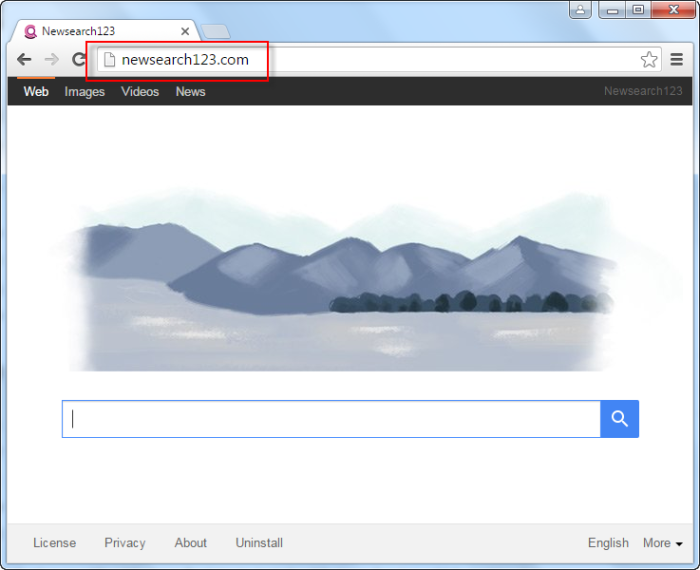
How Newsearch123.com got installed on your computer?
The hijacker is transferred through the Internet with the help of software packages. Such installations, or bundles, contain usual software and additional, which is generally malicious. The main application deflects attention from presence of malware, and since not many users go in details of installation, this tactic usually works. Not to become a victim of the threat you should carefully check the options of every installation. Many of them have two ways of running: Default and Advanced. Forget about selecting Default mode, as it strongly limits the opportunities of avoiding malware. Only in the Advanced mode you will see the steps stating the additional software, which is mainly malicious.
Symptoms of Newsearch123.com infection
- First and the most striking proof of having a browser hijacker is change of the main page. Usually it is a search engine page that is designed so that user would believe in its legitimacy.
- Generally, hijackers cause redirections when user makes a search query on its page or tries to reach a blocked site (usually another search engine or anti-malware sites)
- Another indicator of hijacker infection is appearance of new programs, toolbars and browser extensions that you don’t remember installing and processes in start-up queue.
- Also, you may notice the significant slowdown in the system operating, since running of the applications required for malware activity may consume a lot of CPU.
- Besides, hijacker infection may as well negatively affect the speed of Internet connection.
How to remove Newsearch123.com?
To make sure that the hijacker won’t appear again, you need to delete Newsearch123.com completely. For this you need to remove the application from the Control Panel and then check the drives for such leftovers as Newsearch123.com files and registry entries.
We should warn you that performing some of the steps may require above-average skills, so if you don’t feel experienced enough, you may apply to automatic removal tool.
Performing an antimalware scan with Norton would automatically search out and delete all elements related to Newsearch123.com. It is not only the easiest way to eliminate Newsearch123.com, but also the safest and most assuring one.
Steps of Newsearch123.com manual removal
Uninstall Newsearch123.com from Control Panel
As it was stated before, more likely that the hijacker appeared on your system brought by other software. So, to get rid of Newsearch123.com you need to call to memory what you have installed recently.
How to remove Newsearch123.com from Windows XP
- Click the Start button and open Control Panel
- Go to Add or Remove Programs
- Find the application related to Newsearch123.com and click Uninstall
How to remove Newsearch123.com from Windows 7/Vista
- Click the Start button and open Control Panel
- Go to Uninstall Program
- Find the application related to Newsearch123.com and click Uninstall
How to remove Newsearch123.com from Windows 8/8.1
- Right-click the menu icon in left bottom corner
- Choose Control Panel
- Select the Uninstall Program line
- Uninstall the application related to Newsearch123.com
How to remove Newsearch123.com from Windows 10
- Press Win+X to open Windows Power menu
- Click Control Panel
- Choose Uninstall a Program
- Select the application related to Newsearch123.com and remove it
 If you experience problems with removing Newsearch123.com from Control Panel: there is no such title on the list, or you receive an error preventing you from deleting the application, see the article dedicated to this issue.
If you experience problems with removing Newsearch123.com from Control Panel: there is no such title on the list, or you receive an error preventing you from deleting the application, see the article dedicated to this issue.
Read what to do if program won’t uninstall from Control Panel
Remove Newsearch123.com from browsers
Since some of hijacker threats use a disguise of a browser add-on, you will need to check the list of extensions/add-ons in your browser.
How to remove Newsearch123.com from Google Chrome
- Start Google Chrome
- Click on Tools, then go to the Extensions
- Delete Newsearch123.com or other extensions that look suspicious and you don’t remember installing them
How to remove Newsearch123.com from Internet Explorer
- Launch Internet Explorer
- Click on the Tools/Gear icon, then select Manage Add-ons
- Delete Newsearch123.com or other extensions that look suspicious and you don’t remember installing them
How to remove Newsearch123.com from Mozilla Firefox
- Start Mozilla Firefox
- Click on the right-upper corner button
- Click Add-ons, then go to Extensions
- Delete Newsearch123.com or other extensions that look suspicious and you don’t remember installing them
Reset your browsers
How to reset settings in Google Chrome
- Click on the icon in the right-upper corner
- Choose Settings
- Click Show advanced settings
- Click the Reset Settings button
How to reset settings in Mozilla Firefox
- Click the icon in the upper right corner
- Choose Help
- Select Troubleshooting Information
- Click the Reset Firefox… button
How to reset settings in Internet Explorer
- Click on the Tools button
- Go to Internet options
- Go to the Advanced tab
- Click Reset
Delete files and registry entries added by Newsearch123.com
Sometimes removal via Control Panel is not enough since the built-in application can leave some files that shortly will restore the hijacker. So, you need to find all of the following items and delete them
Remove Newsearch123.com files and folders:
%LOCALAPPDATA%\Google\Chrome\User Data\Default\Extensions\madhegakfdobmcmbgbecclnikknbolmg
%AppData%\newsearch123
http_www.newsearch123.com_0.localstorage-journal
www.newsearch123[1].xml
Remove Newsearch123.com registry entries:
HKEY_LOCAL_MACHINE\Software\[APPLICATION]\Microsoft\Windows\CurrentVersion\Uninstaller\newsearch123 uninstall
HKEY_LOCAL_MACHINE\Software\[APPLICATION]\Microsoft\Windows\CurrentVersion\Uninstaller\newsearch123
HKEY_LOCAL_MACHINE\Software\Microsoft\Internet Explorer\DOMStorage\newsearch123.com
HKEY_LOCAL_MACHINE\SOFTWARE\Wow6432Node\newsearch123Software
HKEY_LOCAL_MACHINE\SOFTWARE\newsearch123Software




