What is Dolphin Deals?
Dolphin Deals is an infamous malicious program that delivers ads to victim’s browsers and changes their browsing experience in a total disaster. The application or the ads it generates cannot harm your PC’s health, nevertheless they impede normal work in browsers like Google Chrome, Mozilla Firefox, Microsoft Edge, and Internet Explorer, and may indirectly cause installations of more perilous malware. This is because the ads are connected with third-party sources, and you never can tell where a click on an ad with a tempting will lead you. That’s the main reasons why you should remove Dolphin Deals as soon as you’ve noticed its presence.
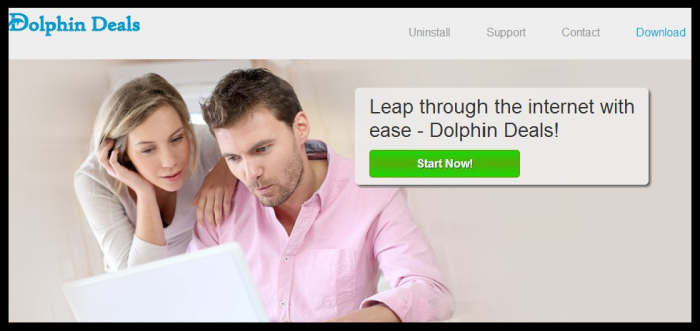
How Dolphin Deals got installed on your computer?
Dolphin Deals has an official website, which however has almost nothing to do with the adware spreading. Mainly, the adware is distributed by freeware applications, which give cover to Dolphin Deals stealth installation. The scheme is rather simple but effective: the presence of the adware is hidden in Advanced or Custom setup mode, and even if users discover it, they may be lured by a misleading description. Always be cautious with such installations and double-check every component.
Symptoms of Dolphin Deals infection
- First and the most striking proof of what you have an adware is ads generated on pages where they haven’t appeared before. The ads can be of any type – pop-ups, in-text hyperlinks, banners and their amount increases on shopping sites. Some of them may be labeled as “Ads by Dolphin Deals”, “Brought by Dolphin Deals”, “Powered by Dolphin Deals”, etc.
- Another indicator of adware infection is appearance of new programs that you don’t remember installing and processes in start-up queue.
- Also, you may notice the significant slowdown in the system operating, since running of the applications required for adware activity may consume a lot of CPU.
- Besides slowing down the computer itself, adware infection may as well negatively affect the speed of Internet connection.
How to remove Dolphin Deals?
To make sure that the adware won’t appear again, you need to delete Dolphin Deals completely. For this you need to remove the application from the Control Panel and then check the drives for such leftovers as Dolphin Deals files and registry entries.
We should warn you that performing some of the steps may require above-average skills, so if you don’t feel experienced enough, you may apply to automatic removal tool.
Performing an antimalware scan with Norton would automatically search out and delete all elements related to Dolphin Deals. It is not only the easiest way to eliminate Dolphin Deals, but also the safest and most assuring one.
Steps of Dolphin Deals manual removal
Uninstall Dolphin Deals from Control Panel
As it was stated before, more likely that the adware appeared on your system brought by other software. So, to get rid of Dolphin Deals you need to call to memory what you have installed recently.
How to remove Dolphin Deals from Windows XP
- Click the Start button and open Control Panel
- Go to Add or Remove Programs
- Find the application related to Dolphin Deals and click Uninstall
How to remove Dolphin Deals from Windows 7/Vista
- Click the Start button and open Control Panel
- Go to Uninstall Program
- Find the application related to Dolphin Deals and click Uninstall
How to remove Dolphin Deals from Windows 8/8.1
- Right-click the menu icon in left bottom corner
- Choose Control Panel
- Select the Uninstall Program line
- Uninstall the application related to Dolphin Deals
How to remove Dolphin Deals from Windows 10
- Press Win+X to open Windows Power menu
- Click Control Panel
- Choose Uninstall a Program
- Select the application related to Dolphin Deals and remove it
 If you experience problems with removing Dolphin Deals from Control Panel: there is no such title on the list, or you receive an error preventing you from deleting the application, see the article dedicated to this issue.
If you experience problems with removing Dolphin Deals from Control Panel: there is no such title on the list, or you receive an error preventing you from deleting the application, see the article dedicated to this issue.
Read what to do if program won’t uninstall from Control Panel
Remove Dolphin Deals from browsers
Since most of adware threats use a disguise of a browser add-on , you will need to check the list of extensions/add-ons in your browser.
How to remove Dolphin Deals from Google Chrome
- Start Google Chrome
- Click on Tools, then go to the Extensions
- Delete Dolphin Deals or other extensions that look suspicious and you don’t remember installing them
How to remove Dolphin Deals from Internet Explorer
- Launch Internet Explorer
- Click on the Tools/Gear icon, then select Manage Add-ons
- Delete Dolphin Deals or other extensions that look suspicious and you don’t remember installing them
How to remove Dolphin Deals from Mozilla Firefox
- Start Mozilla Firefox
- Click on the right-upper corner button
- Click Add-ons, then go to Extensions
- Delete Dolphin Deals or other extensions that look suspicious and you don’t remember installing them
Remove files and registry entries added by Dolphin Deals
Sometimes removal via Control Panel is not enough since the built-in application can leave some files that shortly will restore the adware. So, you need to find all of the following items and delete them.
Remove Dolphin Deals files and folders:
file.exe
%PROGRAMFILES(x86)%\Dolphin Deals
%PROGRAMFILES%\Dolphin Deals
%TEMP%\Dolphin Deals
Remove Dolphin Deals registry entries:
HKEY_LOCAL_MACHINE\SOFTWARE\Wow6432Node\Dolphin Deals
HKEY_LOCAL_MACHINE\SOFTWARE\Dolphin Deals
HKEY_LOCAL_MACHINE\SOFTWARE\Wow6432Node\Microsoft\Tracing\dolphin deals_RASAPI32
HKEY_LOCAL_MACHINE\SOFTWARE\Microsoft\Tracing\dolphin deals_RASAPI32
HKEY_LOCAL_MACHINE\SOFTWARE\Wow6432Node\Microsoft\Tracing\dolphin deals_RASMANCS
HKEY_LOCAL_MACHINE\SOFTWARE\Microsoft\Tracing\dolphin deals_RASMANCS
HKEY_LOCAL_MACHINE\SOFTWARE\Wow6432Node\Microsoft\Tracing\updateDolphinDeals_RASAPI32
HKEY_LOCAL_MACHINE\SOFTWARE\Microsoft\Tracing\updateDolphinDeals_RASAPI32
HKEY_LOCAL_MACHINE\SOFTWARE\Wow6432Node\Microsoft\Tracing\updateDolphinDeals_RASMANCS
HKEY_LOCAL_MACHINE\SOFTWARE\Microsoft\Tracing\updateDolphinDeals_RASMANCS
HKEY_LOCAL_MACHINE\SOFTWARE\Wow6432Node\Microsoft\Tracing\utilDolphinDeals_RASAPI32
HKEY_LOCAL_MACHINE\SOFTWARE\Microsoft\Tracing\utilDolphinDeals_RASAPI32
HKEY_LOCAL_MACHINE\SOFTWARE\Wow6432Node\Microsoft\Windows\CurrentVersion\explorer\Browser Helper Objects\{15a4ce1e-d288-4d04-85bf-907170010a7a}
HKEY_LOCAL_MACHINE\SOFTWARE\Microsoft\Windows\CurrentVersion\explorer\Browser Helper Objects\{15a4ce1e-d288-4d04-85bf-907170010a7a}
HKEY_LOCAL_MACHINE\SYSTEM\CurrentControlSet\services\eventlog\Application\Update Dolphin Deals
HKEY_LOCAL_MACHINE\SYSTEM\CurrentControlSet\services\eventlog\Application\Util Dolphin Deals
HKEY_LOCAL_MACHINE\SYSTEM\CurrentControlSet\services\Update Dolphin Deals
HKEY_LOCAL_MACHINE\SYSTEM\CurrentControlSet\services\Util Dolphin Deals
HKEY_LOCAL_MACHINE\SYSTEM\ControlSet001\services\eventlog\Application\Update Dolphin Deals
HKEY_LOCAL_MACHINE\SYSTEM\ControlSet001\services\eventlog\Application\Util Dolphin Deals
HKEY_LOCAL_MACHINE\SYSTEM\ControlSet002\services\eventlog\Application\Update Dolphin Deals
HKEY_LOCAL_MACHINE\SYSTEM\ControlSet002\services\eventlog\Application\Util Dolphin Deals
HKEY_LOCAL_MACHINE\SYSTEM\ControlSet002\services\Update Dolphin Deals
HKEY_LOCAL_MACHINE\SYSTEM\ControlSet002\services\Util Dolphin Deals
HKEY_LOCAL_MACHINE\Software\[APPLICATION]\Microsoft\Windows\CurrentVersion\Uninstaller\Dolphin Deals




