What is Buzzdock?
Buzzdock is an unwanted browser extension that produces changes in browser conduct. This PUP alters mainly page appearance and the main page and search engines of Internet Explorer, Mozilla Firefox, and Google Chrome. Buzzdock can generate up to 10 ads of different kinds, which is established by EULA. Putting aside the fact that this amount of ads may totally overlay page content, some may find such commercial bombarding useful, since Buzzdock shows the pop-ups and banners pretending to offer discounts and price comparisons. However, after clicking on the ads and being redirected to sources unrelated to shopping, even the most positive-minded users switched sides about Buzzdock. According to victims of the adware, Buzzdock brings only troubles and should be removed ASAP.
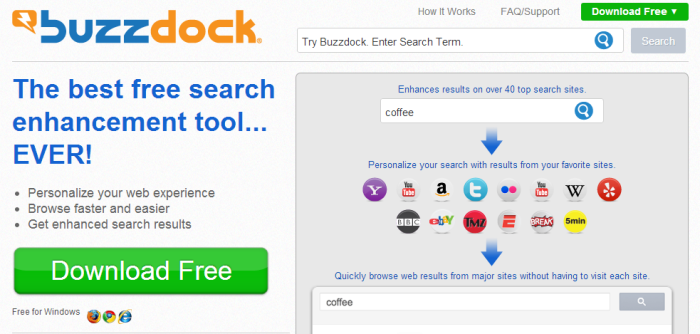
How Buzzdock got installed on your computer?
You should know the means of infection spreading if you want to avoid malware in future. You may see Buzzdock ads after either downloading the application directly, or after installing some freeware. In the first case, we recommend to double-check all the claims that such utilities make. In the second one, you may not even notice its infiltration, however it is users who give a green light to Buzzdock adware. If you want to be sure about your system safety you should track every step of installation including the additional ones accessible in Advanced or Custom mode of setup. If you look carefully, you will find that almost every installation offers additional downloads that should be declined with the first signs of harmful software.
Symptoms of Buzzdock infection
- First and the most striking proof of what you have an adware is ads generated on pages where they haven’t appeared before. The ads can be of any type – pop-ups, in-text hyperlinks, banners and their amount increases on shopping sites. Some of them may be labeled as “Ads by Buzzdock”, “Brought by Buzzdock”, “Powered by Buzzdock”, etc.
- Another indicator of adware infection is appearance of new programs that you don’t remember installing and processes in start-up queue.
- Also, you may notice the significant slowdown in the system operating, since running of the applications required for adware activity may consume a lot of CPU.
- Besides slowing down the computer itself, adware infection may as well negatively affect the speed of Internet connection.
How to remove Buzzdock?
To make sure that the adware won’t appear again, you need to delete Buzzdock completely. For this you need to remove the application from the Control Panel and then check the drives for such leftovers as Buzzdock files and registry entries.
We should warn you that performing some of the steps may require above-average skills, so if you don’t feel experienced enough, you may apply to automatic removal tool.
Performing an antimalware scan with Norton would automatically search out and delete all elements related to Buzzdock. It is not only the easiest way to eliminate Buzzdock, but also the safest and most assuring one.
Steps of Buzzdock manual removal
Uninstall Buzzdock from Control Panel
As it was stated before, more likely that the adware appeared on your system brought by other software. So, to get rid of Buzzdock you need to call to memory what you have installed recently.
How to remove Buzzdock from Windows XP
- Click the Start button and open Control Panel
- Go to Add or Remove Programs
- Find the application related to Buzzdock and click Uninstall
How to remove Buzzdock from Windows 7/Vista
- Click the Start button and open Control Panel
- Go to Uninstall Program
- Find the application related to Buzzdock and click Uninstall
How to remove Buzzdock from Windows 8/8.1
- Right-click the menu icon in left bottom corner
- Choose Control Panel
- Select the Uninstall Program line
- Uninstall the application related to Buzzdock
How to remove Buzzdock from Windows 10
- Press Win+X to open Windows Power menu
- Click Control Panel
- Choose Uninstall a Program
- Select the application related to Buzzdock and remove it
 If you experience problems with removing Buzzdock from Control Panel: there is no such title on the list, or you receive an error preventing you from deleting the application, see the article dedicated to this issue.
If you experience problems with removing Buzzdock from Control Panel: there is no such title on the list, or you receive an error preventing you from deleting the application, see the article dedicated to this issue.
Read what to do if program won’t uninstall from Control Panel
Remove Buzzdock from browsers
Since most of adware threats use a disguise of a browser add-on , you will need to check the list of extensions/add-ons in your browser.
How to remove Buzzdock from Google Chrome
- Start Google Chrome
- Click on Tools, then go to the Extensions
- Delete Buzzdock or other extensions that look suspicious and you don’t remember installing them
How to remove Buzzdock from Internet Explorer
- Launch Internet Explorer
- Click on the Tools/Gear icon, then select Manage Add-ons
- Delete Buzzdock or other extensions that look suspicious and you don’t remember installing them
How to remove Buzzdock from Mozilla Firefox
- Start Mozilla Firefox
- Click on the right-upper corner button
- Click Add-ons, then go to Extensions
- Delete Buzzdock or other extensions that look suspicious and you don’t remember installing them
Remove files and registry entries added by Buzzdock
Sometimes removal via Control Panel is not enough since the built-in application can leave some files that shortly will restore the adware. So, you need to find all of the following items and delete them.
Remove Buzzdock files and folders:
debmkdhphjfcbaomiknnceliiclnpmfg.crx
JumpFlipUninstall.exe
Uninstaller.exe
DealKeeperUninstall.exe
updateNetCrawl.exe
ClearThinkUninstall.exe
updateDealKeeper.exe
NetCrawlUn.exe
NetCrawlUninstall.exe
updateClearThink.exe
MegaBrowseUninstall.exe
focusbaseUn.exe
webgetUninstall.exe
ClearThinkbho.dll
ClearThinkUn.exe
FindRightUninstall.exe
GreenerWebUninstall.exe
RightSurfUninstall.exe
SolutionRealBHO.dll
updateGreenerWeb.exe
updatewebget.exe
updateWebSpades.exe
AppBudUn.exe
BrowseMarkUninstall.exe
CommonShareBHO.dll
SmarterPowerbho.dll
updateMegaBrowse.exe
updateSmarterPower.exe
updateToggleMark.exe
aceraceBHO.dll
AdvanceElitebho.dll
AppBudUninstall.exe
BrowserGoodUn.exe
CommonShareUn.exe
DealKeeperBHO.dll
LinkSwiftUninstall.exe
luckyleapUninstall.exe
NetCrawlBHO.dll
SmarterPowerUninstall.exe
SolutionRealUn.exe
AdvanceEliteUn.exe
bpbonkpihnhpcfagkbjgcobinefoahfa.crx
BrowseFoxUninstall.exe
BrowseStudioUn.exe
ClockHandUn.exe
CommonShareUninstall.exe
CytiWebBHO.dll
CytiWebUn.exe
DigiHelpBHO.dll
DigiHelpUn.exe
DiVaptonUninstall.exe
eyeperformbho.dll
FasterLightUn.exe
FramedDisplayBHO.dll
HoldPageUn.exe
KlipPalUn.exe
KrabWebUn.exe
PodoWebUn.exe
RoundWorldUn.exe
SaltarSmartUninstall.exe
Remove Buzzdock registry entries:
SOFTWARE\Tarma Installer\Products\{220EB34E-DC2B-4B04-AD40-A1C7C31731F2}
SOFTWARE\Microsoft\Windows\CurrentVersion\Uninstall\{220EB34E-DC2B-4B04-AD40-A1C7C31731F2}
SOFTWARE\Microsoft\Windows\CurrentVersion\Uninstall\Buzzdock
SOFTWARE\Wow6432Node\Buzzdock
Software\Buzzdock




