What is yourconnectivity.net?
If you see the yourconnectivity.net page in your web browser, as it opens, and can’t donything to change it, then we have bad news for you. This domain proved to belong to a browser hijacker threat of the same name. And even if you think that you can work with this page, as it looks like a reliable search page with a clean design, we would assure you that you need to remove yourconnectivity.net as soon as possible. It is true that some of the hijacker’s victims at first like this search engine, since it looks neat with nothing of extent but a logo, a search bar, and some quick-access icons linked with popular services.
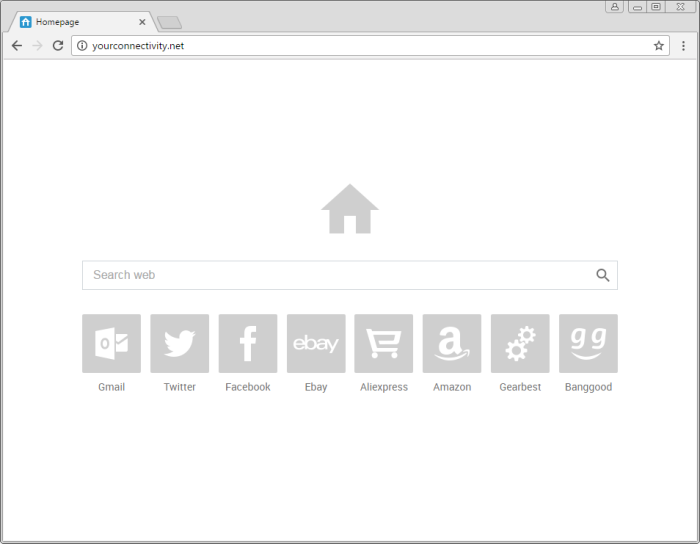
Still, the real purpose of yourconnectivity.net is soon revealed, and it becomes clead that it was created to promote questionable sites. The icons beneath the search bar, as well as the search process are corrupted. That means that both buttons on the main page and links of the search results are not what they seem. They serve only as a bait, causing redirections to third-party sites, which mostly have unwanted or even harmful content. That’s why here we present a guide to get rid of the yourconnectivity.com hijacker and restore your browser settings.
How yourconnectivity.net got installed on your computer?
You very likely get yourconnectivity.com hijacker, if you download and install freeware without being careful with the details. To prevent almost any malware infection you need to know the simple rule of safe installations. On one of the very first steps of some installations you may notice that there are two options to choose from – Advanced mode and Default mode. Always go for the first one, as it gives you the access to all components, among which there are often malicious applications. To distinguish a reliable program from an unwanted one, search for their titles on the Internet and read the reviews.
Symptoms of yourconnectivity.net infection
- First and the most striking proof of having a browser hijacker is change of the main page. Usually it is a search engine page that is designed so that user would believe in its legitimacy.
- Generally, hijackers cause redirections when user makes a search query on its page or tries to reach a blocked site (usually another search engine or anti-malware sites)
- Another indicator of hijacker infection is appearance of new programs, toolbars and browser extensions that you don’t remember installing and processes in start-up queue.
- Also, you may notice the significant slowdown in the system operating, since running of the applications required for malware activity may consume a lot of CPU.
- Besides, hijacker infection may as well negatively affect the speed of Internet connection.
How to remove yourconnectivity.net?
To make sure that the hijacker won’t appear again, you need to delete yourconnectivity.net completely. For this you need to remove the application from the Control Panel and then check the drives for such leftovers as yourconnectivity.net files and registry entries.
We should warn you that performing some of the steps may require above-average skills, so if you don’t feel experienced enough, you may apply to automatic removal tool.
Performing an antimalware scan with Norton would automatically search out and delete all elements related to yourconnectivity.net. It is not only the easiest way to eliminate yourconnectivity.net, but also the safest and most assuring one.
Steps of yourconnectivity.net manual removal
Uninstall yourconnectivity.net from Control Panel
As it was stated before, more likely that the hijacker appeared on your system brought by other software. So, to get rid of yourconnectivity.net you need to call to memory what you have installed recently.
How to remove yourconnectivity.net from Windows XP
- Click the Start button and open Control Panel
- Go to Add or Remove Programs
- Find the application related to yourconnectivity.net and click Uninstall
How to remove yourconnectivity.net from Windows 7/Vista
- Click the Start button and open Control Panel
- Go to Uninstall Program
- Find the application related to yourconnectivity.net and click Uninstall
How to remove yourconnectivity.net from Windows 8/8.1
- Right-click the menu icon in left bottom corner
- Choose Control Panel
- Select the Uninstall Program line
- Uninstall the application related to yourconnectivity.net
How to remove yourconnectivity.net from Windows 10
- Press Win+X to open Windows Power menu
- Click Control Panel
- Choose Uninstall a Program
- Select the application related to yourconnectivity.net and remove it
 If you experience problems with removing yourconnectivity.net from Control Panel: there is no such title on the list, or you receive an error preventing you from deleting the application, see the article dedicated to this issue.
If you experience problems with removing yourconnectivity.net from Control Panel: there is no such title on the list, or you receive an error preventing you from deleting the application, see the article dedicated to this issue.
Read what to do if program won’t uninstall from Control Panel
Remove yourconnectivity.net from browsers
Since some of hijacker threats use a disguise of a browser add-on, you will need to check the list of extensions/add-ons in your browser.
How to remove yourconnectivity.net from Google Chrome
- Start Google Chrome
- Click on Tools, then go to the Extensions
- Delete yourconnectivity.net or other extensions that look suspicious and you don’t remember installing them
How to remove yourconnectivity.net from Internet Explorer
- Launch Internet Explorer
- Click on the Tools/Gear icon, then select Manage Add-ons
- Delete yourconnectivity.net or other extensions that look suspicious and you don’t remember installing them
How to remove yourconnectivity.net from Mozilla Firefox
- Start Mozilla Firefox
- Click on the right-upper corner button
- Click Add-ons, then go to Extensions
- Delete yourconnectivity.net or other extensions that look suspicious and you don’t remember installing them
How to remove yourconnectivity.net from Microsoft Edge
- Start Microsoft Edge
- Click the three-dot button in the upper right corner
- Choose Extensions
- Click the gear icon near yourconnectivity.net or other extensions that look suspicious and you don’t remember installing them
- Choose Remove
Reset your browsers
How to reset settings in Google Chrome
- Click on the icon in the right-upper corner
- Choose Settings
- Click Show advanced settings
- Click the Reset Settings button
How to reset settings in Mozilla Firefox
- Click the icon in the upper right corner
- Choose Help
- Select Troubleshooting Information
- Click the Reset Firefox… button
How to reset settings in Internet Explorer
- Click on the Tools button
- Go to Internet options
- Go to the Advanced tab
- Click Reset
How to reset settings in Microsoft Edge
- Start Microsoft Edge
- Click the three-dot button in the upper right corner
- Choose Settings
- Under the Clear browsing data category select Choose what to clear
- Select everything and click Clear
If the above-mentioned methods didn’t help in eliminating the threat, then it’s better to rely on an automatic way of deleting yourconnectivity.net.
We also recommend to download and use Norton to scan the system after yourconnectivity.net removal to make sure that it is completely gone. The antimalware application will detect any vicious components left among system files and registry entries that can recover yourconnectivity.net.




