What is LiveShoppers?
Since there are lots of shopping sources, it is easy to get lost in the variety of their offers. So, people who are into purchasing online may seek for an application that will make their life easier. However, LiveShoppers is not one of helpers you may need, as the majority of security experts claim that it belongs to an adware category. And, as many other adware programs, LiveShoppers operates as a promotional tool for distributing shady sites that are connected with pop-ups, banners, and other types of commercials. In addition to the fact that the number of the ads make it difficult to evade redirections, the malicious nature of the ads is hidden, so it would be difficult to distinguish usual ads from fake. That’s why we recommend to remove LiveShoppers without hesitation and as soon as possible.
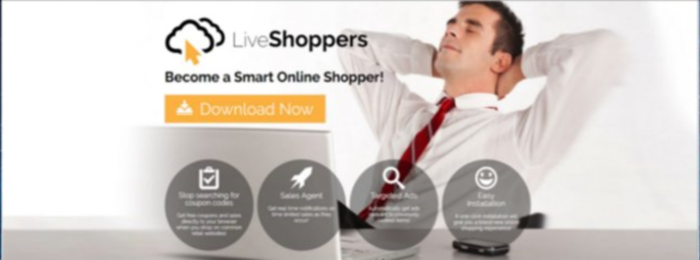
How LiveShoppers got installed on your computer?
In the same way with other adware applications, LiveShoppers has two methods of installation: open and stealth. We guess that you haven’t installed the application yourself and now are wondering how it got inside your system, as this is highly unlikely. So, it brings us to the second variant – sneaky installation. This tactic is extremely popular and operates under the principle of adding LiveShoppers to a usual software setup. This mechanism proved its effectiveness, as not many users exercise cautiousness during installation process. To spot additional installations both malicious and helpful at the very beginning of a setup you need to choose Advanced mode and then find a screen with the full list. After that search for every item on the Internet and decide whether or not you need them.
Symptoms of LiveShoppers infection
- First and the most striking proof of what you have an adware is ads generated on pages where they haven’t appeared before. The ads can be of any type – pop-ups, in-text hyperlinks, banners and their amount increases on shopping sites. Some of them may be labeled as “Ads by LiveShoppers”, “Brought by LiveShoppers”, “Powered by LiveShoppers”, etc.
- Another indicator of adware infection is appearance of new programs that you don’t remember installing and processes in start-up queue.
- Also, you may notice the significant slowdown in the system operating, since running of the applications required for adware activity may consume a lot of CPU.
- Besides slowing down the computer itself, adware infection may as well negatively affect the speed of Internet connection.
How to remove LiveShoppers?
To make sure that the adware won’t appear again, you need to delete LiveShoppers completely. For this you need to remove the application from the Control Panel and then check the drives for such leftovers as LiveShoppers files and registry entries.
We should warn you that performing some of the steps may require above-average skills, so if you don’t feel experienced enough, you may apply to automatic removal tool.
Performing an antimalware scan with Norton would automatically search out and delete all elements related to LiveShoppers. It is not only the easiest way to eliminate LiveShoppers, but also the safest and most assuring one.
Steps of LiveShoppers manual removal
Uninstall LiveShoppers from Control Panel
As it was stated before, more likely that the adware appeared on your system brought by other software. So, to get rid of LiveShoppers you need to call to memory what you have installed recently.
How to remove LiveShoppers from Windows XP
- Click the Start button and open Control Panel
- Go to Add or Remove Programs
- Find the application related to LiveShoppers and click Uninstall
How to remove LiveShoppers from Windows 7/Vista
- Click the Start button and open Control Panel
- Go to Uninstall Program
- Find the application related to LiveShoppers and click Uninstall
How to remove LiveShoppers from Windows 8/8.1
- Right-click the menu icon in left bottom corner
- Choose Control Panel
- Select the Uninstall Program line
- Uninstall the application related to LiveShoppers
How to remove LiveShoppers from Windows 10
- Press Win+X to open Windows Power menu
- Click Control Panel
- Choose Uninstall a Program
- Select the application related to LiveShoppers and remove it
 If you experience problems with removing LiveShoppers from Control Panel: there is no such title on the list, or you receive an error preventing you from deleting the application, see the article dedicated to this issue.
If you experience problems with removing LiveShoppers from Control Panel: there is no such title on the list, or you receive an error preventing you from deleting the application, see the article dedicated to this issue.
Read what to do if program won’t uninstall from Control Panel
Remove LiveShoppers from browsers
Since most of adware threats use a disguise of a browser add-on, you will need to check the list of extensions/add-ons in your browser.
How to remove LiveShoppers from Google Chrome
- Start Google Chrome
- Click on Tools, then go to the Extensions
- Delete LiveShoppers or other extensions that look suspicious and you don’t remember installing them
How to remove LiveShoppers from Internet Explorer
- Launch Internet Explorer
- Click on the Tools/Gear icon, then select Manage Add-ons
- Delete LiveShoppers or other extensions that look suspicious and you don’t remember installing them
How to remove LiveShoppers from Mozilla Firefox
- Start Mozilla Firefox
- Click on the right-upper corner button
- Click Add-ons, then go to Extensions
- Delete LiveShoppers or other extensions that look suspicious and you don’t remember installing them
How to remove LiveShoppers from Microsoft Edge
- Start Microsoft Edge
- Click the three-dot button in the upper right corner
- Choose Extensions
- Click the gear icon near LiveShoppers or other extensions that look suspicious and you don’t remember installing them
- Choose Remove




