What is Gosearchitnow.com?
Many browser hijackers employ the same principle of masquerading their activities to a search engine. And we should agree that this technique works pretty fine – people who notice a new main page that looks like a trustworthy search domain as a rule do not rush to change it back and usually give a new source a chance. But though gosearchitnow.com page design may have credibility on you, we warn you that it belongs to the hijacker of the same name. So, if you continue to use the page you soon will face the redirections to the sites that the malware promotes. Besides the fact that the sources to which the hijacker may redirect you would have nothing in common with your query, in addition they may distribute malware. In connection with this we recommend to take immediate measures and remove Gosearchitnow.com hijacker.
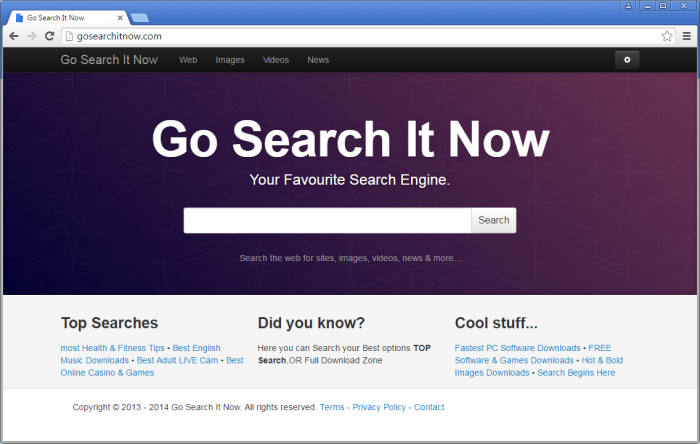
How Gosearchitnow.com got installed on your computer?
The installation of a malware, and gosearchitnow.com in particular, may happen in two ways – direct and inintentional. In first case, a user may set the page as the main one because of its well-developed design and description, however it is a rare occasion due to low popularity of the source. The second technique, nevertheless, is much more widespread and deceptive. Within this mechanism the hijacker is stealthily added to a usual software setup as a complimentary download, so that a user would have small chances to notice it. To prevent gosearchitnow.com and other si,ilar malware from installing always check in what mode you perform an installation, as only in the Advanced (Custom) one you will be give all the details. There you need to find a step with setup components and opt out the ones that look suspicious.
Symptoms of Gosearchitnow.com infection
- First and the most striking proof of having a browser hijacker is change of the main page. Usually it is a search engine page that is designed so that user would believe in its legitimacy.
- Generally, hijackers cause redirections when user makes a search query on its page or tries to reach a blocked site (usually another search engine or anti-malware sites)
- Another indicator of hijacker infection is appearance of new programs, toolbars and browser extensions that you don’t remember installing and processes in start-up queue.
- Also, you may notice the significant slowdown in the system operating, since running of the applications required for malware activity may consume a lot of CPU.
- Besides, hijacker infection may as well negatively affect the speed of Internet connection.
How to remove Gosearchitnow.com?
To make sure that the hijacker won’t appear again, you need to delete Gosearchitnow.com completely. For this you need to remove the application from the Control Panel and then check the drives for such leftovers as Gosearchitnow.com files and registry entries.
We should warn you that performing some of the steps may require above-average skills, so if you don’t feel experienced enough, you may apply to automatic removal tool.
Performing an antimalware scan with Norton would automatically search out and delete all elements related to Gosearchitnow.com. It is not only the easiest way to eliminate Gosearchitnow.com, but also the safest and most assuring one.
Steps of Gosearchitnow.com manual removal
Uninstall Gosearchitnow.com from Control Panel
As it was stated before, more likely that the hijacker appeared on your system brought by other software. So, to get rid of Gosearchitnow.com you need to call to memory what you have installed recently.
How to remove Gosearchitnow.com from Windows XP
- Click the Start button and open Control Panel
- Go to Add or Remove Programs
- Find the application related to Gosearchitnow.com and click Uninstall
How to remove Gosearchitnow.com from Windows 7/Vista
- Click the Start button and open Control Panel
- Go to Uninstall Program
- Find the application related to Gosearchitnow.com and click Uninstall
How to remove Gosearchitnow.com from Windows 8/8.1
- Right-click the menu icon in left bottom corner
- Choose Control Panel
- Select the Uninstall Program line
- Uninstall the application related to Gosearchitnow.com
How to remove Gosearchitnow.com from Windows 10
- Press Win+X to open Windows Power menu
- Click Control Panel
- Choose Uninstall a Program
- Select the application related to Gosearchitnow.com and remove it
 If you experience problems with removing Gosearchitnow.com from Control Panel: there is no such title on the list, or you receive an error preventing you from deleting the application, see the article dedicated to this issue.
If you experience problems with removing Gosearchitnow.com from Control Panel: there is no such title on the list, or you receive an error preventing you from deleting the application, see the article dedicated to this issue.
Read what to do if program won’t uninstall from Control Panel
Remove Gosearchitnow.com from browsers
Since some of hijacker threats use a disguise of a browser add-on, you will need to check the list of extensions/add-ons in your browser.
How to remove Gosearchitnow.com from Google Chrome
- Start Google Chrome
- Click on Tools, then go to the Extensions
- Delete Gosearchitnow.com or other extensions that look suspicious and you don’t remember installing them
How to remove Gosearchitnow.com from Internet Explorer
- Launch Internet Explorer
- Click on the Tools/Gear icon, then select Manage Add-ons
- Delete Gosearchitnow.com or other extensions that look suspicious and you don’t remember installing them
How to remove Gosearchitnow.com from Mozilla Firefox
- Start Mozilla Firefox
- Click on the right-upper corner button
- Click Add-ons, then go to Extensions
- Delete Gosearchitnow.com or other extensions that look suspicious and you don’t remember installing them
How to remove Gosearchitnow.com from Microsoft Edge
- Start Microsoft Edge
- Click the three-dot button in the upper right corner
- Choose Extensions
- Click the gear icon near Gosearchitnow.com or other extensions that look suspicious and you don’t remember installing them
- Choose Remove
Reset your browsers
How to reset settings in Google Chrome
- Click on the icon in the right-upper corner
- Choose Settings
- Click Show advanced settings
- Click the Reset Settings button
How to reset settings in Mozilla Firefox
- Click the icon in the upper right corner
- Choose Help
- Select Troubleshooting Information
- Click the Reset Firefox… button
How to reset settings in Internet Explorer
- Click on the Tools button
- Go to Internet options
- Go to the Advanced tab
- Click Reset
How to reset settings in Microsoft Edge
- Start Microsoft Edge
- Click the three-dot button in the upper right corner
- Choose Settings
- Under the Clear browsing data category select Choose what to clear
- Select everything and click Clear




