What is TechAgent?
For the majority of people who don’t have enough skill with computers technical support can be of great help, that’s why TechAgent application may seem handy for this category of users. The description of the program states that installation of TechAgent will offer around-the-clock service to contact a specialist. Nevertheless, things are not so magnificent as presented, and the description is nothing but a measure to persuade a user in application’s reliability. In reality, users who have TechAgent on their computers start experiencing troubles with their system behavior, as program tries to convince users into buying the product with annoying pop-ups and alerts. These notifications say that the PC has serious security problems and requires urgent intervention, however you should know that these are fake messages and it would be more wise to remove TechAgent and use other, more reliable tool.
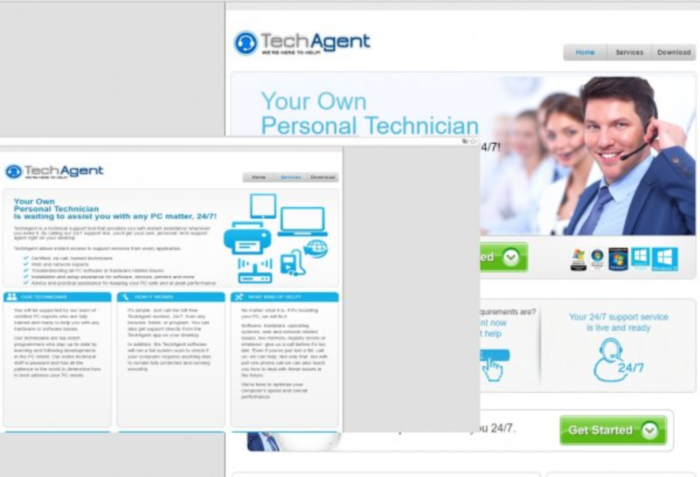
How TechAgent got installed on your computer?
Persuaded in handy options of TechAgent, people may install the application willingly by downloading it from the official website. However, more often TechAgent appears on computers out of blue leaving users wondering where it came from. It happens when one installs small programs that come from the sites distributing freeware and shareware. If you use one of these, then you need to know some simple rules that may help you to avoid malware infiltration. First thing that you should do is to break a habit of hasting the installations; take your time to do a small research on the product to see if it is in fact helpful. It concerns also the steps of installation themselves – read carefully what is stated in the license and always select Advanced/Custom setup modes.
How to remove TechAgent?
To delete TechAgent completely you need to remove the application from the Control Panel and then check the drives for such leftovers as TechAgent files and registry entries.
We should warn you that performing some of the steps may require above-average skills, so, if you don’t feel experienced enough, you may apply to automatic removal tool.
Performing an antimalware scan with Norton would automatically search out and delete all elements related to TechAgent. It is not only the easiest way to eliminate TechAgent, but also the safest and most assuring one.
Steps of TechAgent manual removal
Uninstall TechAgent from Control Panel
You could have downloaded the program yourself but, as it was stated before, more likely that the rogue application appeared on your system brought with other software. So, to get rid of TechAgent you need to call to memory what you have installed recently.
How to remove TechAgent from Windows XP
- Click the Start button and open Control Panel
- Go to Add or Remove Programs
- Find the application related to TechAgent and click Uninstall
How to remove TechAgent from Windows 7/Vista
- Click the Start button and open Control Panel
- Go to Uninstall Program
- Find the application related to TechAgent and click Uninstall
How to remove TechAgent from Windows 8/8.1
- Right-click the menu icon in left bottom corner
- Choose Control Panel
- Select the Uninstall Program line
- Uninstall the application related to TechAgent
How to remove TechAgent from Windows 10
- Press Win+X to open Windows Power menu
- Click Control Panel
- Choose Uninstall a Program
- Select the application related to TechAgent and remove it
 If you experience problems with removing TechAgent from Control Panel: there is no such title on the list, or you receive an error preventing you from deleting the application, see the article dedicated to this issue. Read what to do if program won’t uninstall from Control Panel
If you experience problems with removing TechAgent from Control Panel: there is no such title on the list, or you receive an error preventing you from deleting the application, see the article dedicated to this issue. Read what to do if program won’t uninstall from Control Panel
Delete files and registry entries added by TechAgent
Sometimes removal via Control Panel is not enough since the built-in application can leave some files. So, you need to find all of the following items and delete them.
Remove TechAgent files and folders:
C:\Program Files (x86)\TechAgent
C:\ProgramData\Microsoft\Windows\Start Menu\Programs\TechAgent
C:\Program Files (x86)\TechAgent\icon.ico
C:\Program Files (x86)\TechAgent\TechAgent.exe
C:\Program Files (x86)\TechAgent\TechMonitor.exe
C:\Program Files (x86)\TechAgent\uninstaller.exe
Remove TechAgent registry entries:
HKEY_CURRENT_USER\Software\TechAgent
HKEY_LOCAL_MACHINE\Software\Microsoft\Windows\CurrentVersion\Uninstall\TechAgent
HKEY_LOCAL_MACHINE\Software\Microsoft\Windows\CurrentVersion\Uninstall\TechAgent\DisplayIcon
HKEY_LOCAL_MACHINE\Software\Microsoft\Windows\CurrentVersion\Uninstall\TechAgent\DisplayName
HKEY_LOCAL_MACHINE\Software\Microsoft\Windows\CurrentVersion\Uninstall\TechAgent\Publisher
HKEY_LOCAL_MACHINE\Software\Microsoft\Windows\CurrentVersion\Uninstall\TechAgent\UninstallString




