What is Web Timer?
Web Timer is a browser extension that can be downloaded from Chrome Web Store, though there are many complaints on the product. Though the description says that the application allows to track the time spent on the Internet, in fact it is a malware. Due to the reviews many users experience, the extension does perform the stated functions, but also brings certain problems. One of them is constant sudden redirections that open questionable sites after a random click. In addition to annoyance that it bring to users, it also poses a serious threat to system security, as no one can tell in advance what source it will be – safe or malicious.
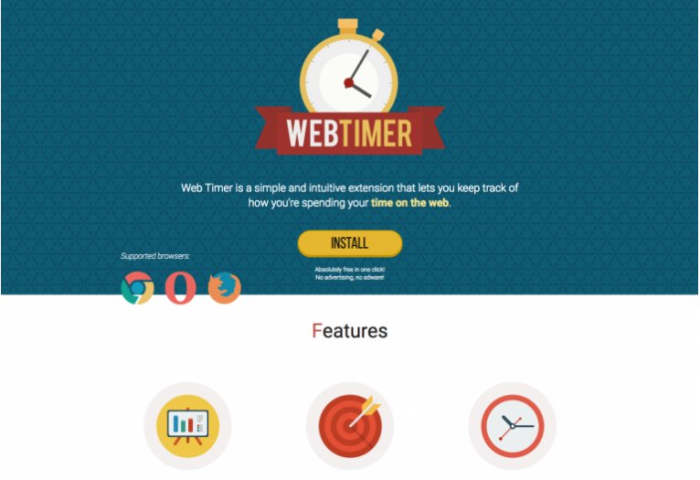
However users mention not only redirections, there are many negative feedbacks that include ads as well. Because of the banners, pop-ups and in-text links, it becomes difficult to see the actual page’s content. And since the ads are connected with the same third-party sites, they can be as dangerous as redirections. That’s why we recommend to remove Web Timer without a moment’s hesitation.
How Web Timer got installed on your computer?
Free software can be very useful, but one should be very cautious when it comes to their installation, as they often gain revenue on partnership with malware developers. So, when performing an installation of a PDF viewer, media player, or file converter be especially careful. First of all it’s better to choose Advanced or Custom installation mode at the very beginning of the installation. Then, don’t skip the license agreement and read it attentively, as it may contain the information on the components that the setup contains. Afterwards look for the step that enlists the element of the installation and deselect those that look malicious.
Symptoms of Web Timer infection
- First and the most striking proof of what you have an adware is ads generated on pages where they haven’t appeared before. The ads can be of any type – pop-ups, in-text hyperlinks, banners and their amount increases on shopping sites. Some of them may be labeled as “Ads by Web Timer”, “Brought by Web Timer”, “Powered by Web Timer”, etc.
- Another indicator of adware infection is appearance of new programs that you don’t remember installing and processes in start-up queue.
- Also, you may notice the significant slowdown in the system operating, since running of the applications required for adware activity may consume a lot of CPU.
- Besides slowing down the computer itself, adware infection may as well negatively affect the speed of Internet connection.
How to remove Web Timer?
To make sure that the adware won’t appear again, you need to delete Web Timer completely. For this you need to remove the application from the Control Panel and then check the drives for such leftovers as Web Timer files and registry entries.
We should warn you that performing some of the steps may require above-average skills, so if you don’t feel experienced enough, you may apply to automatic removal tool.
Performing an antimalware scan with Norton would automatically search out and delete all elements related to Web Timer. It is not only the easiest way to eliminate Web Timer, but also the safest and most assuring one.
Steps of Web Timer manual removal
Uninstall Web Timer from Control Panel
As it was stated before, more likely that the adware appeared on your system brought by other software. So, to get rid of Web Timer you need to call to memory what you have installed recently.
How to remove Web Timer from Windows XP
- Click the Start button and open Control Panel
- Go to Add or Remove Programs
- Find the application related to Web Timer and click Uninstall
How to remove Web Timer from Windows 7/Vista
- Click the Start button and open Control Panel
- Go to Uninstall Program
- Find the application related to Web Timer and click Uninstall
How to remove Web Timer from Windows 8/8.1
- Right-click the menu icon in left bottom corner
- Choose Control Panel
- Select the Uninstall Program line
- Uninstall the application related to Web Timer
How to remove Web Timer from Windows 10
- Press Win+X to open Windows Power menu
- Click Control Panel
- Choose Uninstall a Program
- Select the application related to Web Timer and remove it
 If you experience problems with removing Web Timer from Control Panel: there is no such title on the list, or you receive an error preventing you from deleting the application, see the article dedicated to this issue.
If you experience problems with removing Web Timer from Control Panel: there is no such title on the list, or you receive an error preventing you from deleting the application, see the article dedicated to this issue.
Read what to do if program won’t uninstall from Control Panel
Remove Web Timer from browsers
Since most of adware threats use a disguise of a browser add-on, you will need to check the list of extensions/add-ons in your browser.
How to remove Web Timer from Google Chrome
- Start Google Chrome
- Click on Tools, then go to the Extensions
- Delete Web Timer or other extensions that look suspicious and you don’t remember installing them
How to remove Web Timer from Internet Explorer
- Launch Internet Explorer
- Click on the Tools/Gear icon, then select Manage Add-ons
- Delete Web Timer or other extensions that look suspicious and you don’t remember installing them
How to remove Web Timer from Mozilla Firefox
- Start Mozilla Firefox
- Click on the right-upper corner button
- Click Add-ons, then go to Extensions
- Delete Web Timer or other extensions that look suspicious and you don’t remember installing them
How to remove Web Timer from Microsoft Edge
- Start Microsoft Edge
- Click the three-dot button in the upper right corner
- Choose Extensions
- Click the gear icon near Web Timer or other extensions that look suspicious and you don’t remember installing them
- Choose Remove
Remove files and registry entries added by Web Timer
Sometimes removal via Control Panel is not enough since the built-in application can leave some files that shortly will restore the adware. So, you need to find all of the following items and delete them.
Remove Web Timer files and folders:
chrome-extension_ggnjbdfgigejghknieofeahaknkjafim_0.localstorage
%LOCALAPPDATA%\Google\Chrome\User Data\Default\Extensions\ggnjbdfgigejghknieofeahaknkjafim
%UserProfile%\Local Settings\Application Data\Google\Chrome\User Data\Default\Extensions\ggnjbdfgigejghknieofeahaknkjafim




