What is Gamesopolis?
If you’ve noticed Gamesopolis on your browsers, then you should know that it is a malware classified as a potentially unwanted application that brings only troubles. In the meanwhile Gamesopolis is promoted as a browser extension that provides access to flash games, some of which are presented on Gamesopolis site. And, if a user takes the bait and installs the software, it starts to occupy the browsers with nasty ads. In order to make ads more attractive the malware uses the collected information on the user’s preferences, tempting a victim to click the commercials. On the whole the gathered data may include IP address, geo location, computer specifications, and even the data that a victim inputs from the keyboard. Unfortunately, there is no other way to prevent the malicious activities unless you remove Gamesopolis successfully.
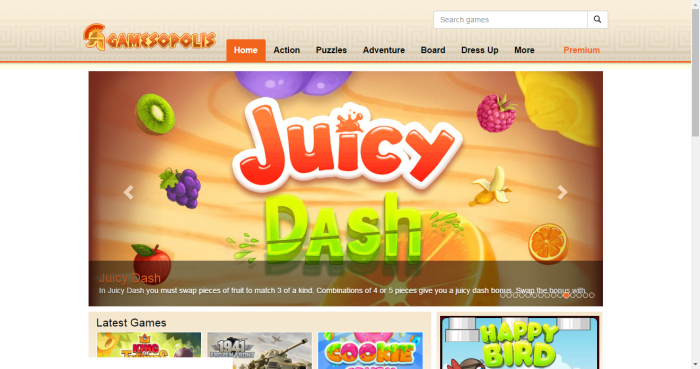
How Gamesopolis got installed on your computer?
If you are sure that you haven’t installed the program yourself, then probably it crawled into the system bundled with other software that you’ve got recently. This method is very frequent and allows malware creators to raise the number of infected machines, as there are small chances that people will notice anything suspicious. Thus, if you want to have your system safe, avoid shady software promotional sources, putting above the time-proven safe sources. Next, don’t agree to perform an installation in Default or Standard modes, as only in Advanced or Custom settings you will be able to fully control the setup and opt out of malicious components.
Symptoms of Gamesopolis infection
- First and the most striking proof of what you have an adware is ads generated on pages where they haven’t appeared before. The ads can be of any type – pop-ups, in-text hyperlinks, banners and their amount increases on shopping sites. Some of them may be labeled as “Ads by Gamesopolis”, “Brought by Gamesopolis”, “Powered by Gamesopolis”, etc.
- Another indicator of adware infection is appearance of new programs that you don’t remember installing and processes in start-up queue.
- Also, you may notice the significant slowdown in the system operating, since running of the applications required for adware activity may consume a lot of CPU.
- Besides slowing down the computer itself, adware infection may as well negatively affect the speed of Internet connection.
How to remove Gamesopolis?
To make sure that the adware won’t appear again, you need to delete Gamesopolis completely. For this you need to remove the application from the Control Panel and then check the drives for such leftovers as Gamesopolis files and registry entries.
We should warn you that performing some of the steps may require above-average skills, so if you don’t feel experienced enough, you may apply to automatic removal tool.
Performing an antimalware scan with Norton would automatically search out and delete all elements related to Gamesopolis. It is not only the easiest way to eliminate Gamesopolis, but also the safest and most assuring one.
Steps of Gamesopolis manual removal
Uninstall Gamesopolis from Control Panel
As it was stated before, more likely that the adware appeared on your system brought by other software. So, to get rid of Gamesopolis you need to call to memory what you have installed recently.
How to remove Gamesopolis from Windows XP
- Click the Start button and open Control Panel
- Go to Add or Remove Programs
- Find the application related to Gamesopolis and click Uninstall
How to remove Gamesopolis from Windows 7/Vista
- Click the Start button and open Control Panel
- Go to Uninstall Program
- Find the application related to Gamesopolis and click Uninstall
How to remove Gamesopolis from Windows 8/8.1
- Right-click the menu icon in left bottom corner
- Choose Control Panel
- Select the Uninstall Program line
- Uninstall the application related to Gamesopolis
How to remove Gamesopolis from Windows 10
- Press Win+X to open Windows Power menu
- Click Control Panel
- Choose Uninstall a Program
- Select the application related to Gamesopolis and remove it
 If you experience problems with removing Gamesopolis from Control Panel: there is no such title on the list, or you receive an error preventing you from deleting the application, see the article dedicated to this issue.
If you experience problems with removing Gamesopolis from Control Panel: there is no such title on the list, or you receive an error preventing you from deleting the application, see the article dedicated to this issue.
Read what to do if program won’t uninstall from Control Panel
Remove Gamesopolis from browsers
Since most of adware threats use a disguise of a browser add-on, you will need to check the list of extensions/add-ons in your browser.
How to remove Gamesopolis from Google Chrome
- Start Google Chrome
- Click on Tools, then go to the Extensions
- Delete Gamesopolis or other extensions that look suspicious and you don’t remember installing them
How to remove Gamesopolis from Internet Explorer
- Launch Internet Explorer
- Click on the Tools/Gear icon, then select Manage Add-ons
- Delete Gamesopolis or other extensions that look suspicious and you don’t remember installing them
How to remove Gamesopolis from Mozilla Firefox
- Start Mozilla Firefox
- Click on the right-upper corner button
- Click Add-ons, then go to Extensions
- Delete Gamesopolis or other extensions that look suspicious and you don’t remember installing them
How to remove Gamesopolis from Microsoft Edge
- Start Microsoft Edge
- Click the three-dot button in the upper right corner
- Choose Extensions
- Click the gear icon near Gamesopolis or other extensions that look suspicious and you don’t remember installing them
- Choose Remove




