What is FiziPop?
FiziPop virus is a malware that falls under the adware category. Though it is promoted as a browser extension that grants access to in-browser games, you should think twice before using it. Being ad-supported, the extension generates ads when a user makes a search query or opens a page. Annoying pop-ups and banners will block the content of a page and cause redirections on unwanted sources by a click or even by an attempt to close them. Besides redirections from commercials, FiziPop extension may initiate forwardings suddenly opening a third-party page in a new tab. This intrusiveness totally ruins browser experience and will end only after a user manages to remove FiziPop adware.
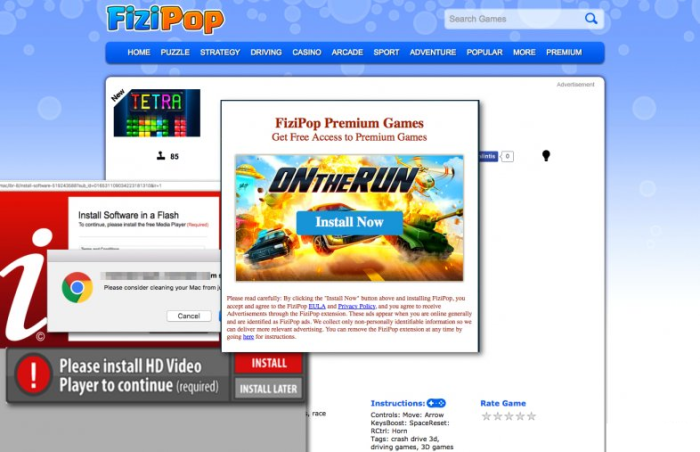
How FiziPop got installed on your computer?
Usually malware such as FiziPop infiltrates computers with the help of freeware sheltering it. Simply put, there is a possibility to install vicious applications alongside with free utilities without knowing it. These software packs are called bundles and are commonly distributed through dubious download sites. Unluckily, it is hard to say if a setup contains additional elements simply without starting it. That’s why you need to examine every installation you intend to perform on your system. Remember to always to start installation in an Advanced mode and read everything that is stated in EULAs and on installation screens. Then you’ll be given a list of optional components, from which you should exclude applications that look suspicious.
Symptoms of FiziPop infection
- First and the most striking proof of what you have an adware is ads generated on pages where they haven’t appeared before. The ads can be of any type – pop-ups, in-text hyperlinks, banners and their amount increases on shopping sites. Some of them may be labeled as “Ads by FiziPop”, “Brought by FiziPop”, “Powered by FiziPop”, etc.
- Another indicator of adware infection is appearance of new programs that you don’t remember installing and processes in start-up queue.
- Also, you may notice the significant slowdown in the system operating, since running of the applications required for adware activity may consume a lot of CPU.
- Besides slowing down the computer itself, adware infection may as well negatively affect the speed of Internet connection.
How to remove FiziPop?
To make sure that the adware won’t appear again, you need to delete FiziPop completely. For this you need to remove the application from the Control Panel and then check the drives for such leftovers as FiziPop files and registry entries.
We should warn you that performing some of the steps may require above-average skills, so if you don’t feel experienced enough, you may apply to automatic removal tool.
Performing an antimalware scan with Norton would automatically search out and delete all elements related to FiziPop. It is not only the easiest way to eliminate FiziPop, but also the safest and most assuring one.
Steps of FiziPop manual removal
Uninstall FiziPop from Control Panel
As it was stated before, more likely that the adware appeared on your system brought by other software. So, to get rid of FiziPop you need to call to memory what you have installed recently.
How to remove FiziPop from Windows XP
- Click the Start button and open Control Panel
- Go to Add or Remove Programs
- Find the application related to FiziPop and click Uninstall
How to remove FiziPop from Windows 7/Vista
- Click the Start button and open Control Panel
- Go to Uninstall Program
- Find the application related to FiziPop and click Uninstall
How to remove FiziPop from Windows 8/8.1
- Right-click the menu icon in left bottom corner
- Choose Control Panel
- Select the Uninstall Program line
- Uninstall the application related to FiziPop
How to remove FiziPop from Windows 10
- Press Win+X to open Windows Power menu
- Click Control Panel
- Choose Uninstall a Program
- Select the application related to FiziPop and remove it
 If you experience problems with removing FiziPop from Control Panel: there is no such title on the list, or you receive an error preventing you from deleting the application, see the article dedicated to this issue.
If you experience problems with removing FiziPop from Control Panel: there is no such title on the list, or you receive an error preventing you from deleting the application, see the article dedicated to this issue.
Read what to do if program won’t uninstall from Control Panel
Remove FiziPop from browsers
Since most of adware threats use a disguise of a browser add-on, you will need to check the list of extensions/add-ons in your browser.
How to remove FiziPop from Google Chrome
- Start Google Chrome
- Click on Tools, then go to the Extensions
- Delete FiziPop or other extensions that look suspicious and you don’t remember installing them
How to remove FiziPop from Internet Explorer
- Launch Internet Explorer
- Click on the Tools/Gear icon, then select Manage Add-ons
- Delete FiziPop or other extensions that look suspicious and you don’t remember installing them
How to remove FiziPop from Mozilla Firefox
- Start Mozilla Firefox
- Click on the right-upper corner button
- Click Add-ons, then go to Extensions
- Delete FiziPop or other extensions that look suspicious and you don’t remember installing them
How to remove FiziPop from Microsoft Edge
- Start Microsoft Edge
- Click the three-dot button in the upper right corner
- Choose Extensions
- Click the gear icon near FiziPop or other extensions that look suspicious and you don’t remember installing them
- Choose Remove
Remove files and registry entries added by FiziPop
Sometimes removal via Control Panel is not enough since the built-in application can leave some files that shortly will restore the adware. So, you need to find all of the following items and delete them.
Remove FiziPop files and folders:
%ALLUSERSPROFILE%\Start Menu\Programs\FiziPop
%APPDATA%\Microsoft\Windows\Start Menu\Programs\FiziPop
%USERPROFILE%\Microsoft\Windows\Start Menu\Programs\FiziPop
%LOCALAPPDATA%\FiziPop.com
%LOCALAPPDATA%\FiziPop
%UserProfile%\Local Settings\Application Data\FiziPop
Remove FiziPop registry entries:
HKEY_LOCAL_MACHINE\SOFTWARE\Microsoft\Windows\CurrentVersion\explorer\Browser Helper Objects\{E9BBD7A4-D774-4C2A-A8A0-0E519A15389E}
HKEY_LOCAL_MACHINE\SOFTWARE\Wow6432Node\Microsoft\Windows\CurrentVersion\explorer\Browser Helper Objects\{E9BBD7A4-D774-4C2A-A8A0-0E519A15389E}
HKEY_LOCAL_MACHINE\Software\Microsoft\Internet Explorer\Approved Extensions, value: {E9BBD7A4-D774-4C2A-A8A0-0E519A15389E}
HKEY_LOCAL_MACHINE\Software\Microsoft\Internet Explorer\DOMStorage\fizipop.com
HKEY_LOCAL_MACHINE\Software\[APPLICATION]\Microsoft\Windows\CurrentVersion\Uninstaller\FiziPop
HKEY_LOCAL_MACHINE\Software\[APPLICATION]\Microsoft\Windows\CurrentVersion\Uninstaller\fizipop.com




