What is Treps.xyz?
Treps.xyz is a fake search site that may take place of your default search engine and resist to be deleted. If you faced same problem, there is likely that your system is infected with a browser hijacker. The browser hijacker is a sort of malware that is used for link promotion and advertising purposes. The reason why it modifies settings of browser is simple – to trick users into believing they are dealing with a legitimate search engine. By abusing the trust of the people in that way, Treps.xyz provides users with inaccurate search results putting sponsored web sites at the top. The desire of developers to earn money by promoting third-party sites is also expressed in constant redirects that will occur each time you browse the Internet. Therefore, there is a high risk to end up on a malicious website since there is no guarantee that all links provided by this PUP are safe. The only way to avoid this scenario is to remove Treps.xyz as soon as possible.
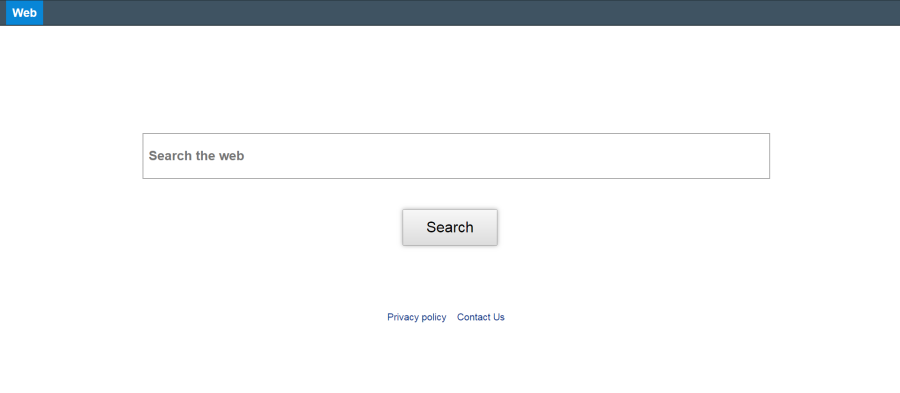
How to remove Treps.xyz?
- Remove Treps.xyz automatically
- Uninstall Treps.xyz from the Appications
- Remove rogue software from Profiles
- Delete malcious elements using Terminal
- Remove Treps.xyz From Browsers
Automatic removal of Treps.xyz
Norton is a powerful tool that is able to keep your Mac clean. It would automatically search out and delete all elements related to malware. It is not only the easiest way to eliminate malware but also the safest and most assuring one.
Steps of Treps.xyz manual removal
Remove Treps.xyz from Applications
As it was stated before, more likely that the hijacker appeared on your system brought by other software. So, to get rid of Treps.xyz you need to call to memory what you have installed recently.
- Open a Finder window
- Click Applications line on the sidebar
- Try to find applications related to Treps.xyz (for example: some applications that you never installed yourself). Select them, right-click it and choose Move to Trash
Remove Treps.xyz from Profiles
- Launch System Preferences
- Select Profiles at the bottom of window.
- Choose AdminPrefs profile, click “-“ icon and enter password.

Remove Treps.xyz using Terminal
- Open Terminal
- Copy/paste:
defaults write com.apple.finder AppleShowAllFiles YES - Press Return
- Hold the Option/alt key, then right click on the Finder icon in the dock and click Relaunch
- Navigate to: /Users/yourmacname/Library/Application Support/
- Delete Folder: Agent
- Go back to Terminal and copy/paste:
defaults write com.apple.finder AppleShowAllFiles NO - Press Return
- Hold the Option/alt key, then right click on the Finder icon in the dock and click Relaunch
Remove Treps.xyz from browsers
Since most of the hijacker threats use a disguise of a browser add-on, you will need to check the list of extensions/add-ons in your browser.
How to remove Treps.xyz from Safari
- Start Safari
- Click on Safari menu button, then go to the Extensions
- Delete Treps.xyz or other extensions that look suspicious and you don’t remember installing them
How to remove Treps.xyz from Google Chrome
- Start Google Chrome
- Click on Tools, then go to the Extensions
- Delete Treps.xyz or other extensions that look suspicious and you don’t remember installing them
How to remove Treps.xyz from Mozilla Firefox
- Start Mozilla Firefox
- Click on the right-upper corner button
- Click Add-ons, then go to Extensions
- Delete Treps.xyz or other extensions that look suspicious and you don’t remember installing them
If the above-mentioned methods didn’t help in eliminating the threat, then it’s better to rely on an automatic way of deleting Treps.xyz.
We also recommend to download and use Norton to scan the system after Treps.xyz removal to make sure that it is completely gone. The antimalware application will detect any vicious components left among the system that can recover Treps.xyz.




