What is Qsearch.pw?
Qsearch.pw functions as a browser hijacker that might redirect users to shady sites from the search results page. The aim of Qsearch.pwo virus is to take control of the targeted web browser and control user’s browsing habits by changing the homepage and default search engine. The main page looks like other popular search engines, plus includes quick access to social media websites such as Facebook. This might let people believe that Qsearch.pw is a legit search tool, however, the hijacker is capable of redirecting users to the 3-party websites that might promote questionable software and services. Hence, scammers take advantage of it to spread malware and other computer infections via sponsored ads. The presence of hijacker is also often associated with information tracking. Qsearch.pw tracks browsing activities, cookies, technical information, and other data. The gathered data may be used to display ads that suit users’ interests and attract to click on them even more. Manual guide to remove Qsearch.pw is given at the end of the article. You can also rely on automatic solution which is quicker and simpler.
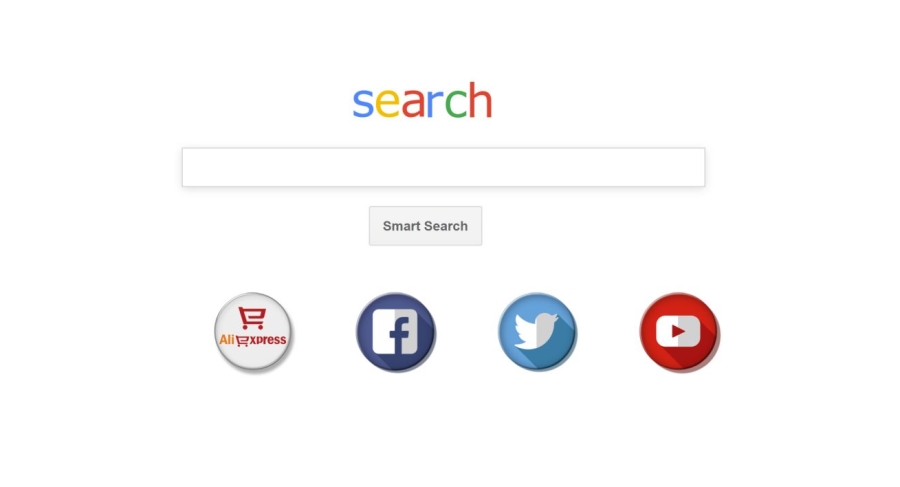
How to remove Qsearch.pw?
- Remove Qsearch.pw automatically
- Uninstall Qsearch.pw from the Appications
- Remove rogue software from Profiles
- Delete malcious elements using Terminal
- Remove Qsearch.pw From Browsers
Automatic removal of Qsearch.pw
To make sure that the hijacker won’t appear again, you need to delete Qsearch.pw completely. For this, you need to remove the application then check the drives for such leftovers as Qsearch.pw files and registry entries.
Norton is a powerful tool that is able to keep your Mac clean. It would automatically search out and delete all elements related to Qsearch.pw. It is not only the easiest way to eliminate Qsearch.pw but also the safest and most assuring one.
Steps of Qsearch.pw manual removal
Remove Qsearch.pw from Applications
As it was stated before, more likely that the hijacker appeared on your system brought by other software. So, to get rid of Qsearch.pw you need to call to memory what you have installed recently.
- Open a Finder window
- Click Applications line on the sidebar
- Try to find applications related to Qsearch.pw (for example: some applications that you never installed yourself). Select them, right-click it and choose Move to Trash
Remove Qsearch.pw from Profiles
- Launch System Preferences
- Select Profiles at the bottom of window.
- Choose AdminPrefs profile, click “-“ icon and enter password.

Remove Qsearch.pw using Terminal
- Open Terminal
- Copy/paste:
defaults write com.apple.finder AppleShowAllFiles YES - Press Return
- Hold the Option/alt key, then right click on the Finder icon in the dock and click Relaunch
- Navigate to: /Users/yourmacname/Library/Application Support/
- Delete Folder: Agent
- Go back to Terminal and copy/paste:
defaults write com.apple.finder AppleShowAllFiles NO - Press Return
- Hold the Option/alt key, then right click on the Finder icon in the dock and click Relaunch
Remove Qsearch.pw from browsers
Since most of the hijacker threats use a disguise of a browser add-on, you will need to check the list of extensions/add-ons in your browser.
How to remove Qsearch.pw from Safari
- Start Safari
- Click on Safari menu button, then go to the Extensions
- Delete Qsearch.pw or other extensions that look suspicious and you don’t remember installing them
How to remove Qsearch.pw from Google Chrome
- Start Google Chrome
- Click on Tools, then go to the Extensions
- Delete Qsearch.pw or other extensions that look suspicious and you don’t remember installing them
How to remove Qsearch.pw from Mozilla Firefox
- Start Mozilla Firefox
- Click on the right-upper corner button
- Click Add-ons, then go to Extensions
- Delete Qsearch.pw or other extensions that look suspicious and you don’t remember installing them
If the above-mentioned methods didn’t help in eliminating the threat, then it’s better to rely on an automatic way of deleting Qsearch.pw.
We also recommend to download and use Norton to scan the system after Qsearch.pw removal to make sure that it is completely gone. The antimalware application will detect any vicious components left among the system that can recover Qsearch.pw.




