What is V9.com?
V9.com is the page that is used for redirections to by the browser hijacker of the same name. A browser affected by this malware will repeatedly redirect user to v9.com/us page. As you can see below, the page itself is made as a search page with ads of shopping and dating services and links to entertaining sites and in-browser games. The idea of putting the additional links to the search page sound convenient, however it’s a trick V9 uses to make people visit promoting sites working on revenue-per-click scheme. V9.com not only interrupts your actions, it also can cause landing on a site spreading other malware. To get back to normal work of your browser you need to remove V9.com hijacker.
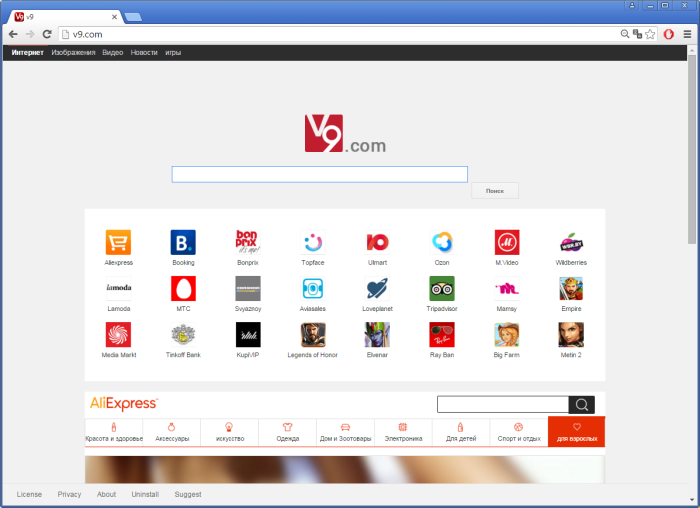
How V9.com got installed on your computer?
If you want to avoid V9.com hijacker you need to know how it spreads through the web. Mainly, it uses all-time favorite by all malware developers bundling method. It means that victims are likely to install it alongside with another program downloaded from the Internet. This tactic is very common, so you should double-check the installation stages not to miss check boxes that denote third-party components. You can see this information in the license agreement and on the steps of Custom installation. It should as well become a good habit for you to search for opinions on the product on the Internet.
Symptoms of V9.com infection
- First and the most striking proof of having a browser hijacker is change of the main page. Usually it is a search engine page that is designed so that user would believe in its legitimacy.
- Generally, hijackers cause redirections when user makes a search query on its page or tries to reach a blocked site (usually another search engine or anti-malware sites)
- Another indicator of hijacker infection is appearance of new programs, toolbars and browser extensions that you don’t remember installing and processes in start-up queue.
- Also, you may notice the significant slowdown in the system operating, since running of the applications required for malware activity may consume a lot of CPU.
- Besides, hijacker infection may as well negatively affect the speed of Internet connection.
How to remove V9.com?
To make sure that the hijacker won’t appear again, you need to delete V9.com completely. For this you need to remove the application from the Control Panel and then check the drives for such leftovers as V9.com files and registry entries.
We should warn you that performing some of the steps may require above-average skills, so if you don’t feel experienced enough, you may apply to automatic removal tool.
Performing an antimalware scan with Norton would automatically search out and delete all elements related to V9.com. It is not only the easiest way to eliminate V9.com, but also the safest and most assuring one.
Steps of V9.com manual removal
Uninstall V9.com from Control Panel
As it was stated before, more likely that the hijacker appeared on your system brought by other software. So, to get rid of V9.com you need to call to memory what you have installed recently.
How to remove V9.com from Windows XP
- Click the Start button and open Control Panel
- Go to Add or Remove Programs
- Find the application related to V9.com and click Uninstall
How to remove V9.com from Windows 7/Vista
- Click the Start button and open Control Panel
- Go to Uninstall Program
- Find the application related to V9.com and click Uninstall
How to remove V9.com from Windows 8/8.1
- Right-click the menu icon in left bottom corner
- Choose Control Panel
- Select the Uninstall Program line
- Uninstall the application related to V9.com
How to remove V9.com from Windows 10
- Press Win+X to open Windows Power menu
- Click Control Panel
- Choose Uninstall a Program
- Select the application related to V9.com and remove it
Remove V9.com from browsers
Since some of hijacker threats use a disguise of a browser add-on, you will need to check the list of extensions/add-ons in your browser.
How to remove V9.com from Google Chrome
- Start Google Chrome
- Click on Tools, then go to the Extensions
- Delete V9.com or other extensions that look suspicious and you don’t remember installing them
How to remove V9.com from Internet Explorer
- Launch Internet Explorer
- Click on the Tools/Gear icon, then select Manage Add-ons
- Delete V9.com or other extensions that look suspicious and you don’t remember installing them
How to remove V9.com from Mozilla Firefox
- Start Mozilla Firefox
- Click on the right-upper corner button
- Click Add-ons, then go to Extensions
- Delete V9.com or other extensions that look suspicious and you don’t remember installing them
Reset your browsers
How to reset settings in Google Chrome
- Click on the icon in the right-upper corner
- Choose Settings
- Click Show advanced settings
- Click the Reset Settings button
How to reset settings in Mozilla Firefox
- Click the icon in the upper right corner
- Choose Help
- Select Troubleshooting Information
- Click the Reset Firefox… button
How to reset settings in Internet Explorer
- Click on the Tools button
- Go to Internet options
- Go to the Advanced tab
- Click Reset
Delete files and registry entries added by V9.com
Sometimes removal via Control Panel is not enough since the built-in application can leave some files that shortly will restore the hijacker. So, you need to find all of the following items and delete them
Remove V9.com files and folders:
%WINDIR%\system32\Newtabs_onmylike.dll
%PROGRAMFILES%\iSafe\iSafeSvc.exe
%PROGRAMFILES%\iSafe\iSafeSvc2.exe
%PROGRAMFILES%\iSafe\iSafeTray.exe
%PROGRAMFILES%\Software Plate\gdpclient.exe
%APPDATA%\MailUpdate\MailUpdate.exe
%PROGRAMFILES%\Software Plate\update.exe
%TEMP%\llynew_v9.exe
%ALLUSERSPROFILE%\Application Data\Microsoft\Windows\Start Menu\Programs\V9 player
%PROGRAMFILES%\newtabs\newtabs.exe
%PROGRAMFILES(x86)%\Software Plate\RegAssociate.exe
%WINDIR%\system32\Newtabs_22find.dll
%WINDIR%\system32\Newtabs_v9.dll
%PROGRAMFILES(x86)%\Software Plate\svcgdp.exe
Remove V9.com registry entries:
SOFTWARE\V9Software
SOFTWARE\Wow6432Node\V9Software
SOFTWARE\Wow6432Node\Google\Chrome\Extensions\gjokjdicpfckeiihaniimbbmhadclefc
SOFTWARE\Microsoft\Tracing\V9 Redirect_RASMANCS
SOFTWARE\Microsoft\Tracing\V9 Redirect_RASAPI32
SOFTWARE\Wow6432Node\Microsoft\Tracing\V9_RASAPI32
SOFTWARE\Wow6432Node\Microsoft\Tracing\V9_RASMANCS
SOFTWARE\Wow6432Node\Microsoft\Windows\CurrentVersion\Uninstall\V9Software
SOFTWARE\Wow6432Node\Google\Chrome\Extensions\gbdabnfmdemcjjadpkpjibhhacggangd
Software\Microsoft\Internet Explorer\DOMStorage\v9.com
Software\Microsoft\Internet Explorer\Approved Extensions
Software\Microsoft\Windows\CurrentVersion\Ext\Stats\{F386E548-C533-472E-8C61-C026FB14FEA9}
SOFTWARE\Wow6432Node\Google\Chrome\Extensions\bpeeepmahhfjiediknjejcmcfmjcjdck
SOFTWARE\Wow6432Node\Microsoft\Windows\CurrentVersion\explorer\Browser Helper Objects\{F386E548-C533-472E-8C61-C026FB14FEA9}
SOFTWARE\Microsoft\Windows\CurrentVersion\explorer\Browser Helper Objects\{F386E548-C533-472E-8C61-C026FB14FEA9}
Software\Microsoft\Internet Explorer\DOMStorage\www.v9.com
Software\Microsoft\Internet Explorer\Toolbar\WebBrowser
Software\Microsoft\Windows\CurrentVersion\Ext\Settings\{4DE0953E-490E-4D6F-BDDA-0516C372F3AF}
Software\Microsoft\Windows\CurrentVersion\Ext\Settings\{742E70CF-7770-412D-86CB-230B322E807C}
Software\Microsoft\Windows\CurrentVersion\Ext\Stats\{4DE0953E-490E-4D6F-BDDA-0516C372F3AF}
Software\Microsoft\Windows\CurrentVersion\Ext\Stats\{742E70CF-7770-412D-86CB-230B322E807C}
SOFTWARE\Classes\AppID\V9Loader.DLL
AppID\{1F5E3BD2-A706-4375-B94E-4B8E769736D5}
SOFTWARE\Classes\V9_ToolBar.V9_ToolBar.1
SOFTWARE\Classes\V9Loader.BHOLoader
SOFTWARE\Classes\V9Loader.BHOLoader.1
SOFTWARE\Microsoft\Windows\CurrentVersion\Explorer\Browser Helper Objects\{4DE0953E-490E-4D6F-BDDA-0516C372F3AF}
Software\Wow6432Node\v9magic
SOFTWARE\v9magic
HKEY_LOCAL_MACHINE\Software\[APPLICATION]\Microsoft\Windows\CurrentVersion\Uninstaller\V9Software
HKEY_LOCAL_MACHINE\Software\[APPLICATION]\Microsoft\Windows\CurrentVersion\Uninstaller\v9 uninstaller
HKEY_LOCAL_MACHINE\Software\[APPLICATION]\Microsoft\Windows\CurrentVersion\Uninstaller\v9 uninstall




