What is Similar Photo Cleaner?
Similar Photo Cleaner is a bogus software which main aim is to make user buy paid version as well as flood system with sponsored advertisements. It generally gets on user’s PC together with other freeware programs and then starts annoying users with its pop-ups. Once launched, it offers you to scan the system to find similar photos in order to free space on your hard disk.
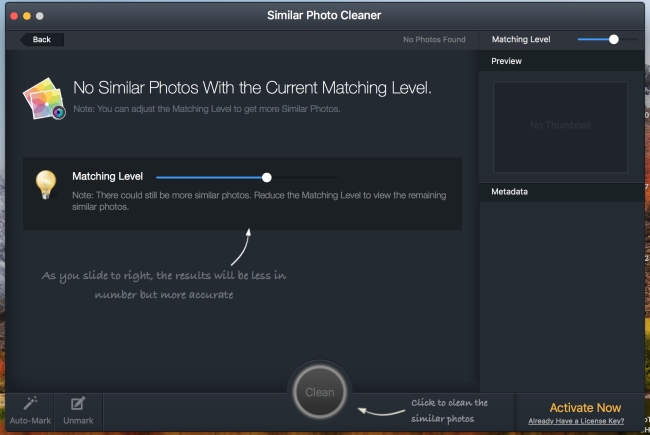
The most interesting begins when you want to close Similar Photo Cleaner – it just won’t allow to do this, instead, it will display another window offering to buy a license:
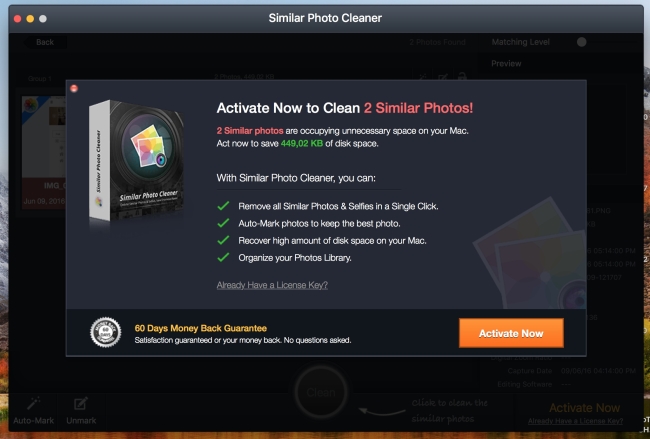
This PUP also hijacks all of your web browsers on Mac computers, whether it is Safari, Google Chrome, or Mozilla Firefox. Once installed, it corrupts the browser’s settings in such a way that user will face a huge amount of intrusive pop-up ads. Moreover, it can cause redirects to predetermined websites, which can pose a threat to system security. In order to avoid landing on these pages, you need to remove Similar Photo Cleaner, as it is the only method to stop its activity.
How to remove Similar Photo Cleaner?
To make sure that the it won’t appear again, you need to delete Similar Photo Cleaner completely. For this, you need to remove the application then check the drives for such leftovers as Similar Photo Cleaner files and registry entries.
We should warn you that performing some of the steps may require above-average skills, so if you don’t feel experienced enough, you may apply to automatic removal tool.
Norton is a powerful tool that is able to keep your Mac clean. It would automatically search out and delete all elements related to Similar Photo Cleaner. It is not only the easiest way to eliminate Similar Photo Cleaner but also the safest and most assuring one.
Steps of Similar Photo Cleaner manual removal
Uninstall Similar Photo Cleaner from the system
As it was stated before, more likely that the hijacker appeared on your system brought by other software. So, to get rid of Similar Photo Cleaner you need to call to memory what you have installed recently.
Remove Similar Photo Cleaner from Applications
- Open a Finder window
- Click Applications line on the sidebar
- Select the application related to Similar Photo Cleaner right-click it and choose Move to Trash
Remove Similar Photo Cleaner from Library and Cache
Also, we advise you to delete Similar Photo Cleaner all related items from Library and Cache.
Here’s list of files to be deleted:
Library/LaunchAgents/com.techyutils.spchlpr.plist
Library/Preferences/com.techyutils.Photos-Duplicate.plist
~/Library/Application Support/Similar Photo Cleaner
~/Library/Similar Photo Cleaner
~/Library/Application Support/spc
~/Library/hlprspc
~/Library/Logs/Similar Photo Cleaner.log
~/Library/Logs/spchlpr.log
~/Library/Caches/com.techyutils.spchlpr
~/Library/Caches/com.techyutils.hlprUpdater
~/Library/Caches/com.techyutils.Photos-Duplicate
/Applications/Similar Photo Cleaner.app
~/Library/Preferences/com.techyutils.spchlpr.plist
~/Library/Preferences/com.techyutils.Photos-Duplicate.plist
Remove Similar Photo Cleaner from Profiles
- Launch System Preferences
- Select Profiles at the bottom of window.
- Choose AdminPrefs profile, click “-“ icon and enter password.

Remove Similar Photo Cleaner using Terminal
- Open Terminal
- Copy/paste:
defaults write com.apple.finder AppleShowAllFiles YES - Press Return
- Hold the Option/alt key, then right click on the Finder icon in the dock and click Relaunch
- Navigate to: /Users/yourmacname/Library/Application Support/
- Delete Folder: Agent
- Go back to Terminal and copy/paste:
defaults write com.apple.finder AppleShowAllFiles NO - Press Return
- Hold the Option/alt key, then right click on the Finder icon in the dock and click Relaunch
Remove Similar Photo Cleaner from browsers
Since most of the hijacker threats use a disguise of a browser add-on, you will need to check the list of extensions/add-ons in your browser.
How to remove Similar Photo Cleaner from Safari
- Start Safari
- Click on Safari menu button, then go to the Extensions
- Delete Similar Photo Cleaner or other extensions that look suspicious and you don’t remember installing them
How to remove Similar Photo Cleaner from Google Chrome
- Start Google Chrome
- Click on Tools, then go to the Extensions
- Delete Similar Photo Cleaner or other extensions that look suspicious and you don’t remember installing them
How to remove Similar Photo Cleaner from Mozilla Firefox
- Start Mozilla Firefox
- Click on the right-upper corner button
- Click Add-ons, then go to Extensions
- Delete Similar Photo Cleaner or other extensions that look suspicious and you don’t remember installing them
If the above-mentioned methods didn’t help in eliminating the threat, then it’s better to rely on an automatic way of deleting Similar Photo Cleaner.
We also recommend to download and use Norton to scan the system after Similar Photo Cleaner removal to make sure that it is completely gone. The antimalware application will detect any vicious components left among system files and registry entries that can recover Similar Photo Cleaner.




