What is Kangaroo Ransomware?
Although Kangaroo ransomware may seem a new threat, it is nothing but a recently showed up version of Apocalypse ransomware. This new release targets for even wider range of extensions, but in the whole operates as other malware of this type. It uses AES-code to cipher the files, to which it adds .crypted_file extension and then displays a note message. This pop-up alert informs the user that the only way to get the data back is to pay the ransom for the decryption tool. However, you shouldn’t listen to the frauds, as they don’t provide any grounds for believing them. In some cases, cyber criminals reneged on a pledge and didn’t send the victims the decryptor, and in worse scenarios scammers used given by a user data to hijack credit cards and bank accounts. Because of it we suggest that you should attempt to Kangaroo Ransomware and decrypt .crypted_file files by yourself.
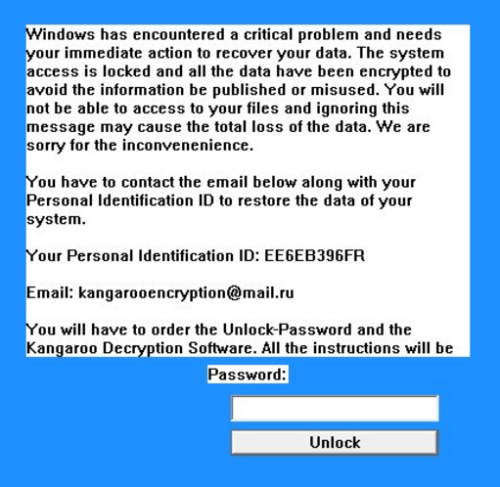
How Kangaroo Ransomware got installed on your computer
Kangaroo ransomware has several methods of infiltrating victims’ computers – through the agency of email attachments, pop-ups with advertisement or update notifications, malicious websites, and exploit kits. Because of this variety of backdoor approaches, you need to see about proper security tools and to learn some basic rules about the Internet safety. Make sure that you have both antimalware and antivirus applications always running and kept up-to-date. Alongside with it stay away from questionable websites and spam emails that have suspicious attachments.
Symptoms of Kangaroo Ransomware infection
It’s difficult not to notice ransomware, since it often has one of the processes responsible for displaying a notification message. This window blocks the screen leaving the user minimum alternatives. Besides, some files will be inaccessible, as in many cases ransomware encrypts them to exasperate the scaring effect.
What to do if your PC is infected with Kangaroo Ransomware
As soon as you notice the presence of the ransomware on your system, you should turn your computer off. If it is possible try to create a backup or image of your hard drive info. This may let you to reserve the state of your drives in case a decryption method would be created afterwards.
How to remove Kangaroo Ransomware?
To make sure that the adware won’t reappear, you need to delete Kangaroo Ransomware completely. For this you need to remove the files and registry entries of the ransomware. We should warn you that performing some of the steps may require above-average skills, so if you don’t feel experienced enough, you may apply to automatic removal tool.
Performing an antimalware scan with Norton would automatically search out and delete all elements related to Kangaroo Ransomware. It is not only the easiest way to eliminate Kangaroo Ransomware, but also the safest and the most assuring one.
Steps of Kangaroo Ransomware manual removal
Restart Windows in Safe Mode
For Windows XP:
- Restart the system
- While computer is rebooting press F8 several times
- In the appeared list of options choose Safe Mode
For Windows 7 and Vista:
- Restart the system
- While computer is rebooting press F8 several times
- In the appeared list of options choose Safe Mode
For Windows 8 and 8.1:
- Restart the system
- While computer is rebooting press F8 several times
- In the appeared list of options choose Safe Mode
For Windows 10:
- In the Start menu click on the power button
- Hold Shift and choose Restart
- Choose Troubleshoot
- In the Advanced Options choose Startup Settings
- Click Restart
- Select Enter Safe Mode
How to decrypt and restore .crypted_file files
Use the decrypting tool
Unfortunately, currently a tool able to decrypt crypted_file files is not released yet. You may try applying to the methods described below, however, they might not work with the latest versions of Kangaroo Ransomware.
Restore .crypted_file files with an automatic tool
For those types of ransomware viruses that rather remove files than encrypt them we would suggest using Recuva program.
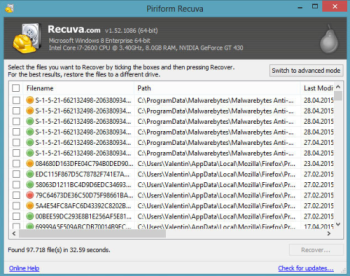
- Download Recuva tool and launch it
- Within the on-screen wizard choose the type of the files you want to recover
- Choose the location of the files
- Wait until the application finishes scanning
- Select the required files and click the Recover button
Nevertheless there are no other tools able to restore and decrypt .crypted_file files, you may try applying to the manual methods described below, however, they might not work with the latest versions of Kangaroo Ransomware.
Restore the system
- Initiate the search for system restore
- Click on the result
- Choose the date before the infection appearance
- Follow the on-screen instructions
Roll the files back to the previous version
- Right-click the file and choose Properties
- Open the Previous Version tab
- Select the latest version and click Copy
- Click Restore
If the above-mentioned methods didn’t help in eliminating the threat, then it’s better to rely on an automatic way of deleting Kangaroo Ransomware.
We also recommend to download and use Norton to scan the system after Kangaroo Ransomware removal to make sure that it is completely gone. The antimalware application will detect any vicious components left among system files and registry entries that can recover Kangaroo Ransomware.




