What is FenixLocker?
FenixLocker, or centrumfr@india.com ransomware is one of the newly arose crypto-viruses. This type of threats is especially dangerous, as it is capable of stealth infiltration of a system and then of encrypting almost all of the files present on the computer. The FenixLocker ransomware aims for most popular extensions and will affect all drives, with exception for folders that contain critical for system operation data. The files affected by FenixLocker can be easily detected as they now will have the .centrumfr@india.com!! extension. Alongside with the encryption the ransomware will add the note with the demands to the desktop, and for an unknown reason the note title utilizes the names of other ransomware threats – CryptoLocker.txt or Help to decrypt.txt.
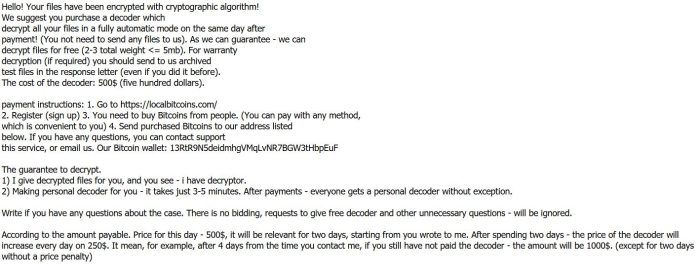
According to this note a victim needs to transfer money through the Bitcoin service, which gives the cybercriminals the guarantee that they will stay anonymous. We don’t advise paying the ransom not only because it supports cyber criminals’ later actions, but also doesn’t ensure that you get your files back. Instead of following the scammers’ demands we offer the methods to remove FenixLocker ransomware and to restore the data in this article.
Symptoms of FenixLocker infection
It’s difficult not to notice ransomware, since it often has one of the processes responsible for displaying a notification message. This window blocks the screen leaving the user minimum alternatives. Besides, some files will be inaccessible, as in many cases ransomware encrypts them to exasperate the scaring effect.
How FenixLocker got installed on your computer
It’s pretty obvious that the ransomware won’t travel through the Internet openly. Thus, its developers have to disguise it as an unharmful file, which makes its distribution technique very alike to those of Trojans. The malicious file is often spread as an email attachments, or spread by fake software updates. The sound way of protecting your system is to have a reliable first-line defense of antivirus and anti-malware programs. And alongside with this you need to be reasonably suspicious about what is entering your system – avoid shady domains, software and emails.
What to do if your PC is infected with FenixLocker
As soon as you notice the presence of the ransomware on your system, you should turn your computer off. If it is possible try to create a backup or image of your hard drive info. This may let you to reserve the state of your drives in case a decryption method would be created afterwards.
How to remove FenixLocker?
To make sure that the adware won’t reappear, you need to delete FenixLocker completely. For this you need to remove the files and registry entries of the ransomware. We should warn you that performing some of the steps may require above-average skills, so if you don’t feel experienced enough, you may apply to automatic removal tool.
Performing an antimalware scan with Norton would automatically search out and delete all elements related to FenixLocker. It is not only the easiest way to eliminate FenixLocker, but also the safest and the most assuring one.
Steps of FenixLocker manual removal
Restart Windows in Safe Mode
For Windows XP:
- Restart the system
- While computer is rebooting press F8 several times
- In the appeared list of options choose Safe Mode
For Windows 7 and Vista:
- Restart the system
- While computer is rebooting press F8 several times
- In the appeared list of options choose Safe Mode
For Windows 8 and 8.1:
- Restart the system
- While computer is rebooting press F8 several times
- In the appeared list of options choose Safe Mode
For Windows 10:
- In the Start menu click on the power button
- Hold Shift and choose Restart
- Choose Troubleshoot
- In the Advanced Options choose Startup Settings
- Click Restart
- Select Enter Safe Mode
Restore the files encrypted by FenixLocker
Use the decrypting tool
For people who fell victims to FenixLocker ransomware it became a great news that a decryption tool has been released. The application will attempt to spot the decryption key and then imply it on every corrupted by FenixLocker file.
To begin the decryption:
- Just download the tool
- After that just drag and drop the encrypted files on the executable
Restore the system
- Initiate the search for system restore
- Click on the result
- Choose the date before the infection appearance
- Follow the on-screen instructions
Roll the files back to the previous version
- Right-click the file and choose Properties
- Open the Previous Version tab
- Select the latest version and click Copy
- Click Restore
If the above-mentioned methods didn’t help in eliminating the threat, then it’s better to rely on an automatic way of deleting FenixLocker.
We also recommend to download and use Norton to scan the system after FenixLocker removal to make sure that it is completely gone. The antimalware application will detect any vicious components left among system files and registry entries that can recover FenixLocker.




