What is STOP Ransomware?
STOP is the name of the virus that encodes files on the infected computer thus making them unavailable for users. Combination of AES and RSA-1024 encryption algorithms are used for this purpose. During encryption, it appends STOP (or .SUSPENDED, .WAITING) extension to all infected files and creates TXT file (!!!YourDataRestore!!!.txt) that contains ransom-demanding message.
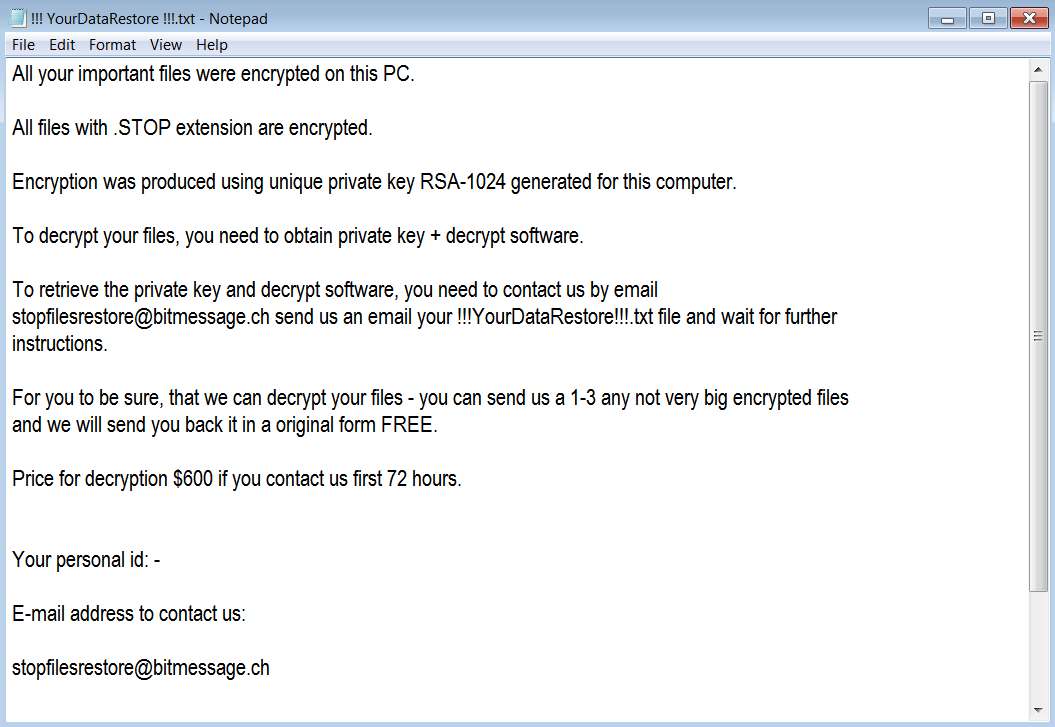
In the ransom note, cybercriminals demand the amount of $600, moreover, the transaction must be made within 72 hours. Nonetheless, we urge you not to contact them as it’s fraught with money loss. The thing is that malefactors often disappear once money is transferred. To complicate matters further, STOP Ransomware also deletes all shadow copies of files which are necessary for data restore. But, don’t despair, the virus doesn’t delete your files which means you have a good chance to get them back especially since there are free decryptors for some variants of Dharma. First, you need to remove STOP Ransomware and then use one of given below methods for data recovery. Here you’ll find a detailed instruction which, hopefully, will help you.
How STOP ransomware gets on your PC?
This type of virus can be infiltrated through several methods, including a freeware software, spam messages, trojans, software from dangerous sources, etc. A process of installation can start hidden and automatically. Besides that, some malware programs can mark STOP Ransomware as a trusted software program.
What to do if your PC is infected with STOP ransomware
As soon as you notice the presence of the ransomware on your system, you should turn your computer off. If it is possible to try to create a backup or image of your hard drive info. This may let you reserve the state of your drives in case a decryption method would be created afterward.
How to remove STOP ransomware?
To make sure that the ransomware won’t reappear, you need to delete STOP ransomware completely. For this you need to remove the files and registry entries of the ransomware. We should warn you that performing some of the steps may require above-average skills, so if you don’t feel experienced enough, you may apply to automatic removal tool.
Performing an antimalware scan with Norton would automatically search out and delete all elements related to STOP ransomware. It is not only the easiest way to eliminate STOP ransomware but also the safest and the most assuring one.
How to decrypt and restore STOP files
Restore files with an automatic tool
Method 1
There is a possible way to decrypt .STOP, .SUSPENDED, .WAITING files using Data Recovery Pro that would help you recover your files in the absence of required decryptor.
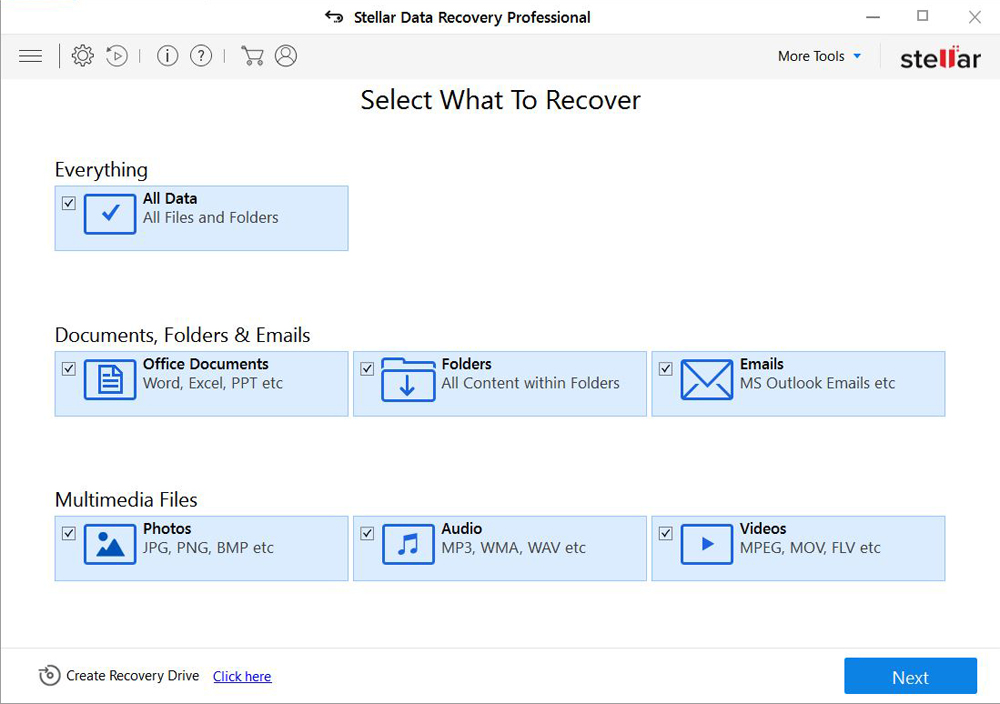
- Download Stellar Data Recovery and launch it
- Select the drive you want to recover and click START SCAN
- After scanning is finished, you are presented with a list of recoverable files found.
- Select the required files and click the Recover
Decrypt files using our decryption service
You may try using our own service for decrypting files compromised by ransomware-type viruses. The analysis of data takes 3-5 days, after which, we will let you know whether it’s decryptable or not. Note: the service is paid, payment is charged only for decryption, the analysis is free. In order to use our service, you should fill out the form listed below.
Also, please add a log file, created on your PC:
- Click “Start” and type: “cmd.exe” in the search box
- Right-click “cmd.exe” and select “Run as administrator“
- In command line, type or copy/paste following: dir C:\ /a/s > “%userprofile%\dirc.log”
- Find and attach the created “%userprofile%\dirc.log” file to the web form
Please attach encrypted text files according to the following conditions:
- number of files should not exceed 4;
- file size is not more than 8 megabytes;
- files must be from different folders;
- files must be unique.
Restore the system
- Initiate the search for system restore
- Click on the result
- Choose the date before the infection appearance
- Follow the on-screen instructions
Roll the files back to the previous version
- Right-click the file and choose Properties
- Open the Previous Version tab
- Select the latest version and click Copy
- Click Restore
If the above-mentioned methods didn’t help in eliminating the threat, then it’s better to rely on an automatic way of deleting STOP ransomware.
How to prevent ransomware infection
To prevent infection with ransomware-type viruses, you should have proper antimalware software. This method is convenient because it allows you to detect a virus before it penetrates, and therefore to avoid infection and the loss of all your data. It is capable of protecting not only home computers but also server systems in large organizations. Download antimalware program to secure your system and privacy.




