What is SearchMine?
SearchMine is a browser hijacker that affects only Mac devices. Following infiltration, it takes control of browsers and set http://searchmine.net/ as your default homepage. Any attempt to replace it will be blocked by the browser hijacker. Although it might seem like a regular search engine, you should know that it is designed to promote affiliate products and services. That’s why you might face altered search results, a huge amount of pop-up ads as well as constant redirections to unwanted websites. For that reason, users should hurry up and remove Searchmine from Mac as soon as possible. To do so, follow our step-by-step guide.
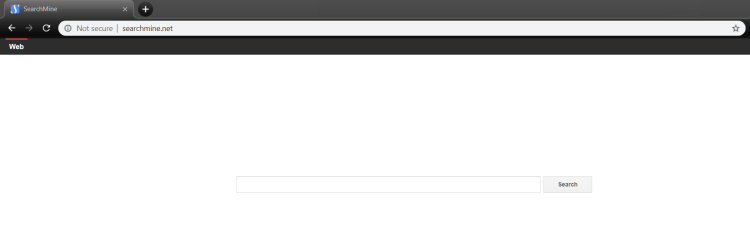
How to remove Searchmine.net?
- Remove Searchmine.net automatically
- Uninstall Searchmine.net from the Appications
- Remove rogue software from Profiles
- Delete malcious elements using Terminal
- Remove Searchmine.net From Browsers
Automatic removal of Searchmine.net
To make sure that the hijacker won’t appear again, you need to delete Searchmine.net completely. For this, you need to remove the application then check the drives for such leftovers as Searchmine.net files and registry entries.
Norton is a powerful tool that is able to keep your Mac clean. It would automatically search out and delete all elements related to Searchmine.net. It is not only the easiest way to eliminate Searchmine.net but also the safest and most assuring one.
You may also try another good anti-malware tool: Norton Security.
Steps of Searchmine.net manual removal
Remove Searchmine.net from Applications
As it was stated before, more likely that the hijacker appeared on your system brought by other software. So, to get rid of Searchmine.net you need to call to memory what you have installed recently.
- Open a Finder window
- Click Applications line on the sidebar
- Try to find applications related to Searchmine.net (for example: some applications that you never installed yourself). Select them, right-click it and choose Move to Trash
Remove Searchmine.net from Profiles
- Launch System Preferences
- Select Profiles at the bottom of window.
- Choose AdminPrefs profile, click “-“ icon and enter password.
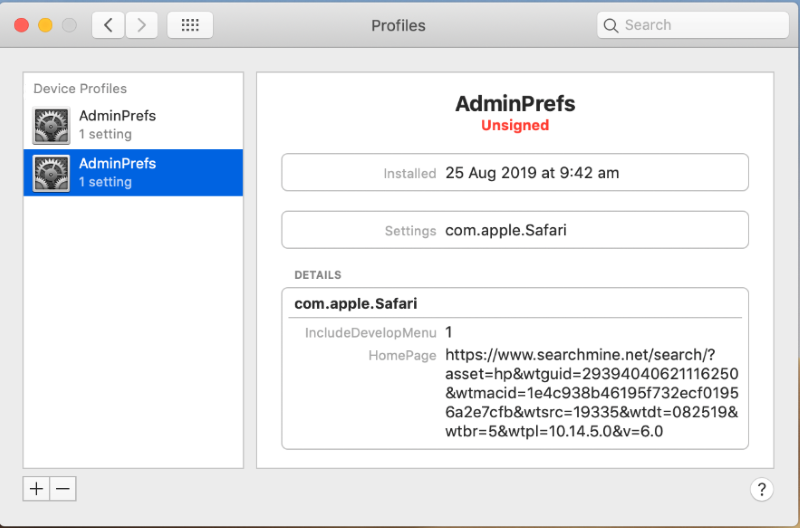
Remove Searchmine.net using Terminal
- Open Terminal
- Copy/paste:
defaults write com.apple.finder AppleShowAllFiles YES - Press Return
- Hold the Option/alt key, then right click on the Finder icon in the dock and click Relaunch
- Navigate to: /Users/yourmacname/Library/Application Support/
- Delete Folder: Agent
- Go back to Terminal and copy/paste:
defaults write com.apple.finder AppleShowAllFiles NO - Press Return
- Hold the Option/alt key, then right click on the Finder icon in the dock and click Relaunch
Remove Searchmine.net from browsers
Since most of the hijacker threats use a disguise of a browser add-on, you will need to check the list of extensions/add-ons in your browser.
How to remove Searchmine.net from Safari
- Start Safari
- Click on Safari menu button, then go to the Extensions
- Delete Searchmine.net or other extensions that look suspicious and you don’t remember installing them
How to remove Searchmine.net from Google Chrome
- Start Google Chrome
- Click on Tools, then go to the Extensions
- Delete Searchmine.net or other extensions that look suspicious and you don’t remember installing them
How to remove Searchmine.net from Mozilla Firefox
- Start Mozilla Firefox
- Click on the right-upper corner button
- Click Add-ons, then go to Extensions
- Delete Searchmine.net or other extensions that look suspicious and you don’t remember installing them
If the above-mentioned methods didn’t help in eliminating the threat, then it’s better to rely on an automatic way of deleting Searchmine.net.
We also recommend to download and use Norton to scan the system after Searchmine.net removal to make sure that it is completely gone. The antimalware application will detect any vicious components left among the system that can recover Searchmine.net.




