What is N1n1n1 ransomware?
The infection of n1n1n1 ransomware may be considered as a prank or a scareware, as it doesn’t look very hazardous. A meager ransom message and a plainly-designed website don’t give an impression of a serious threat. However, the actions of ransomware leave no doubt that this infection will bring many troubles and place in jeopardy all data kept on the computer. Following the steps of ransomware infections that preceeded n1n1n1, this malware first encrypts the files and then demands payment via TOR network. Such approach proved to be effective and rather safe for cybercriminals, as the victims of ransomware have no choice but to transfer the money through anonymous site.
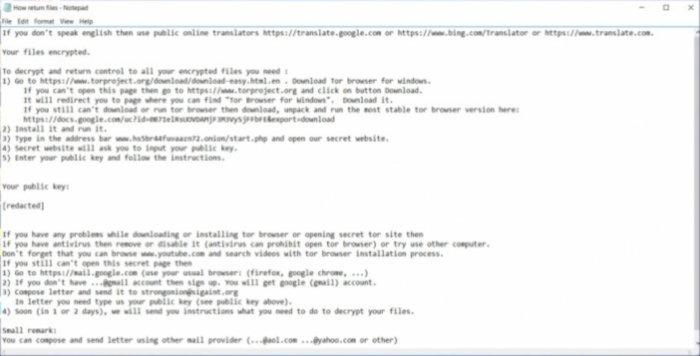
At the moment, the ransom for a unique decryption key amounts from 0.5 to 1.5 BitCoins. We advise to refrain from paying the sum, because it initially encourages cybercriminals to further distribution of their product, and in addition there are odds that the decryption key won’t work and you won’t be able to retrieve your files. In this article we present the methods that allow to remove n1n1n1 ransomware, which is a must before decrypting the files.
Symptoms of N1n1n1 ransomware infection
It’s difficult not to notice ransomware, since it often has one of the processes responsible for displaying a notification message. This window blocks the screen leaving the user minimum alternatives. Besides, some files will be inaccessible, as in many cases ransomware encrypts them to exasperate the scaring effect.
How N1n1n1 ransomware got installed on your computer
N1n1n1 ransomware creators invent nothing new in the field of malware distribution. As many other ransomware threats, this one is tend to travel through spam messages. To spread their product more widely, the criminals pretend to be governmental structures or some organizations of high standing and send emails that look legitimate. These letters always have an attachment that is, once opened, initiates the installation of the malware. So, it goes without saying that you need to open new email with caution. And it would be even better if you had antimalware and antivirus tools to do the job for you.
What to do if your PC is infected with N1n1n1 ransomware
As soon as you notice the presence of the ransomware on your system, you should turn your computer off. If it is possible try to create a backup or image of your hard drive info. This may let you to reserve the state of your drives in case a decryption method would be created afterwards.
How to remove N1n1n1 ransomware?
To make sure that the adware won’t reappear, you need to delete N1n1n1 ransomware completely. For this you need to remove the files and registry entries of the ransomware. We should warn you that performing some of the steps may require above-average skills, so if you don’t feel experienced enough, you may apply to automatic removal tool.
Steps of N1n1n1 ransomware manual removal
Restart Windows in Safe Mode
For Windows XP:
- Restart the system
- While computer is rebooting press F8 several times
- In the appeared list of options choose Safe Mode
For Windows 7 and Vista:
- Restart the system
- While computer is rebooting press F8 several times
- In the appeared list of options choose Safe Mode
For Windows 8 and 8.1:
- Restart the system
- While computer is rebooting press F8 several times
- In the appeared list of options choose Safe Mode
For Windows 10:
- In the Start menu click on the power button
- Hold Shift and choose Restart
- Choose Troubleshoot
- In the Advanced Options choose Startup Settings
- Click Restart
- Select Enter Safe Mode
Use the decrypting tool
Unfortunately, currently a tool able to decrypt the files infected by N1n1n1 ransomware is not released yet. You may try applying to the methods described below, however, they might not work with the latest versions of N1n1n1 ransomware.
Restore the system
- Initiate the search for system restore
- Click on the result
- Choose the date before the infection appearance
- Follow the on-screen instructions
Roll the files back to the previous version
- Right-click the file and choose Properties
- Open the Previous Version tab
- Select the latest version and click Copy
- Click Restore
If the above-mentioned methods didn’t help in eliminating the threat, then it’s better to rely on an automatic way of deleting N1n1n1.
We also recommend to download and use Norton to scan the system after N1n1n1 removal to make sure that it is completely gone. The antimalware application will detect any vicious components left among system files and registry entries that can recover N1n1n1.




