What is MyTelevisionHQ?
MyTelevisionHQ is a browser toolbar that may appear in a browser without user consent. Given the fact, MyTelevisionHQ is a product developed by infamous MindSpark Interactive Co., we with 100% confidence can state that your browser got hijacked. Malware like this usually gets installed on a user’s computer together with free programs. After this, it modifies the browser’s settings so that the user is forced to use http://hp.myway.com/mytelevisionhq/ttab02/index.html as a primary startup page/ search engine/ new tab. Switching to Google, Yahoo or other search providers becomes almost impossible because it reverts all back again and again. Having MyTelevisionHQ installed on your device also may put your privacy at risk. The browser hijacker continuously tracks all data related to your browsing activity (browsing history, most visited websites, accounts, input passwords and so on). That’s why we recommend you to remove MyTelevisionHQ as quickly as possible.
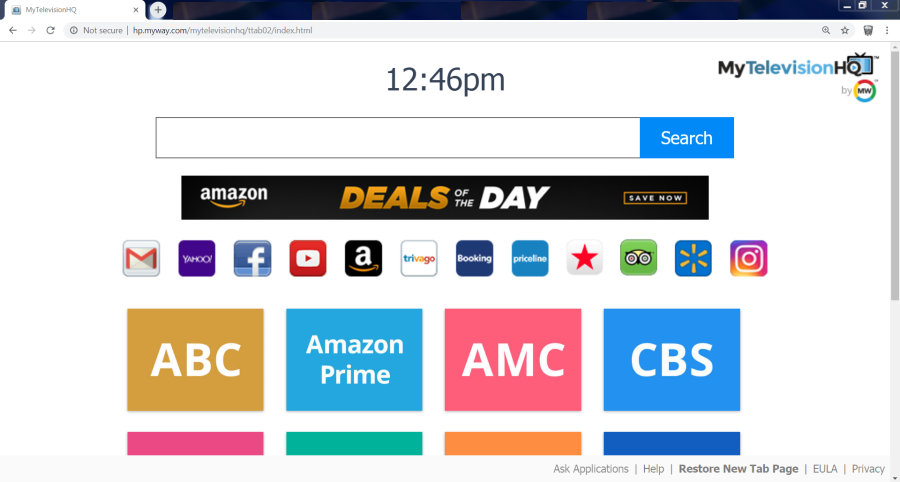
How to remove MyTelevisionHQ?
- Remove MyTelevisionHQ automatically
- Uninstall MyTelevisionHQ from the Appications
- Remove rogue software from Profiles
- Delete malcious elements using Terminal
- Remove MyTelevisionHQ From Browsers
Automatic removal of MyTelevisionHQ
Norton is a powerful tool that is able to keep your Mac clean. It would automatically search out and delete all elements related to malware. It is not only the easiest way to eliminate malware but also the safest and most assuring one.
Steps of MyTelevisionHQ manual removal
Remove MyTelevisionHQ from Applications
As it was stated before, more likely that the hijacker appeared on your system brought by other software. So, to get rid of MyTelevisionHQ you need to call to memory what you have installed recently.
- Open a Finder window
- Click Applications line on the sidebar
- Try to find applications related to MyTelevisionHQ (for example: some applications that you never installed yourself). Select them, right-click it and choose Move to Trash
Remove MyTelevisionHQ from Profiles
- Launch System Preferences
- Select Profiles at the bottom of window.
- Choose AdminPrefs profile, click “-“ icon and enter password.

Remove MyTelevisionHQ using Terminal
- Open Terminal
- Copy/paste:
defaults write com.apple.finder AppleShowAllFiles YES - Press Return
- Hold the Option/alt key, then right click on the Finder icon in the dock and click Relaunch
- Navigate to: /Users/yourmacname/Library/Application Support/
- Delete Folder: Agent
- Go back to Terminal and copy/paste:
defaults write com.apple.finder AppleShowAllFiles NO - Press Return
- Hold the Option/alt key, then right click on the Finder icon in the dock and click Relaunch
Remove MyTelevisionHQ from browsers
Since most of the hijacker threats use a disguise of a browser add-on, you will need to check the list of extensions/add-ons in your browser.
How to remove MyTelevisionHQ from Safari
- Start Safari
- Click on Safari menu button, then go to the Extensions
- Delete MyTelevisionHQ or other extensions that look suspicious and you don’t remember installing them
How to remove MyTelevisionHQ from Google Chrome
- Start Google Chrome
- Click on Tools, then go to the Extensions
- Delete MyTelevisionHQ or other extensions that look suspicious and you don’t remember installing them
How to remove MyTelevisionHQ from Mozilla Firefox
- Start Mozilla Firefox
- Click on the right-upper corner button
- Click Add-ons, then go to Extensions
- Delete MyTelevisionHQ or other extensions that look suspicious and you don’t remember installing them
If the above-mentioned methods didn’t help in eliminating the threat, then it’s better to rely on an automatic way of deleting MyTelevisionHQ.
We also recommend to download and use Norton to scan the system after MyTelevisionHQ removal to make sure that it is completely gone. The antimalware application will detect any vicious components left among the system that can recover MyTelevisionHQ.




