What is MyCouponsmart?
MyCouponsmart is considered to be a potentially unwanted program that mostly affects MacOS computers. It is promoted as a handy tool that can increase your online shopping experience by providing the best deals, promo codes, and various discount coupons. However, the real purpose of the MyCouponsmart virus is to redirect users to affiliate websites and generate pay-per-click revenue for its developers. Because of that, your browser will be filled with annoying advertisements and redirections. Be careful, these commercial offers are displayed in order to trick you into downloading rogue software or impose unnecessary paid services. The only way to get rid of that is to remove MyCouponsmart from your computer.
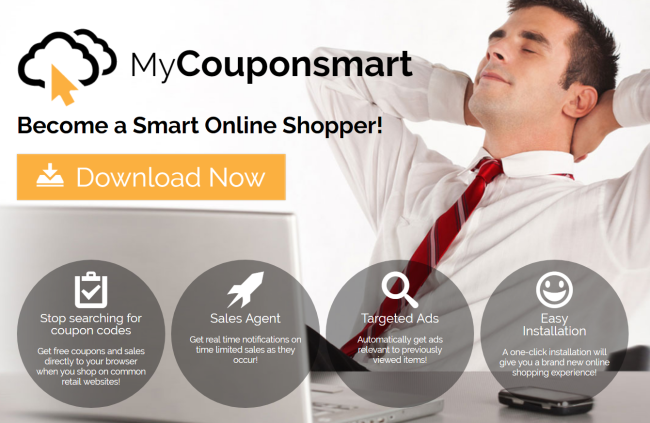
How to remove MyCouponsmart?
- Remove MyCouponsmart automatically
- Uninstall MyCouponsmart from the Appications
- Remove rogue software from Profiles
- Delete malcious elements using Terminal
- Remove MyCouponsmart From Browsers
Automatic removal of MyCouponsmart
To make sure that the hijacker won’t appear again, you need to delete MyCouponsmart completely. For this, you need to remove the application then check the drives for such leftovers as MyCouponsmart files and registry entries.
Norton is a powerful tool that is able to keep your Mac clean. It would automatically search out and delete all elements related to malware. It is not only the easiest way to eliminate malware but also the safest and most assuring one.
Steps of MyCouponsmart manual removal
Remove MyCouponsmart from Applications
As it was stated before, more likely that the hijacker appeared on your system brought by other software. So, to get rid of MyCouponsmart you need to call to memory what you have installed recently.
- Open a Finder window
- Click Applications line on the sidebar
- Try to find applications related to MyCouponsmart (for example: some applications that you never installed yourself). Select them, right-click it and choose Move to Trash
Remove MyCouponsmart from Profiles
- Launch System Preferences
- Select Profiles at the bottom of window.
- Choose AdminPrefs profile, click “-“ icon and enter password.

Remove MyCouponsmart using Terminal
- Open Terminal
- Copy/paste:
defaults write com.apple.finder AppleShowAllFiles YES - Press Return
- Hold the Option/alt key, then right click on the Finder icon in the dock and click Relaunch
- Navigate to: /Users/yourmacname/Library/Application Support/
- Delete Folder: Agent
- Go back to Terminal and copy/paste:
defaults write com.apple.finder AppleShowAllFiles NO - Press Return
- Hold the Option/alt key, then right click on the Finder icon in the dock and click Relaunch
Remove MyCouponsmart from browsers
Since most of the hijacker threats use a disguise of a browser add-on, you will need to check the list of extensions/add-ons in your browser.
How to remove MyCouponsmart from Safari
- Start Safari
- Click on Safari menu button, then go to the Extensions
- Delete MyCouponsmart or other extensions that look suspicious and you don’t remember installing them
How to remove MyCouponsmart from Google Chrome
- Start Google Chrome
- Click on Tools, then go to the Extensions
- Delete MyCouponsmart or other extensions that look suspicious and you don’t remember installing them
How to remove MyCouponsmart from Mozilla Firefox
- Start Mozilla Firefox
- Click on the right-upper corner button
- Click Add-ons, then go to Extensions
- Delete MyCouponsmart or other extensions that look suspicious and you don’t remember installing them
If the above-mentioned methods didn’t help in eliminating the threat, then it’s better to rely on an automatic way of deleting MyCouponsmart.
We also recommend to download and use Norton to scan the system after MyCouponsmart removal to make sure that it is completely gone. The antimalware application will detect any vicious components left among the system that can recover MyCouponsmart.




