What is DailyMailTab?
DailyMailTab is a deceptive browser extension that causes pop-up redirects and commercial content. It often comes to victim’s device using the “bundling” method so, most probably, you recently installed any shareware/freeware that had a hidden DailyMailTab app. Once inside, it alters the browser’s settings to get you to visit certain sites as its main purpose is to increase traffic to affiliate domains, disregarding users’ needs. That’s why it displays irrelevant search results, causes numerous pop-up ads, and redirects to other dubious pages. In order to stop annoying redirects, you need to remove DailyMailTab from Mac as soon as possible.
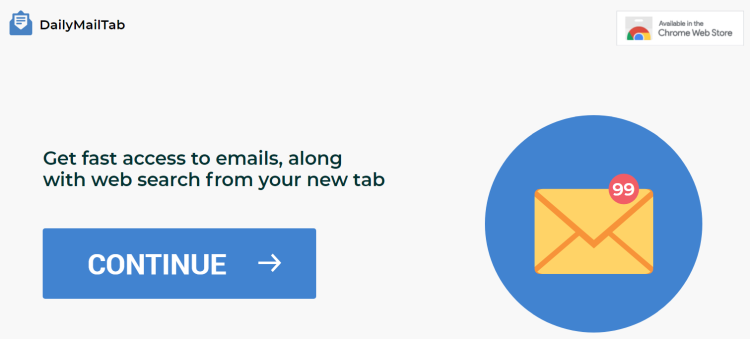
How to remove DailyMailTab?
- Remove DailyMailTab automatically
- Uninstall DailyMailTab from the Appications
- Remove rogue software from Profiles
- Delete malcious elements using Terminal
- Remove DailyMailTab From Browsers
Automatic removal of DailyMailTab
To make sure that the hijacker won’t appear again, you need to delete DailyMailTab completely. For this, you need to remove the application then check the drives for such leftovers as DailyMailTab files and registry entries.
Norton is a powerful tool that is able to keep your Mac clean. It would automatically search out and delete all elements related to DailyMailTab. It is not only the easiest way to eliminate DailyMailTab but also the safest and most assuring one.
Steps of DailyMailTab manual removal
Remove DailyMailTab from Applications
As it was stated before, more likely that the hijacker appeared on your system brought by other software. So, to get rid of DailyMailTab you need to call to memory what you have installed recently.
- Open a Finder window
- Click Applications line on the sidebar
- Try to find applications related to DailyMailTab (for example: some applications that you never installed yourself). Select them, right-click it and choose Move to Trash
Remove DailyMailTab from Profiles
- Launch System Preferences
- Select Profiles at the bottom of window.
- Choose AdminPrefs profile, click “-“ icon and enter password.

Remove DailyMailTab using Terminal
- Open Terminal
- Copy/paste:
defaults write com.apple.finder AppleShowAllFiles YES - Press Return
- Hold the Option/alt key, then right click on the Finder icon in the dock and click Relaunch
- Navigate to: /Users/yourmacname/Library/Application Support/
- Delete Folder: Agent
- Go back to Terminal and copy/paste:
defaults write com.apple.finder AppleShowAllFiles NO - Press Return
- Hold the Option/alt key, then right click on the Finder icon in the dock and click Relaunch
Remove DailyMailTab from browsers
Since most of the hijacker threats use a disguise of a browser add-on, you will need to check the list of extensions/add-ons in your browser.
How to remove DailyMailTab from Safari
- Start Safari
- Click on Safari menu button, then go to the Extensions
- Delete DailyMailTab or other extensions that look suspicious and you don’t remember installing them
How to remove DailyMailTab from Google Chrome
- Start Google Chrome
- Click on Tools, then go to the Extensions
- Delete DailyMailTab or other extensions that look suspicious and you don’t remember installing them
How to remove DailyMailTab from Mozilla Firefox
- Start Mozilla Firefox
- Click on the right-upper corner button
- Click Add-ons, then go to Extensions
- Delete DailyMailTab or other extensions that look suspicious and you don’t remember installing them
If the above-mentioned methods didn’t help in eliminating the threat, then it’s better to rely on an automatic way of deleting DailyMailTab.
We also recommend to download and use Norton to scan the system after DailyMailTab removal to make sure that it is completely gone. The antimalware application will detect any vicious components left among the system that can recover DailyMailTab.




