What is AnySearchManager?
AnySearchManager is a potentially unwanted program (PUP) that can crawl into the system without being noticed and hijack browser on Mac OS. Following the infiltration, it immediately replaces default search engine and homepage with http://search.anysearchmanager.com/ without the opportunity for the user to get them back. Despite claims that it can enhance your browsing experience, we advise you to remove AnySearchManager asap and there are good reasons for this. The main aim of this malware is to force users to visit certain predetermined pages via altered search results, some of which can be dangerous for your computer health. It also exhibits symptoms that include: display of intrusive pop-up ads, constant redirects to commercial sites, and collection of personal information about browsing habits.
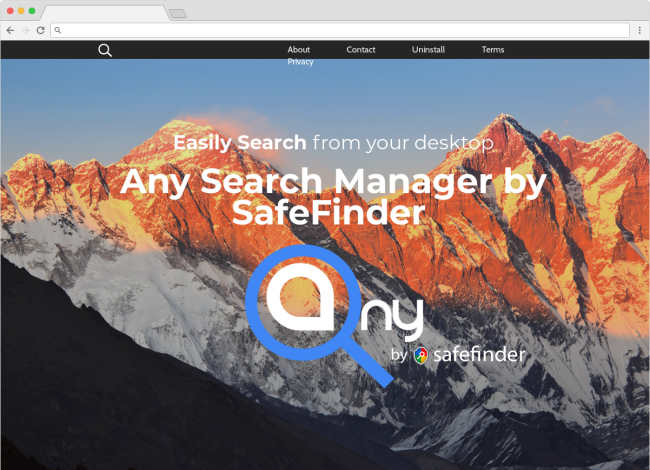
How AnySearchManager got installed on your computer?
If you want to prevent the AnySearchManager infection, you need to check the contents of every installation that you perform. We say so because very often freeware contains malware disguised as additional installation elements. You can learn the components of the setup by reading the EULA and other information that is given on installation wizard screens. If you see that there are some applications that added to the main program and that you don’t want to have on your system, it’s better to cancel the process.
Symptoms of AnySearchManager infection
- First and the most striking proof of having a browser hijacker is a change of the main page. Usually, it is a search engine page that is designed so that user would believe in its legitimacy.
- Generally, hijackers cause redirections when the user makes a search query on its page or tries to reach a blocked site (usually another search engine or anti-malware sites)
- Another indicator of hijacker infection is an appearance of new programs, toolbars and browser extensions that you don’t remember installing and processes in start-up queue.
- Also, you may notice the significant slowdown in the system operating, since running of the applications required for malware activity may consume a lot of CPU.
- Besides, hijacker infection may as well negatively affect the speed of Internet connection.
How to remove AnySearchManager?
To make sure that the hijacker won’t appear again, you need to delete AnySearchManager completely. For this you need to remove the application then check the drives for such leftovers as AnySearchManager files and registry entries.
We should warn you that performing some of the steps may require above-average skills, so if you don’t feel experienced enough, you may apply to automatic removal tool.
Combo Cleaner Antivirus is a powerful tool that is able to keep your Mac clean and protect it from various kinds of unwanted applications. It would automatically search out and delete all elements related to AnySearchManager. It is not only the easiest way to eliminate AnySearchManager, but also the safest and most assuring one.
Steps of AnySearchManager manual removal
Uninstall AnySearchManager from the system
As it was stated before, more likely that the hijacker appeared on your system brought by other software. So, to get rid of AnySearchManager you need to call to memory what you have installed recently.
Remove AnySearchManager from Applications
- Open a Finder window
- Click Applications line on the sidebar
- Select the application related to AnySearchManager right-click it and choose Move to Trash
Remove AnySearchManager using Terminal
- Open Terminal
- Copy/paste:
defaults write com.apple.finder AppleShowAllFiles YES - Press Return
- Hold the Option/alt key, then right click on the Finder icon in the dock and click Relaunch
- Navigate to: /Users/yourmacname/Library/Application Support/
- Delete Folder: Agent
- Go back to Terminal and copy/paste:
defaults write com.apple.finder AppleShowAllFiles NO - Press Return
- Hold the Option/alt key, then right click on the Finder icon in the dock and click Relaunch

Remove AnySearchManager from browsers
Since most of the hijacker threats use a disguise of a browser add-on, you will need to check the list of extensions/add-ons in your browser.
How to remove AnySearchManager from Safari
- Start Safari
- Click on Safari menu button, then go to the Extensions
- Delete AnySearchManager or other extensions that look suspicious and you don’t remember installing them
How to remove AnySearchManager from Google Chrome
- Start Google Chrome
- Click on Tools, then go to the Extensions
- Delete AnySearchManager or other extensions that look suspicious and you don’t remember installing them
How to remove AnySearchManager from Mozilla Firefox
- Start Mozilla Firefox
- Click on the right-upper corner button
- Click Add-ons, then go to Extensions
- Delete AnySearchManager or other extensions that look suspicious and you don’t remember installing them
If the above-mentioned methods didn’t help in eliminating the threat, then it’s better to rely on an automatic way of deleting AnySearchManager.
We also recommend to download and use Norton to scan the system after AnySearchManager removal to make sure that it is completely gone. The antimalware application will detect any vicious components left among system files and registry entries that can recover AnySearchManager.




