How to fix printer issues
Since the latest Windows 10 update (KB4524147 or KB4517211), many users have started to experience problems with the printer (cannot print after Windows 10 update). For example, the user tries to print something, selects a printer, and when he or she clicks “Print”:
- nothing happens
- the user gets an error saying there are no printers installed
- or program does not show any printers
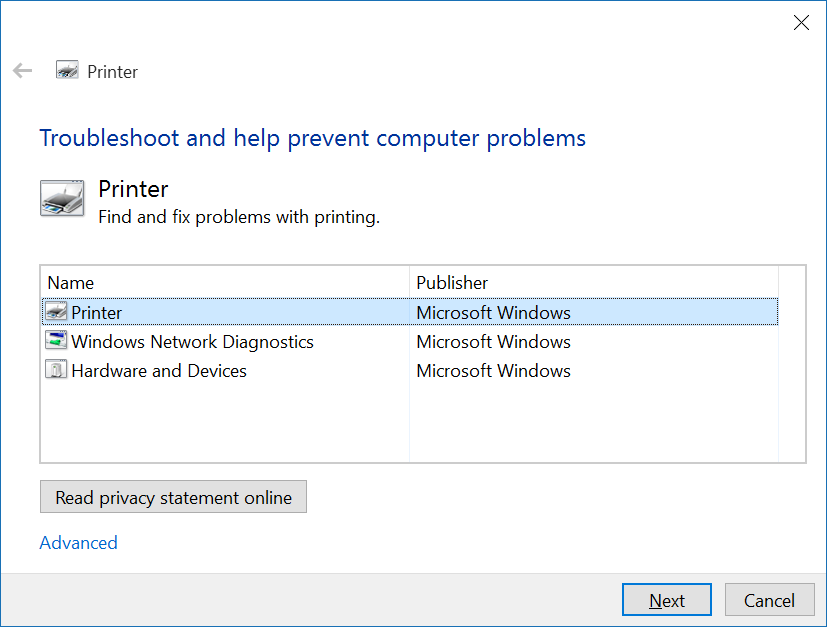
In most cases, this problem occurs only in the Google Chrome browser, and other applications like Word or Outlook print without problems. The main culprit responsible for this is Windows itself, specifically KB4524147 and KB4517211 Windows updates. In this guide, you will find detailed instructions on how to fix printer issues on Windows 10.
Automatic solution
Repairing system errors maybe not an easy task, so we should warn you that performing some of the steps may require above-average skills, so if you don’t feel experienced enough, you may apply to the automatic tool.
The Advanced System Repair is an all-in-one tool for users who want to forget about numerous system issues like printer issues on Windows 10. All you need to is to launch it, the program itself will find and fix all detected problems automatically.
Or you may use manual methods:
This error is actually caused by the latest Windows 10 update so the first thing we need to do is to uninstall it. To do so:
- Open the Start Menu, and click Settings
- In Settings menu, go to Update & security and click on the View Update History
- On the View Update History page, click on Uninstall updates
- On the next screen, in the search box type: KB4524147
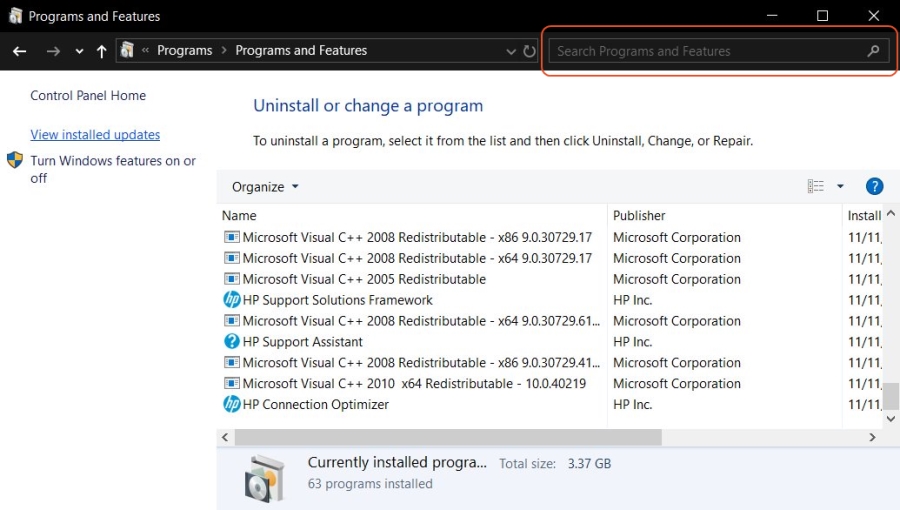
- Select it, click Uninstall button, and then click Yes on the confirmation box
- Type: KB4517211
- Select it, click Uninstall button, and then click Yes on the confirmation box
- Restart your PC
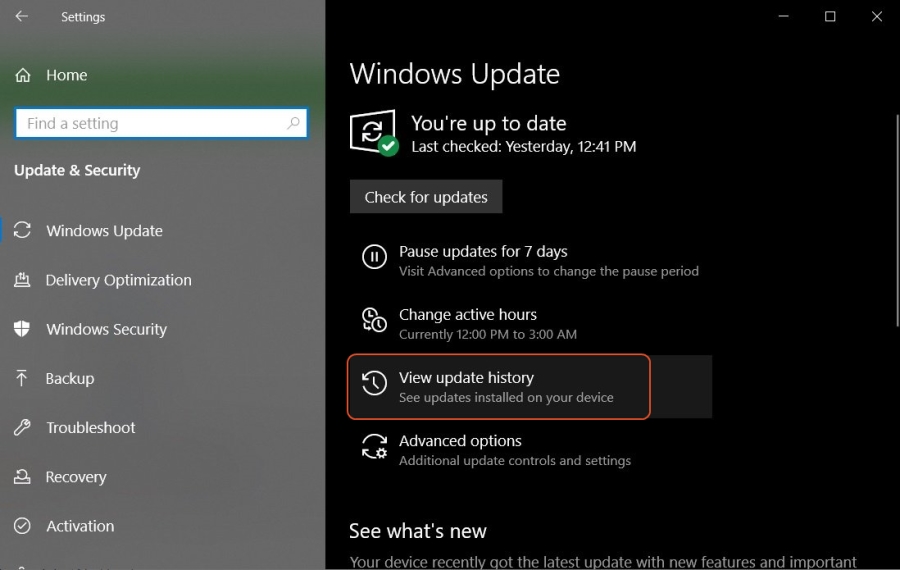
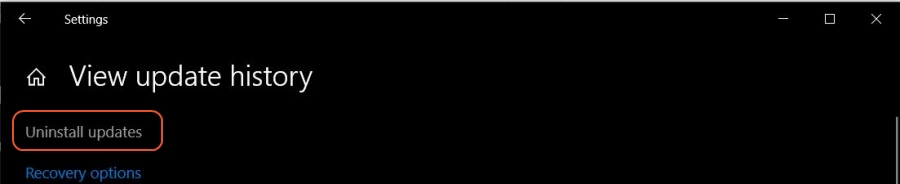
If it it didn’t help, you may try using Microsoft support article to fix printer issues
As we stated before, you can follow the solutions provided by this guide at your own risk. In case if you don’t feel experienced enough, you may apply to the automatic tool.




