What is K9-MacOptimizer?
K9-MacOptimizer is a rogue application that allegedly helps speed up your Mac. An advertisement on the official website of the app claims that it is able to delete unnecessary files that overload your system. While it has its own website where any user might download K9-MacOptimizer, in most cases it ends up on users’ computers without their consent. This is the first reason why many computer experts classify K9-MacOptimizer as a potentially unwanted program. Once launched, K9-MacOptimizer simulates a full system scan and bombards the computer screen with misleading warnings that report numerous errors and vulnerabilities found. However, all this activity is being done in order to convince trusting users to acquire the key for the licensed version of this program. Furthermore, it will display occasionally pop-ups and other ads in Safari, Google Chrome, and Mozilla Firefox, promoting K9-MacOptimizer. You need to remove K9-MacOptimizer from Mac because it does not bring anything but annoying pop-up windows and fake warnings. There is no need to spend money on useless programs like this!
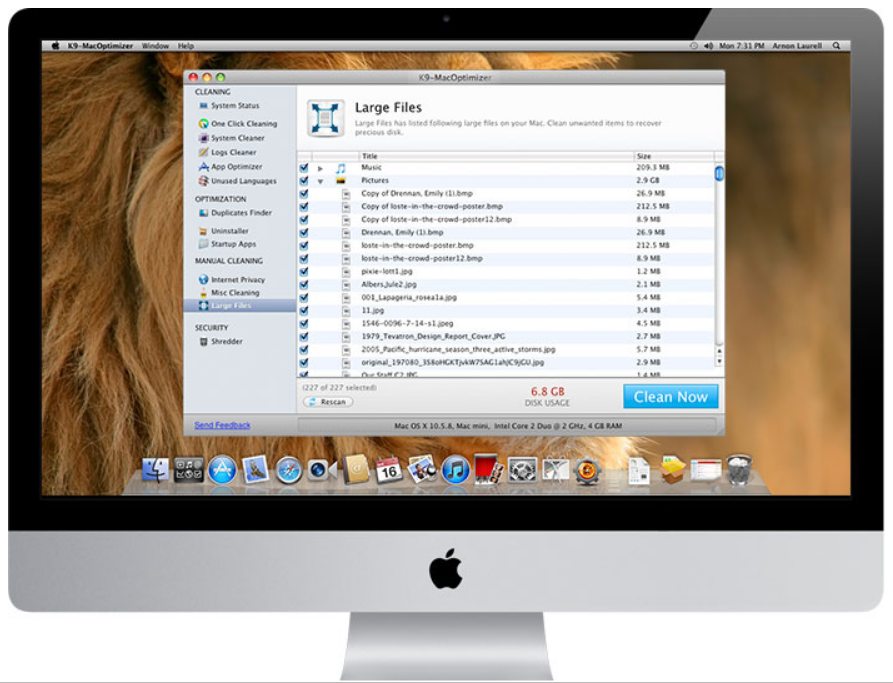
How K9-MacOptimizer got installed on your computer?
K9-MacOptimizer is often distributed with other freeware as an optional offer. This deceptive distribution method, called bundling, allows penetrating system unnoticed. That’s why you shouldn’t rush while installing new software. We recommend analyzing every dialog window in the installation process. Also, you should read information about a program before to start a process of installation.
- Remove K9-MacOptimizer automatically
- Remove K9-MacOptimizer PUP
- Delete files that might be related to K9-MacOptimizer PUP
- Remove K9-MacOptimizer from browsers
- Open a Finder window
- Click Applications line on the sidebar
- Select K9-MacOptimizer or other suspicious applications, right-click it and choose Move to Trash
- ~Library/Application Support/K9-MacOptimizer
- ~Library/Application Support/mmc
- Start Safari
- Click on Safari menu button, then go to the Extensions
- Delete K9-MacOptimizer or other extensions that look suspicious and you don’t remember installing them
- Start Google Chrome
- Click on Tools, then go to the Extensions
- Delete K9-MacOptimizer or other extensions that look suspicious and you don’t remember installing them
- Start Mozilla Firefox
- Click on the right-upper corner button
- Click Add-ons, then go to Extensions
- Delete K9-MacOptimizer or other extensions that look suspicious and you don’t remember installing them
- Open Safari
- Click on Safari menu
- Choose Safari reset
- Click Reset.
- Open Google Chrome
- Choose settings and go to advanced settings section
- Click the Chrome menu in the top right corner
- DeleteClick Reset browser settings
- Open Mozilla Firefox
- Go to Help
- Go to Troubleshooting information.
- Click Reset Firefox button.
How to remove K9-MacOptimizer?
Automatic solution:
To make sure that the malware won’t appear again, you need to remove K9-MacOptimizer completely. For this you need to remove the application then check the drives for such leftovers as K9-MacOptimizer files and registry entries.
We should warn you that performing some of the steps may require above-average skills, so if you don’t feel experienced enough, you may apply to automatic removal tool.
Combo Cleaner Antivirus is a powerful tool that is able to keep your Mac clean and protect it from various kinds of unwanted applications. It would automatically search out and delete all elements related to malware.
Steps of K9-MacOptimizer manual removal
As it was stated before, more likely that the malware appeared on your system brought by other software. So, to get rid of Search.salamangal.com you need to call to memory what you have installed recently.
How to remove K9-MacOptimizer
Delete files that might be related to K9-MacOptimizer PUP
Open Finder, find and delete the following folders.
Remove K9-MacOptimizer from browsers
Since most of the malware threats use a disguise of a browser add-on, you will need to check the list of extensions/add-ons in your browser.




