What is Search.zaztov.com?
Search.zaztov.com is a potentially unwanted computer infection that modifies the configuration of browser without your consent. Zaztov virus is typically spread with the help of bundling. Once installed, it attaches itself to Safari, Google Chrome, and Mozilla web browsers and makes adjustments to browser’s settings in order to prevent users from setting their preferred search tool or homepage. Even though it seems legitimate and useful, you should know that it shows misleading search results to trick users into visiting sponsored websites. The main problem is that you can be redirected to a malicious website as there is no guarantee that all links provided by this PUP are safe. Therefore, we recommend you to remove Search.zaztov.com as soon as possible.
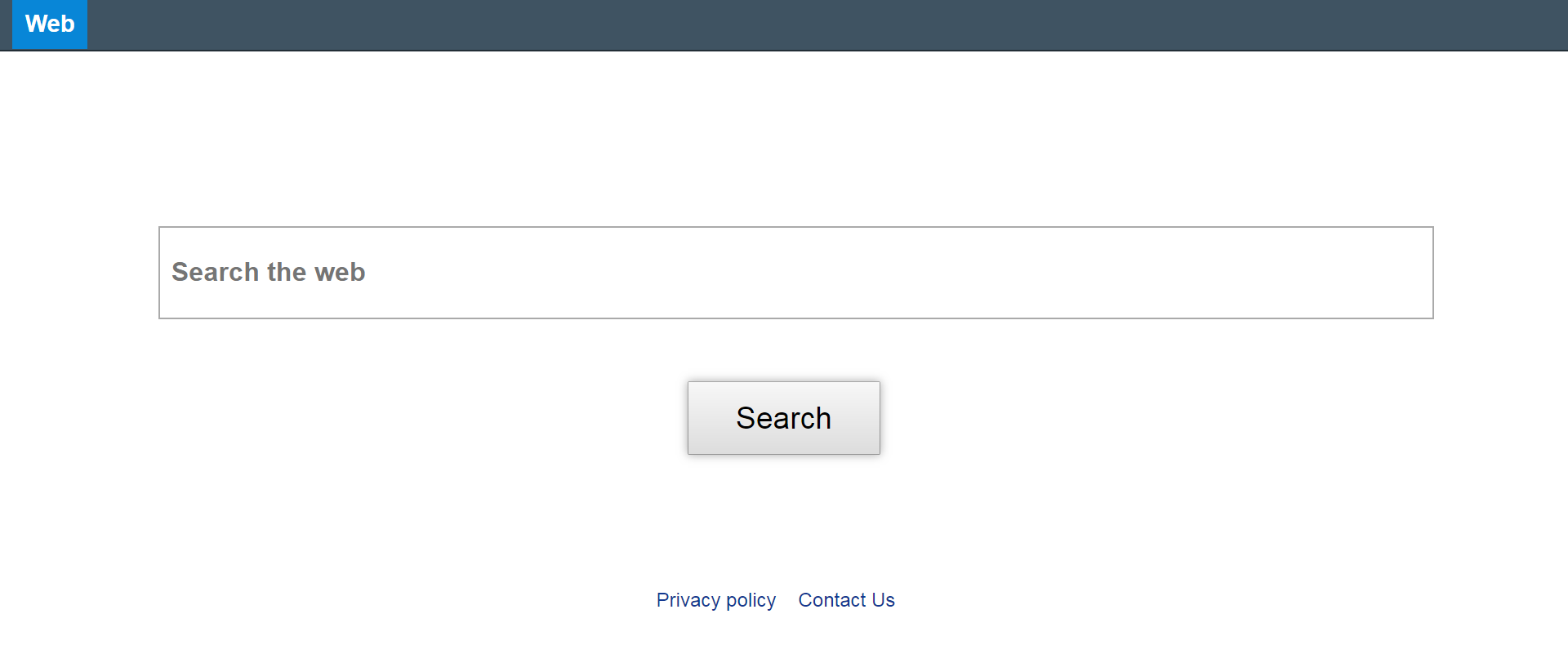
How to remove Zaztov Search?
- Remove Search.zaztov.com automatically
- Uninstall Search.zaztov.com from the Appications
- Remove rogue software from Profiles
- Delete malcious elements using Terminal
- Remove Search.zaztov.com From Browsers
Automatic removal of Search.zaztov.com
To make sure that the hijacker won’t appear again, you need to delete Search.zaztov.com completely. For this, you need to remove the application then check the drives for such leftovers as Search.zaztov.com files and registry entries.
Norton is a powerful tool that is able to keep your Mac clean. It would automatically search out and delete all elements related to Search.zaztov.com. It is not only the easiest way to eliminate Search.zaztov.com but also the safest and most assuring one.
Steps of Search.zaztov.com manual removal
Remove Search.zaztov.com from Applications
As it was stated before, more likely that the hijacker appeared on your system brought by other software. So, to get rid of Search.zaztov.com you need to call to memory what you have installed recently.
- Open a Finder window
- Click Applications line on the sidebar
- Try to find applications related to Search.zaztov.com (for example: some applications that you never installed yourself). Select them, right-click it and choose Move to Trash
Remove Search.zaztov.com from Profiles
- Launch System Preferences
- Select Profiles at the bottom of window.
- Choose AdminPrefs profile, click “-“ icon and enter password.

Remove Search.zaztov.com using Terminal
- Open Terminal
- Copy/paste:
defaults write com.apple.finder AppleShowAllFiles YES - Press Return
- Hold the Option/alt key, then right click on the Finder icon in the dock and click Relaunch
- Navigate to: /Users/yourmacname/Library/Application Support/
- Delete Folder: Agent
- Go back to Terminal and copy/paste:
defaults write com.apple.finder AppleShowAllFiles NO - Press Return
- Hold the Option/alt key, then right click on the Finder icon in the dock and click Relaunch
Remove Search.zaztov.com from browsers
Since most of the hijacker threats use a disguise of a browser add-on, you will need to check the list of extensions/add-ons in your browser.
How to remove Search.zaztov.com from Safari
- Start Safari
- Click on Safari menu button, then go to the Extensions
- Delete Search.zaztov.com or other extensions that look suspicious and you don’t remember installing them
How to remove Search.zaztov.com from Google Chrome
- Start Google Chrome
- Click on Tools, then go to the Extensions
- Delete Search.zaztov.com or other extensions that look suspicious and you don’t remember installing them
How to remove Search.zaztov.com from Mozilla Firefox
- Start Mozilla Firefox
- Click on the right-upper corner button
- Click Add-ons, then go to Extensions
- Delete Search.zaztov.com or other extensions that look suspicious and you don’t remember installing them
If the above-mentioned methods didn’t help in eliminating the threat, then it’s better to rely on an automatic way of deleting Search.zaztov.com.
We also recommend to download and use Norton to scan the system after Search.zaztov.com removal to make sure that it is completely gone. The antimalware application will detect any vicious components left among the system that can recover Search.zaztov.com.




