What is FreeTemplateFinder?
FreeTemplateFinder is a potentially unwanted program created by notorious Mindspark Interactive Network. FreeTemplateFinder gets on computers without users’ permission, as it is often included in software bundles. Nonetheless, it also can be downloaded from the official website (https://www.freetemplatefinder.com/index.jhtml) or other legitimate sources, such as the Chrome web store. Even so, it does not mean that the application is entirely safe to use. Once installed, it takes control of the user’s browser and changes homepage/search settings to http://hp.myway.com/freetemplatefinder/***. Despite developers’ promises of “enhanced by Google” search results, users have to deal with the opposite – a huge amount of ads which cover up the content of websites users visit. There is no guarantee that the content displayed by hijacker is virus-free. Thus, you might be tricked into clicking on links that lead to dangerous websites or scam sites trying to swindle your personal information through various surveys. Make sure to remove FreeTemplateFinder as soon as possible, even if you installed the program on purpose.
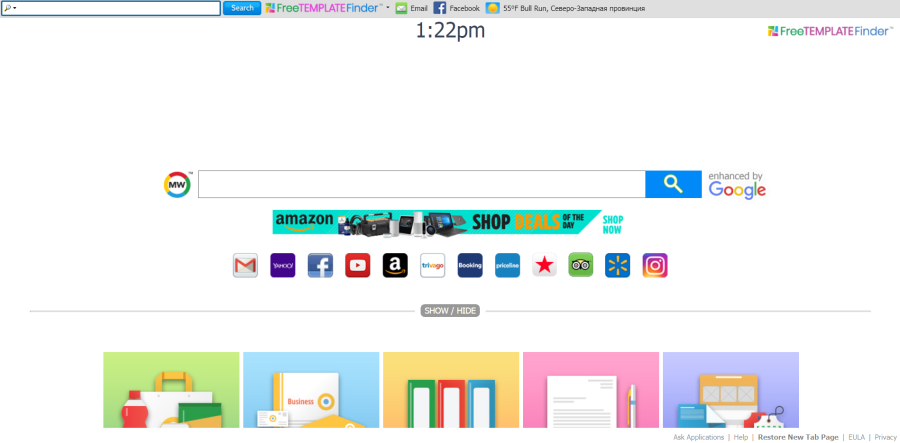
How to remove FreeTemplateFinder?
- Remove FreeTemplateFinder automatically
- Uninstall FreeTemplateFinder from the Appications
- Remove rogue software from Profiles
- Delete malcious elements using Terminal
- Remove FreeTemplateFinder From Browsers
Automatic removal of FreeTemplateFinder
To make sure that the hijacker won’t appear again, you need to delete FreeTemplateFinder completely. For this, you need to remove the application then check the drives for such leftovers as FreeTemplateFinder files and registry entries.
Norton is a powerful tool that is able to keep your Mac clean. It would automatically search out and delete all elements related to FreeTemplateFinder. It is not only the easiest way to eliminate FreeTemplateFinder but also the safest and most assuring one.
Steps of FreeTemplateFinder manual removal
Remove FreeTemplateFinder from Applications
As it was stated before, more likely that the hijacker appeared on your system brought by other software. So, to get rid of FreeTemplateFinder you need to call to memory what you have installed recently.
- Open a Finder window
- Click Applications line on the sidebar
- Try to find applications related to FreeTemplateFinder (for example: some applications that you never installed yourself). Select them, right-click it and choose Move to Trash
Remove FreeTemplateFinder from Profiles
- Launch System Preferences
- Select Profiles at the bottom of window.
- Choose AdminPrefs profile, click “-“ icon and enter password.

Remove FreeTemplateFinder using Terminal
- Open Terminal
- Copy/paste:
defaults write com.apple.finder AppleShowAllFiles YES - Press Return
- Hold the Option/alt key, then right click on the Finder icon in the dock and click Relaunch
- Navigate to: /Users/yourmacname/Library/Application Support/
- Delete Folder: Agent
- Go back to Terminal and copy/paste:
defaults write com.apple.finder AppleShowAllFiles NO - Press Return
- Hold the Option/alt key, then right click on the Finder icon in the dock and click Relaunch
Remove FreeTemplateFinder from browsers
Since most of the hijacker threats use a disguise of a browser add-on, you will need to check the list of extensions/add-ons in your browser.
How to remove FreeTemplateFinder from Safari
- Start Safari
- Click on Safari menu button, then go to the Extensions
- Delete FreeTemplateFinder or other extensions that look suspicious and you don’t remember installing them
How to remove FreeTemplateFinder from Google Chrome
- Start Google Chrome
- Click on Tools, then go to the Extensions
- Delete FreeTemplateFinder or other extensions that look suspicious and you don’t remember installing them
How to remove FreeTemplateFinder from Mozilla Firefox
- Start Mozilla Firefox
- Click on the right-upper corner button
- Click Add-ons, then go to Extensions
- Delete FreeTemplateFinder or other extensions that look suspicious and you don’t remember installing them
If the above-mentioned methods didn’t help in eliminating the threat, then it’s better to rely on an automatic way of deleting FreeTemplateFinder.
We also recommend to download and use Norton to scan the system after FreeTemplateFinder removal to make sure that it is completely gone. The antimalware application will detect any vicious components left among the system that can recover FreeTemplateFinder.




