What is DataKeeper ransomware
DataKeeper ransomware is a file encryptor, wich codes users files. All user data: MS Office, OpenOffice, PDF, TXT, MP3 files become locked by a virus. Ransomware can add to file a random extension, and (after encryption) it opened only in coded unreadable form. Besides that, the virus creates a !!! ##### === ReadMe === ##### !!!.htm file, where shows ways to decode user’s files (by the payloads).
All files in this directory have been encrypted.
For decrypt files:
Download Tor Browser
Run it
For create decryption keys, copy link at the bottom of this page and paste to the address bar and go it
If count of links greather than one, next link must be added ONLY AFTER PAYMENT FOR PREVIOUS KEY.
Links for create decryption keys:
(Do not change the "token" parameter otherwise your data will be lost)
[***URL***]
Most of modern antiviruses haven’t universal defend module from infiltration, and there are only few tools capable of restoring all files, encrypted by a DataKeeper ransomware. It’s good idea to create back up copies of all important files to prevent any losses. In our guide, we will subscribe how to remove DataKeeper ransomware and decrypt files.
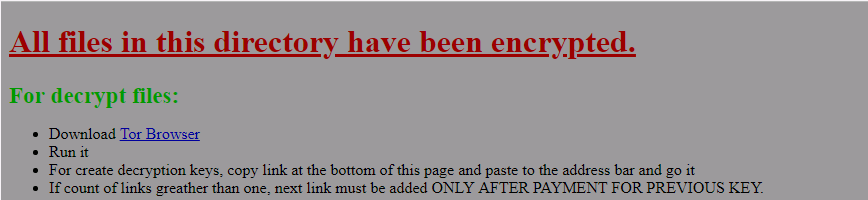
How DataKeeper ransomware gets on your PC?
This type of virus can be infiltrated through a malicious content of downloaded programs. Ransomware-type viruses usually got with spam messages with malicious attachments, trojans, software from dangerous sources, etc. In fact, this attachment can contain embedded macros, which start the process of installation automatically. Users don’t see these process because it’s going stealthy. Besides that, some unwanted programs from unknown sources mark the DataKeeper ransomware as a trusted software program, so we recommends to remove DataKeeper ransomware as soon as possible.
Symptoms of DataKeeper ransomware infection
It’s difficult not to notice ransomware since it often has one of the processes responsible for displaying a notification message. This window blocks the screen leaving the user minimum alternatives. Besides, some files will be inaccessible, as in many cases ransomware encrypts them to exasperate the scaring effect.
What to do if your PC is infected with DataKeeper ransomware
As soon as you notice the presence of the ransomware on your system, you should turn your computer off. If it is possible to try to create a backup or image of your hard drive info. This may let you to reserve the state of your drives in case a decryption method would be created afterward.
How to remove DataKeeper ransomware?
To make sure that the adware won’t reappear, you need to delete DataKeeper ransomware completely. For this you need to remove the files and registry entries of the ransomware. We should warn you that performing some of the steps may require above-average skills, so if you don’t feel experienced enough, you may apply to automatic removal tool.
Performing an antimalware scan with Norton would automatically search out and delete all elements related to DataKeeper ransomware. It is not only the easiest way to eliminate DataKeeper ransomware, but also the safest and the most assuring one.
Steps of DataKeeper ransomware manual removal
Restart Windows in Safe Mode
For Windows XP:
- Restart the system
- While computer is rebooting press F8 several times
- In the appeared list of options choose Safe Mode
For Windows 7 and Vista:
- Restart the system
- While computer is rebooting press F8 several times
- In the appeared list of options choose Safe Mode
For Windows 8 and 8.1:
- Restart the system
- While computer is rebooting press F8 several times
- In the appeared list of options choose Safe Mode
For Windows 10:
- In the Start menu click on the power button
- Hold Shift and choose Restart
- Choose Troubleshoot
- In the Advanced Options choose Startup Settings
- Click Restart
- Select Enter Safe Mode
How to decrypt and restore files
Use the decrypting tool
Unfortunately, currently a universal tool able to decrypt files with 100% warranty is not released yet. However, for those types of ransomware viruses that rather remove files than encrypt them we would suggest using Recuva program.
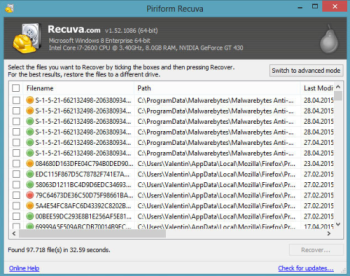
Recuva is a data recovery program for Windows, developed by Piriform. It is able to recover files that have been “permanently” deleted and marked by the operating system as free space.
- Download Recuva tool and launch it
- Within the on-screen wizard choose the type of the files you want to recover
- Choose the location of the files
- Wait until the application finishes scanning
- Select the required files and click the Recover button
Restore the system
- Initiate the search for system restore
- Click on the result
- Choose the date before the infection appearance
- Follow the on-screen instructions
Roll the files back to the previous version
- Right-click the file and choose Properties
- Open the Previous Version tab
- Select the latest version and click Copy
- Click Restore
If the above-mentioned methods didn’t help in eliminating the threat, then it’s better to rely on an automatic way of deleting DataKeeper ransomware.
We also recommend to download and use Norton to scan the system after DataKeeper ransomware removal to make sure that it is completely gone. The antimalware application will detect any vicious components left among system files and registry entries that can recover DataKeeper ransomware.




