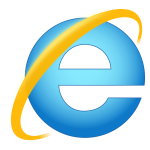 Almost all browsers present their users the abilities to adjust settings through and through from visual theme changing to security restrictions modifications. If one of these changes causes troubles, if you’ve done nothing but experience a strange browser behavior, you may need to reset Internet Explorer. Restoring the browser may help in cases when it was infected by malware and now you constantly see ads and suffer redirections. Restoring will get settings back to the factory state which will fix problems, alongside with it your essential information like saved passwords and bookmarks won’t be affected.
Almost all browsers present their users the abilities to adjust settings through and through from visual theme changing to security restrictions modifications. If one of these changes causes troubles, if you’ve done nothing but experience a strange browser behavior, you may need to reset Internet Explorer. Restoring the browser may help in cases when it was infected by malware and now you constantly see ads and suffer redirections. Restoring will get settings back to the factory state which will fix problems, alongside with it your essential information like saved passwords and bookmarks won’t be affected.
Restoring Internet Explorer to default settings will have an impact on:
- Change of the default search engine to the original
- Homepage and new tab page will be cleared
- Your browsing history and cookies will be emptied
- All of the installed extensions and visual themes will be disabled
How to reset Internet Explorer
- Click the gear icon that can be seen in the upper right corner
- Choose Internet Options
- Go to the Advanced tab
- Click the Reset… button
- Check the box with Delete personal settings option
- Confirm the restoration by clicking the Reset button




