What is G-search.pro?
G-search.pro, presented as Safe Search, is a malware program which hacks your Google Chrome, Mozilla Firefox, Safari or IE. Firstly, a virus hidden changes homepage in every new tab. Also, it switch a browser to use another search engine, which can work on own algorithm. Except, adding in search results a number of annoyed commercials, G-search.pro hijacker provides no actual or completely out of date pages. Some search results can have links with malware content. G-search.pro stores information about user’s search keywords and after time embeds partners adware links in a search results. Unfortunately, when users tries to get rid of hijacker, they can’t do this, because a virus introduces in a system registry, so editing is blocked by Windows Group Policies. G-search.pro can complicate user experience on Windows XP, Vista/7, 8/8.1, Windows 10. If you don’t know how to remove G-search.pro, you can read our easy manual(see below).
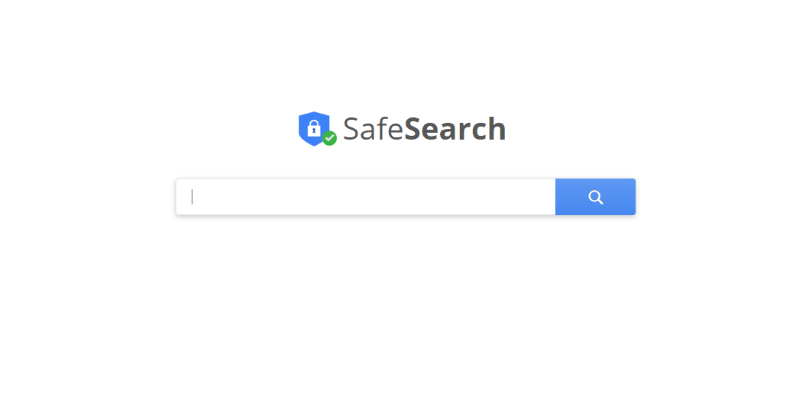
How G-search.pro got installed on your computer?
G-search.pro installs on your PC with malware torrents, spam emails, fake software updates. Also, you can get a virus from advertising links or sites. G-search.pro can be hidden in a process of installation of others programs, like “additional” or “bonus” program, so it can be successfully found and deactivated in custom options. Note, that only your permission dramaticaly increases chances for a virus to be installed on your PC so you should analyse an information about a program before to start a process of an installation.
- First and the most striking proof of having a browser hijacker is a change of the main page. Usually, it is a search engine page that is designed so that user would believe in its legitimacy.
- Generally, hijackers cause redirections when user makes a search query on its page or tries to reach a blocked site (usually another search engine or anti-malware sites)
- Another indicator of hijacker infection is appearance of new programs, toolbars and browser extensions that you don’t remember installing and processes in start-up queue.
- Also, you may notice the significant slowdown in the system operating, since running of the applications required for malware activity may consume a lot of CPU.
- Besides, hijacker infection may as well negatively affect the speed of Internet connection.
- Open a Finder window
- Click Applications line on the sidebar
- Select the application related to G-search.pro right-click it and choose Move to Trash
- Start Safari
- Click on Safari menu button, then go to the Extensions
- Delete G-search.pro or other extensions that look suspicious and you don’t remember installing them
- Start Google Chrome
- Click on Tools, then go to the Extensions
- Delete G-search.pro or other extensions that look suspicious and you don’t remember installing them
- Start Mozilla Firefox
- Click on the right-upper corner button
- Click Add-ons, then go to Extensions
- Delete G-search.pro or other extensions that look suspicious and you don’t remember installing them
- Open Safari
- Click on Safari menu
- Choose Safari reset
- Click Reset.
- Open Google Chrome
- Choose settings and go to advanced settings section
- Click the Chrome menu in the top right corner
- DeleteClick Reset browser settings
- Open Mozilla Firefox
- Go to Help
- Go to Troubleshooting information.
- Click Reset Firefox button.
Symptoms of G-search.pro infection
How to remove G-search.pro?
Performing an antimalware scan with Norton Antivirus would automatically search out and delete all elements related to G-search.pro. It is not only the easiest way to eliminate G-search.pro, but also the safest and most assuring one.
Steps of G-search.pro manual removal
Uninstall G-search.pro from the system
As it was stated before, more likely that the hijacker appeared on your system brought by other software. So, to get rid of G-search.pro you need to call to memory what you have installed recently.
How to remove G-search.pro from Mac
Remove G-search.pro from browsers
Since most of hijacker threats use a disguise of a browser add-on, you will need to check the list of extensions/add-ons in your browser.




