StorageCrypter ransomware is a dangerous encryption virus, especially for the different data on your PC, such as documents, photos etc. The virus encrypts all data files on your device. Besides that, it changes all filenames. Infected files have a *.locked extension and can’t be decrypted manually. You can’t use infected files after encryption. All files with graphics become unreadable by graphics programs. Text documents look like random symbols. Also, StorageCrypter ransomware contains files with name _READ_ME_FOR_DECRYPT.txt in all directories. The text file informs, that you can get decrypted files. For that, you should first send to e-mail address one or two files and after that, cybercriminals can decrypt they. But if you want to decrypt all your files, it is possible only for bitcoins. NOTE: Cybercriminals rarely send decrypted data to users back, so we recommend you not to pay them. Sometimes antiviruses are useless especially when the files already have encrypted, and there are no tools capable of saving files from encryption by StorageCrypter ransomware. The best way to prevent any data loss is to back up important files previously. StorageCrypter’s behavior looks like the ElmersGlue, the EncrypTile, the GlobeImposter or TheDarkEncryptor. In our manual, we will show how to remove StorageCrypter Ransomware in a handy way and decrypt .locked files.
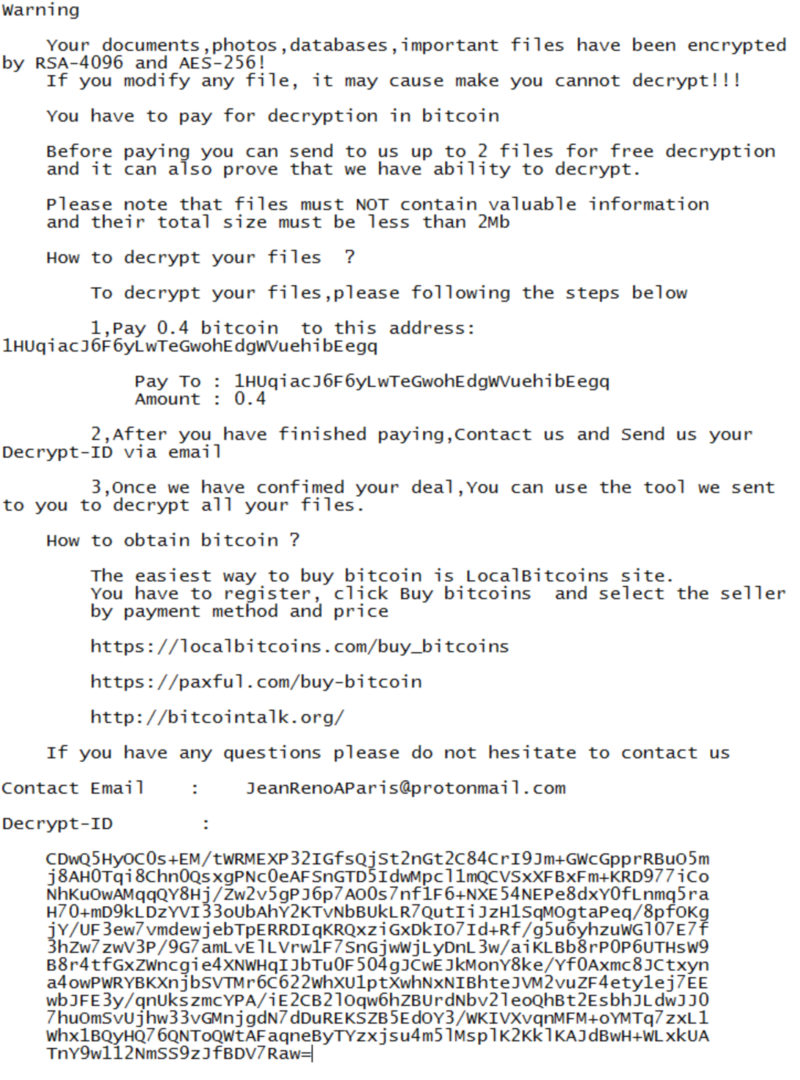
How StorageCrypter Ransomware gets on your PC?
StorageCrypter ransomware is a relatively new virus, but such type of viruses is usually distributed by trojans, spam messages, software from unofficial sources, etc. Sometimes it may be placed as the macros attachment to the text documents. When you open this text file the process of installation starts. Users don’t see these process because it’s going stealthy or some other malware programs on your device mark the StorageCrypter Ransomware as a legal software. Finally, you need to make sure that are no malicious files are left on your system
Symptoms of StorageCrypter Ransomware infection
It’s difficult not to notice ransomware since it often has one of the processes responsible for displaying a notification message. This window blocks the screen leaving the user minimum alternatives. Besides, some files will be inaccessible, as in many cases ransomware encrypts them to exasperate the scaring effect.
What to do if your PC is infected with StorageCrypter Ransomware
As soon as you notice the presence of the ransomware on your system, you should turn your computer off. If it is possible to try to create a backup or image of your hard drive info. This may let you to reserve the state of your drives in case a decryption method would be created afterward.
How to remove StorageCrypter Ransomware?
To make sure that the adware won’t reappear, you need to delete StorageCrypter Ransomware completely. For this, you need to remove the files and registry entries of the ransomware. We should warn you that performing some of the steps may require above-average skills, so if you don’t feel experienced enough, you may apply to automatic removal tool.
Performing an antimalware scan with Norton would automatically search out and delete all elements related to StorageCrypter Ransomware. It is not only the easiest way to eliminate StorageCrypter Ransomware but also the safest and the most assuring one.
Steps of StorageCrypter Ransomware manual removal
Restart Windows in Safe Mode
For Windows XP:
- Restart the system
- While computer is rebooting press F8 several times
- In the appeared list of options choose Safe Mode
For Windows 7 and Vista:
- Restart the system
- While computer is rebooting press F8 several times
- In the appeared list of options choose Safe Mode
For Windows 8 and 8.1:
- Restart the system
- While computer is rebooting press F8 several times
- In the appeared list of options choose Safe Mode
For Windows 10:
- In the Start menu click on the power button
- Hold Shift and choose Restart
- Choose Troubleshoot
- In the Advanced Options choose Startup Settings
- Click Restart
- Select Enter Safe Mode
How to decrypt and restore .locked files
Use the decrypting tool
Unfortunately, currently a tool able to decrypt [locked] files is not released yet. You may try applying to the methods described below, however, they might not work with the latest versions of StorageCrypter Ransomware.
Restore .locked files with an automatic tool
For those types of ransomware viruses that rather remove files than encrypt them we would suggest using Recuva program.
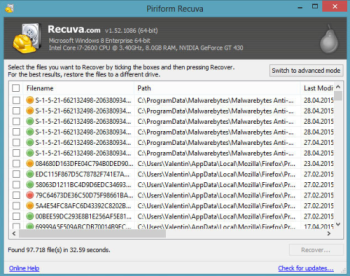
- Download Recuva tool and launch it
- Within the on-screen wizard choose the type of the files you want to recover
- Choose the location of the files
- Wait until the application finishes scanning
- Select the required files and click the Recover button
Nevertheless there are no other tools able to restore and decrypt .locked files, you may try applying to the manual methods described below, however, they might not work with the latest versions of StorageCrypter Ransomware.
Restore the system
- Initiate the search for system restore
- Click on the result
- Choose the date before the infection appearance
- Follow the on-screen instructions
Roll the files back to the previous version
- Right-click the file and choose Properties
- Open the Previous Version tab
- Select the latest version and click Copy
- Click Restore
If the above-mentioned methods didn’t help in eliminating the threat, then it’s better to rely on an automatic way of deleting StorageCrypter Ransomware.
We also recommend to download and use Norton to scan the system after StorageCrypter Ransomware removal to make sure that it is completely gone. The antimalware application will detect any vicious components left among system files and registry entries that can recover StorageCrypter Ransomware.




