What is HCrypto?
HCrypto is another representative of crypto-malware group. It appeared in early October 2016 and was immediately considered to be a serious threat to its victims’ personal data. The ransomware encrypts all files on all drives, including the removable ones and online clouds, and then blackmails the victim. The cybercriminals present the demands in ex3t.pdf file that is put in every directory containing encrypted files. The process of enciphering the data runs stealthily and is hard to notice, since unlike other encryption viruses, this one is light on CPU. So, basically the users detect the hazard only when they see that all their files now have .hcrypto extension and cannot be accessed.
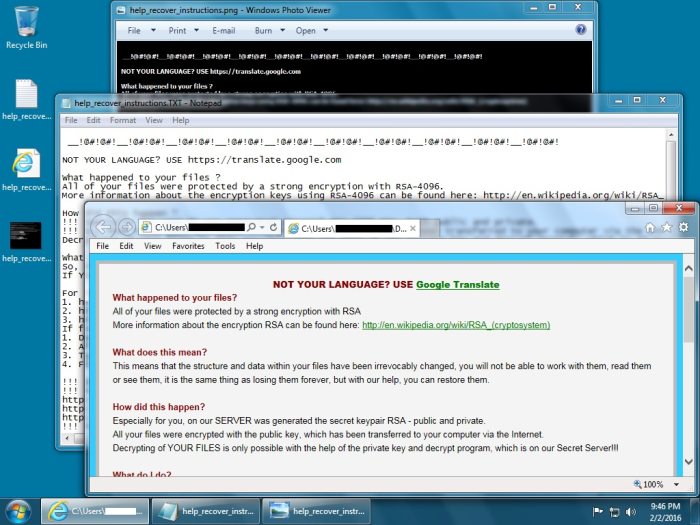
For files retrieval the cyber criminals demand money transfer through services that allow to stay anonymous. Though you might feel like paying the ransom and ending this all faster, we don’t recommend rushing and giving away your money. Since this will only encourage the scammers to create more malware; instead we offer several methods that might help you to remove HCrypto and restore the information.
Symptoms of HCrypto infection
It’s difficult not to notice ransomware, since it often has one of the processes responsible for displaying a notification message. This window blocks the screen leaving the user minimum alternatives. Besides, some files will be inaccessible, as in many cases ransomware encrypts them to exasperate the scaring effect.
How HCrypto got installed on your computer
This ransomware travels mostly in such ways, so that it wouldn’t be noticed by a user, so you need to know them to be able to prevent the infection of this kind in future. Mostly, Hcrypto travels with the help of spam bots, fake links and WordPress plugins. That’s why you always need to be careful with opening messages from unknown senders and clicking the links of dubious sources. Best of all is to install an antimalware tool and keep it running – it will automatically protect you from incoming dangers.
What to do if your PC is infected with HCrypto
As soon as you notice the presence of the ransomware on your system, you should turn your computer off. If it is possible try to create a backup or image of your hard drive info. This may let you to reserve the state of your drives in case a decryption method would be created afterwards.
How to remove HCrypto?
To make sure that the adware won’t reappear, you need to delete HCrypto completely. For this you need to remove the files and registry entries of the ransomware. We should warn you that performing some of the steps may require above-average skills, so if you don’t feel experienced enough, you may apply to automatic removal tool.
Performing an antimalware scan with Norton would automatically search out and delete all elements related to HCrypto. It is not only the easiest way to eliminate HCrypto, but also the safest and the most assuring one.
Steps of HCrypto manual removal
Restart Windows in Safe Mode
For Windows XP:
- Restart the system
- While computer is rebooting press F8 several times
- In the appeared list of options choose Safe Mode
For Windows 7 and Vista:
- Restart the system
- While computer is rebooting press F8 several times
- In the appeared list of options choose Safe Mode
For Windows 8 and 8.1:
- Restart the system
- While computer is rebooting press F8 several times
- In the appeared list of options choose Safe Mode
For Windows 10:
- In the Start menu click on the power button
- Hold Shift and choose Restart
- Choose Troubleshoot
- In the Advanced Options choose Startup Settings
- Click Restart
- Select Enter Safe Mode
Restore the files encrypted by HCrypto
Use the decrypting tool
Unfortunately, currently a tool able to decrypt the files infected by HCrypto is not released yet. You may try applying to the methods described below, however, they might not work with the latest versions of HCrypto.
Restore the system
- Initiate the search for system restore
- Click on the result
- Choose the date before the infection appearance
- Follow the on-screen instructions
Roll the files back to the previous version
- Right-click the file and choose Properties
- Open the Previous Version tab
- Select the latest version and click Copy
- Click Restore
If the above-mentioned methods didn’t help in eliminating the threat, then it’s better to rely on an automatic way of deleting HCrypto.
We also recommend to download and use Norton to scan the system after HCrypto removal to make sure that it is completely gone. The antimalware application will detect any vicious components left among system files and registry entries that can recover HCrypto.




